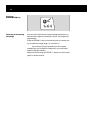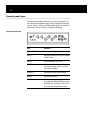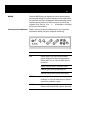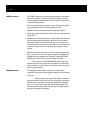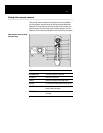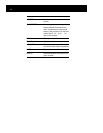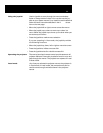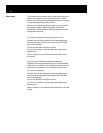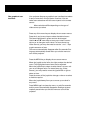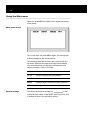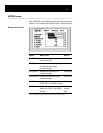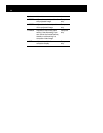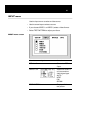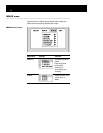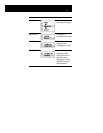Host mode The projector can emulate a serial mouse, allowing you to
control your computer from the joystick on the remote
control. You do not need a special mouse driver to emulate
a serial mouse with the remote control.
Use one of the following sections to set up your projector
for mouse emulation. Before you begin, ensure that
Windows 3.x, Windows 95, or OS/2 is configured to use a
standard serial mouse.
Desktop computer users
1 Turn off your computer and disconnect the mouse.
2 Connect one end of the projector serial-data cable to the
computer serial port and the other end to the CONTROL
port on the projector.
3 Turn on the projector and light the lamp.
4 Turn on the computer. It should detect the projector as a
serial mouse.
5 Use the joystick on the infrared remote control to move
the mouse.
Notebook computer users
You may need to disable the notebook-computer
integrated pointing device before you can use an external
serial mouse. Consult the user's guide that came with your
computer for instructions on connecting a serial mouse.
1 Turn off your computer.
2 Connect one end of the projector serial-data cable to the
computer serial port and the other end to the CONTROL
port on the projector.
3 Turn on the projector and light the lamp.
4 Turn on the computer. It should detect the projector as a
serial mouse.
5 Use the joystick on the infrared remote control to move the
m o u s e .
34 Using the projector