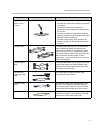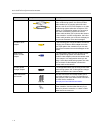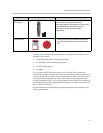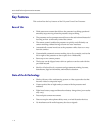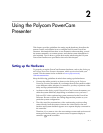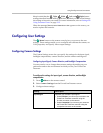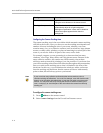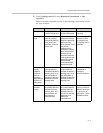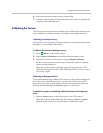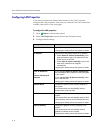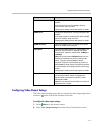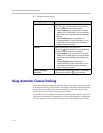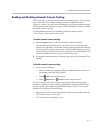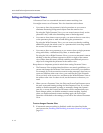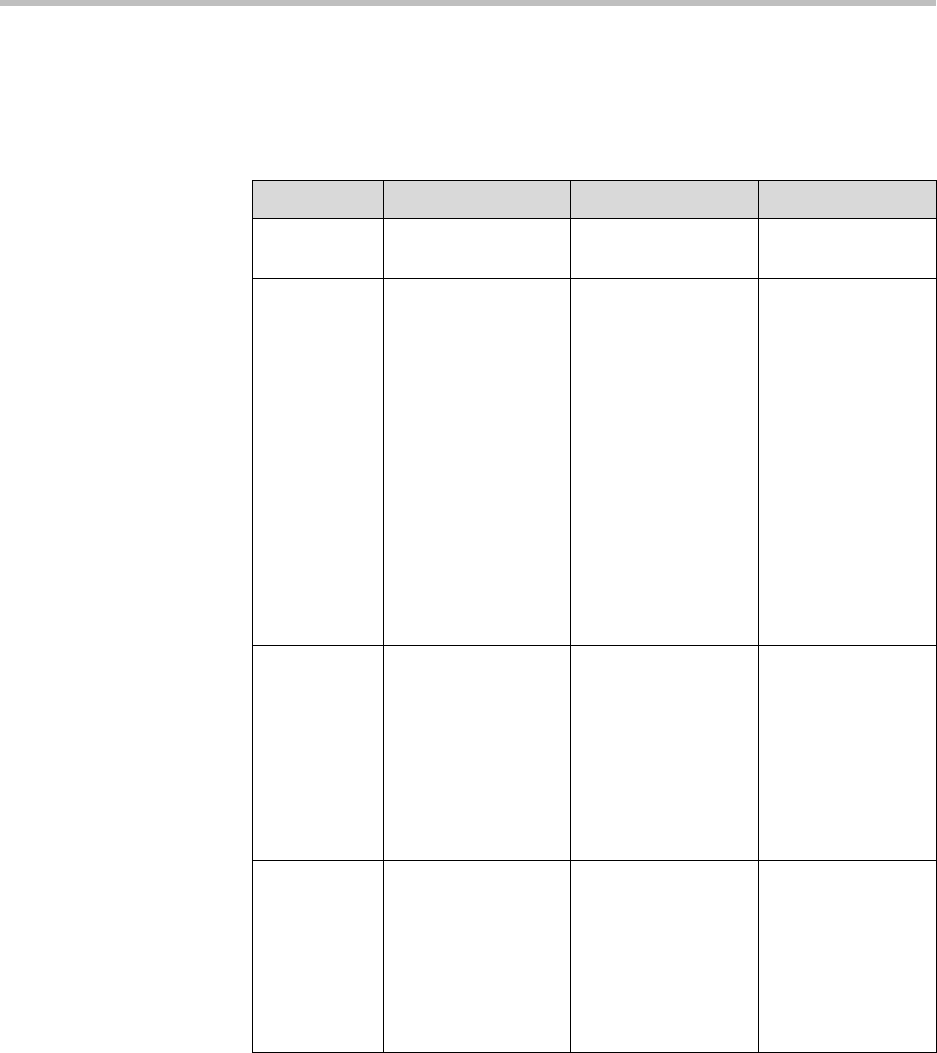
Using the Polycom PowerCam Presenter
2 - 5
3. In the Tracking Area field, select Restricted, Unrestricted, or Not
Specified.
Refer to the following table for help in determining which setting is best
for your situation:
Restricted Unrestricted Not Specified
Setup Requires you to set
up the tracking area.
Requires you to set
up the tracking area.
Does not require
any setup.
Tracking
area
Camera will not
point to anything
outside the tracking
area, even if the
presenter walks out
of the area.
Camera will point
outside the tracking
area if the presenter
walks out of the
area; however, it will
not point to
reflections from
outside the tracking
area. Note that the
camera will not
follow the presenter
if the signal was lost
inside the tracking
area and then
recovered outside
the tracking area.
Camera will point
wherever it picks
up a signal since
no tracking area is
specified.
Ability to
handle
reflective
surfaces,
such as
windows,
large plasma
screens, or
shiny walls
Camera will not
point to reflective
surfaces outside the
tracking area, but is
still susceptible to
pointing to reflective
surfaces inside the
tracking area.
Camera will not
point to reflective
surfaces outside the
tracking area, but is
still susceptible to
pointing to reflective
surfaces inside the
tracking area.
Camera is
susceptible to
pointing to
reflective surfaces.
Recom-
mended
usage
Use when you want
to exclude reflective
surfaces from the
tracking area, and
the presenter can
be limited to a
restricted area.
Use when you want
to exclude reflective
surfaces from the
tracking area, but
you do not want the
presenter to be
limited to a
restricted area.
Use when there
are no or minimum
reflective surfaces
or you are in an
open space. This is
the default option.