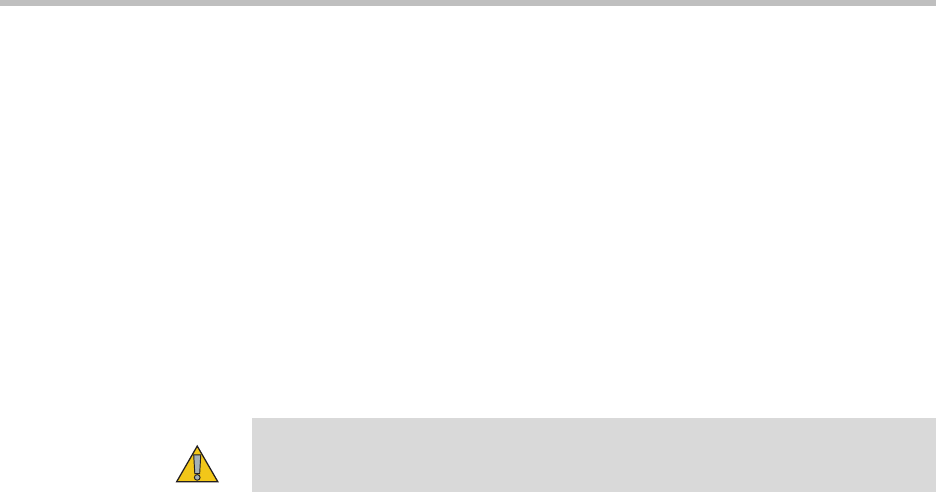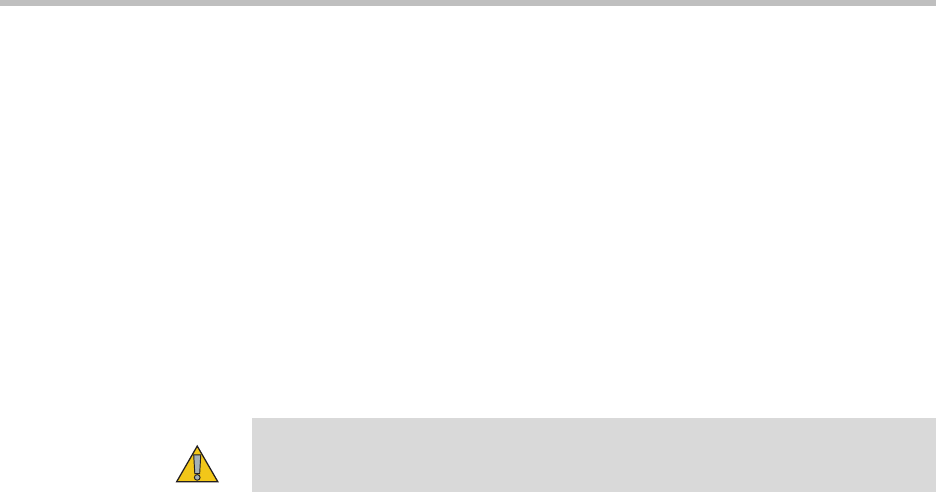
User’s Guide for the Polycom PowerCam Presenter
3 - 2
When the battery pack is charging, the battery LED on the top of the locator
pack lights up red. After about three hours, the battery pack will be fully
charged and the battery LED will change to green.
The battery pack lasts for about 8 hours. When it needs to be recharged, the
operating LED on the top of the locator pack begins to blink red (normally, it
blinks green when powered on).
Upgrading the Software
To upgrade the PowerCam Presenter software, you need the Softupdate
application. You may be able to get this application on CD-ROM from your
reseller or from the Polycom web site. In either case, you must connect a
Windows® computer with network connectivity to the controller.
To upgrade your software:
1. If you need to access the Softupdate application on the web:
a Using a web browser, go to www.polycom.com/videosoftware and
log in to the Polycom Resource Center.
You will need to set up a PRC account, if you don’t already have one.
b Navigate to your product page.
Refer to the Polycom PowerCam Presenter Release Notes for information
about the latest software version. Refer to the Upgrading Polycom Video
Software document for detailed information about using the
Softupdate program.
c Download the PowerCam Presenter software update file in .zip
format.
d Double-click the software.zip file to extract the file.
2. Double-click Softupdate.exe to run the program and upgrade the
software.
Automatic Camera Tracking Specifications
To obtain optimum performance from the camera, please refer to the “Setting
up the Camera” section of the Setting up the Polycom PowerCam Presenter
document, which you received with your system. This document is also
available at www.polycom.com/videodocumentation.
Caution
Do not power off the system during the software upgrade process. If the
upgrade is interrupted, the system may become unusable.