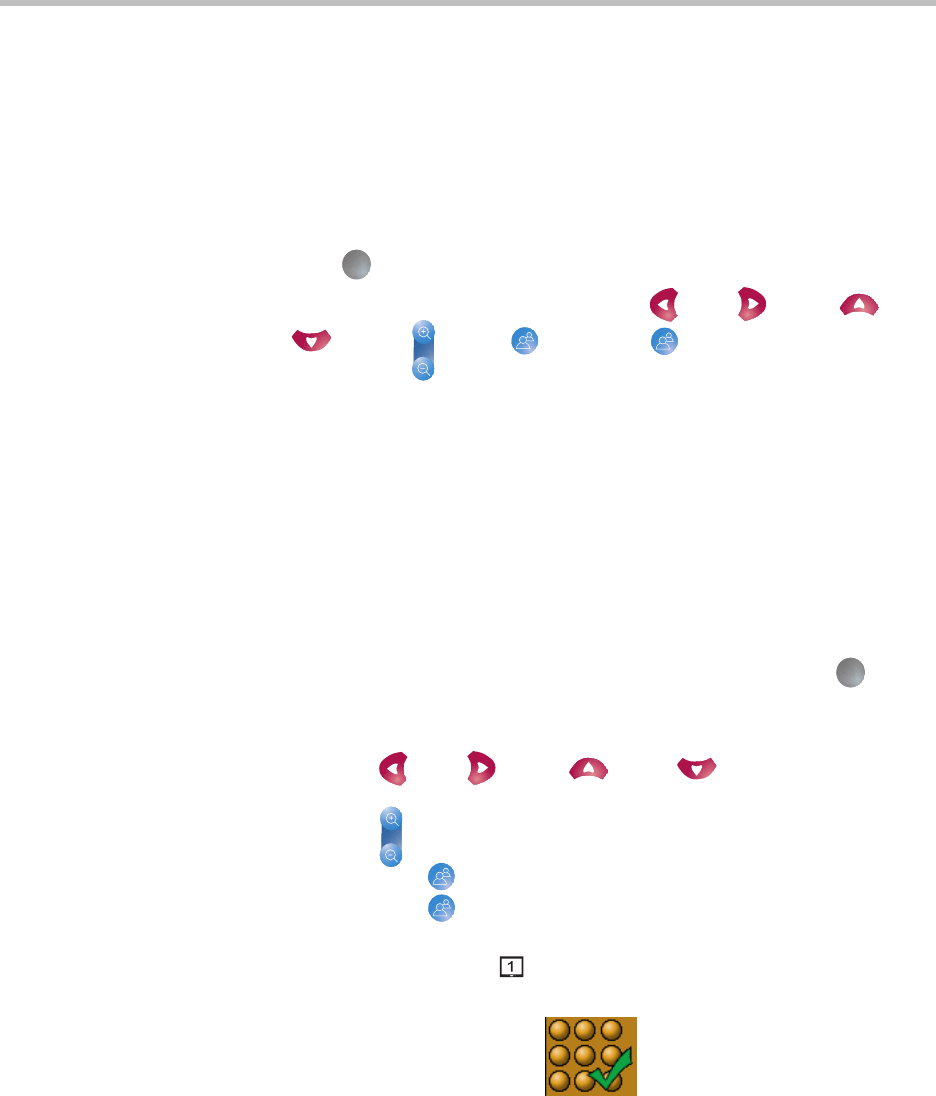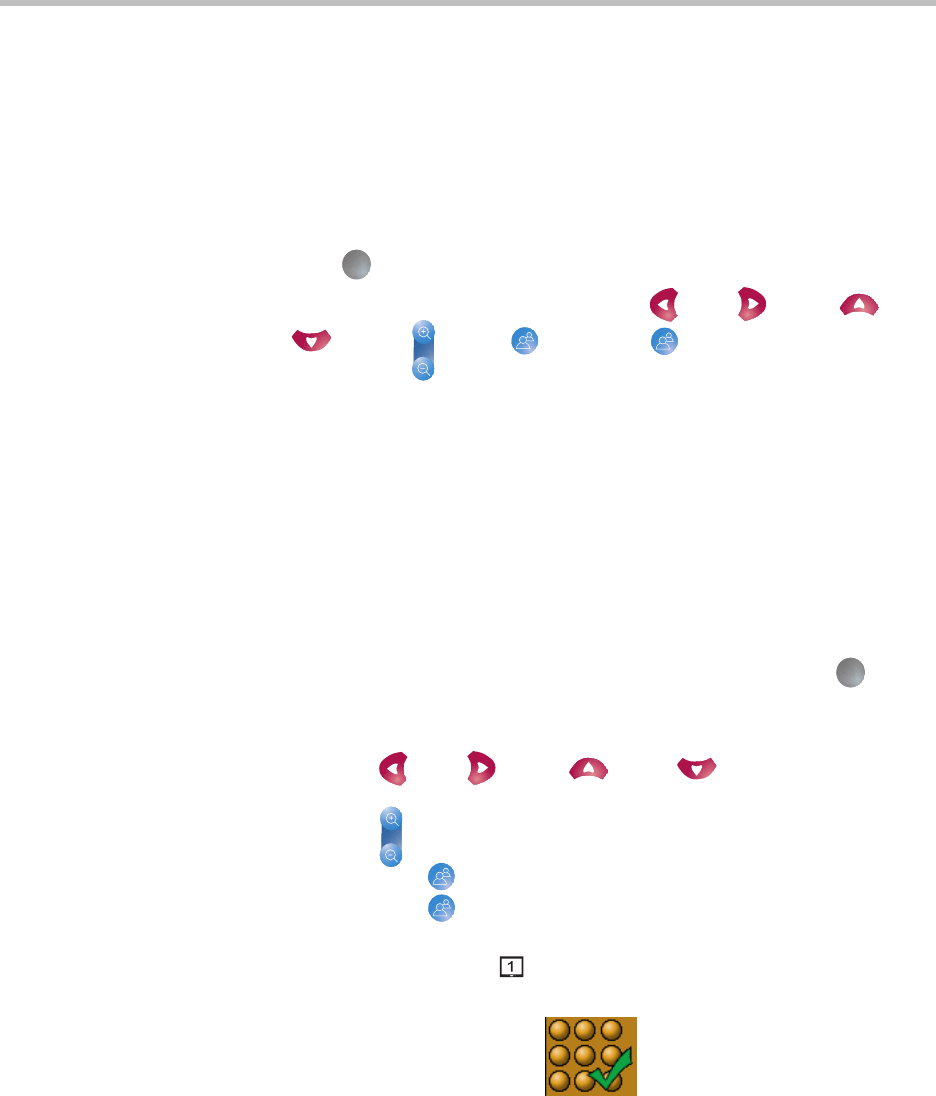
Using the Polycom PowerCam Presenter
2 - 15
Controlling the Camera Manually
If you do not want to use automatic camera tracking, you can manually pan,
tilt, and zoom the camera. You can manually adjust the camera at any time: it
does not matter whether the locator pack is powered on or powered off.
To control the camera manually:
1. Press Off on the remote control.
2. Manually adjust the camera by pressing Left, Right, Up,
Down, Zoom, Preset 1, or Preset 2.
Setting and Using Camera Presets
Camera presets are stored camera positions. Presets allow you to
automatically point the camera at pre-defined locations in a room.
You can set up to two presets.
To set or change a camera preset:
1. If automatic camera tracking is enabled, disable it by pressing Off on
the remote control.
2. Adjust the camera to the position to want:
— Press Left, Right, Up, or Down to move the
camera left, right, up, or down.
— Press Zoom In or Zoom Out to zoom the camera in or out.
3. Press and hold Preset 1 to store the camera’s position as Preset 1 or
press and hold Preset 2 to store the camera’s position as Preset 2.
Hold the button for at least five seconds or, if you have your video output
connected to connector on the Polycom Presenter controller, until the
following icon appears on the screen:
Any preset that was already stored at Preset 1 or Preset 2 is updated to the
new preset position.
Off
Off