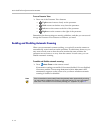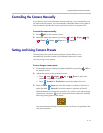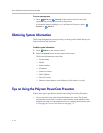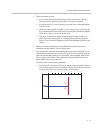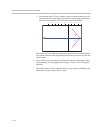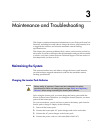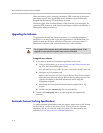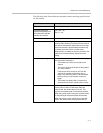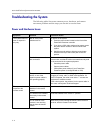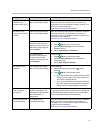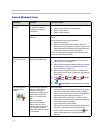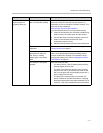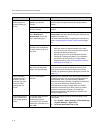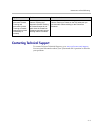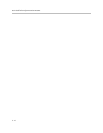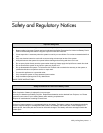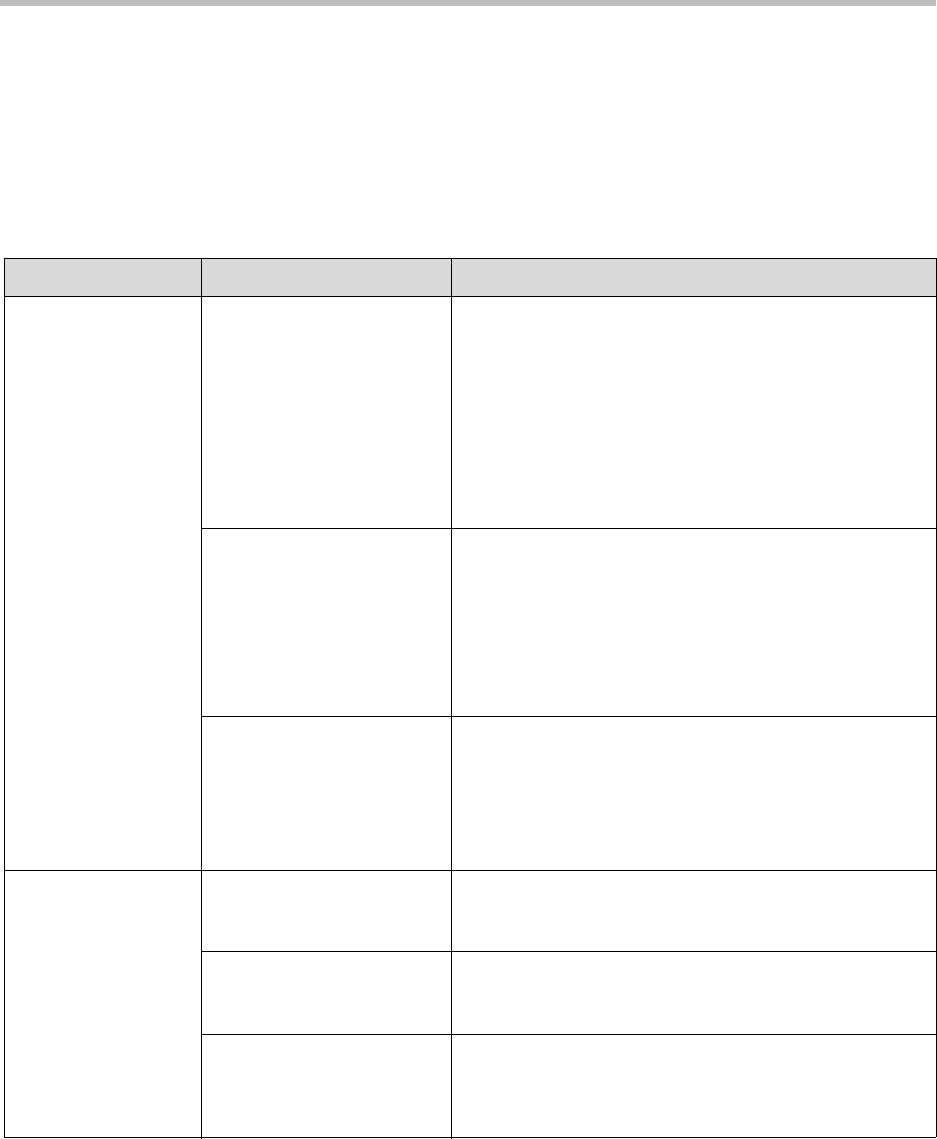
User’s Guide for the Polycom PowerCam Presenter
3 - 4
Troubleshooting the System
The following tables lists some common power, hardware, and camera
movement problems and the steps you can take to resolve them.
Power and Hardware Issues
Symptom Problem Corrective Action
The system does not
start or respond in
any way
Not all of the power
switches are on.
To power on the system:
1. Press the power button located on the front of the
PowerCam Presenter controller.
2. If you have a VSX video conferencing system, press
the power button located on the front of the VSX
system.
3. Wait 90 seconds and then slide the power button
located on the top of the locator pack to the ON
position.
Not all of the power cables
are connected.
Make sure the following power cables are connected to a
power outlet, and that the cables are seated securely both
in the outlet and in the system equipment:
• Controller power cable
• Camera power cables
• VSX system power cables (if your PowerCam
Presenter system is configured with a VSX)
The power outlet is not
active, or one of the
system’s power cables is
not operating properly.
Check the power outlet by unplugging the equipment and
plugging in a lamp, radio, or other small appliance. If it
does not operate, the outlet is not active — connect the
equipment to a different outlet.
If the outlet is active, the problem is in the power cable. In
this case, call Polycom Technical Support.
The system does not
respond to the
remote control
Low, dead, or missing
batteries in the remote
control.
Install three AAA batteries in the remote control.
The batteries are installed
incorrectly in the remote
control.
Insert the batteries in the correct +/- position.
The IR receiver in the
camera is not receiving
signals from the remote
control.
Make sure you are pointing the remote control at the IR
receiver, which is located in the camera.