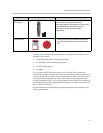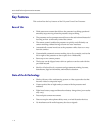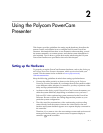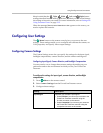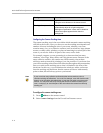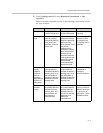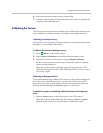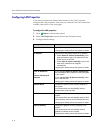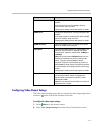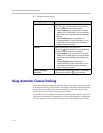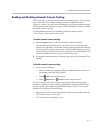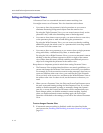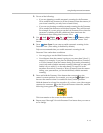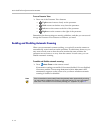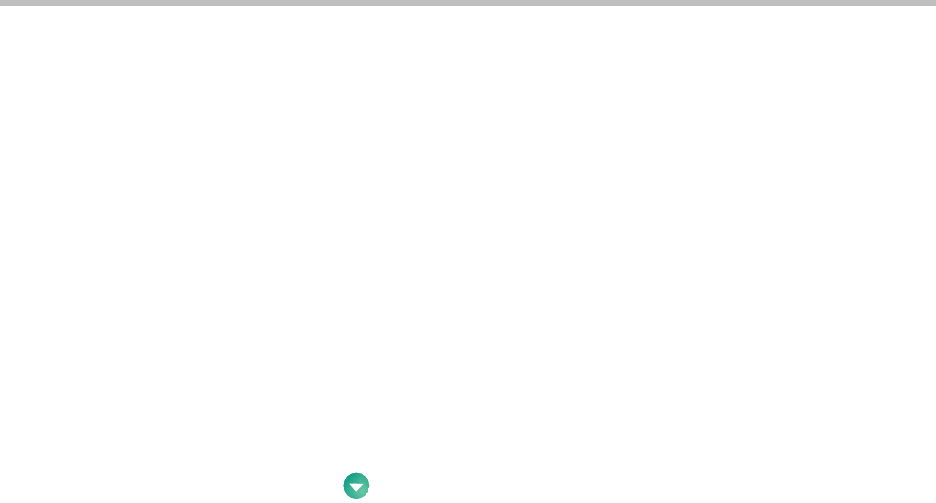
Using the Polycom PowerCam Presenter
2 - 7
6. Follow the directions on the screen, and press Set.
7. Continue following the on-screen directions until you have specified the
complete camera tracking area.
Calibrating the Camera
The Polycom PowerCam Presenter enables you to calibrate the camera in two
ways: calibrate for pointing accuracy and calibrate for background noise.
Calibrating for Pointing Accuracy
If the camera is not accurately pointing to the person wearing the locator pack
assembly, you can calibrate the camera.
To calibrate the camera for pointing accuracy:
1. Press Menu on the remote control.
2. Select Camera Calibration from the PowerCam Presenter screen.
3. Follow the directions on the screen, and press Begin Calibration.
Be sure to keep the locator in the center of the video window while the
camera is being calibrated.
When the system is done, a message appears letting you know if the
calibration succeeded or failed. If the calibration failed, you may want to
repeat step 3 again.
Calibrating for Background Noise
The system automatically calibrates the camera for microphone background
noise when the controller powers up or is rebooted. If the locator pack is
powered on when the system needs to calibrate for background noise, the
message
Turn off locator pack for calibration appears on the screen.
To enable the system to automatically calibrate the camera for background
noise:
¾ Slide the Power button on the locator pack to the OFF position.
When the system is done calibrating, the message
Calibration Complete
appears on the screen. You may then power on the locator pack.