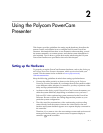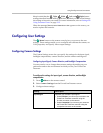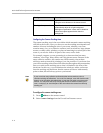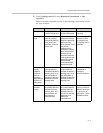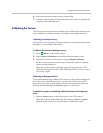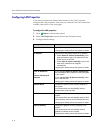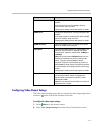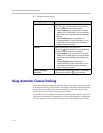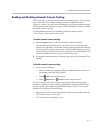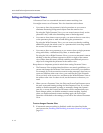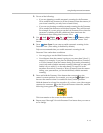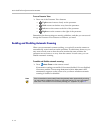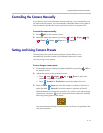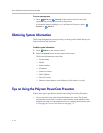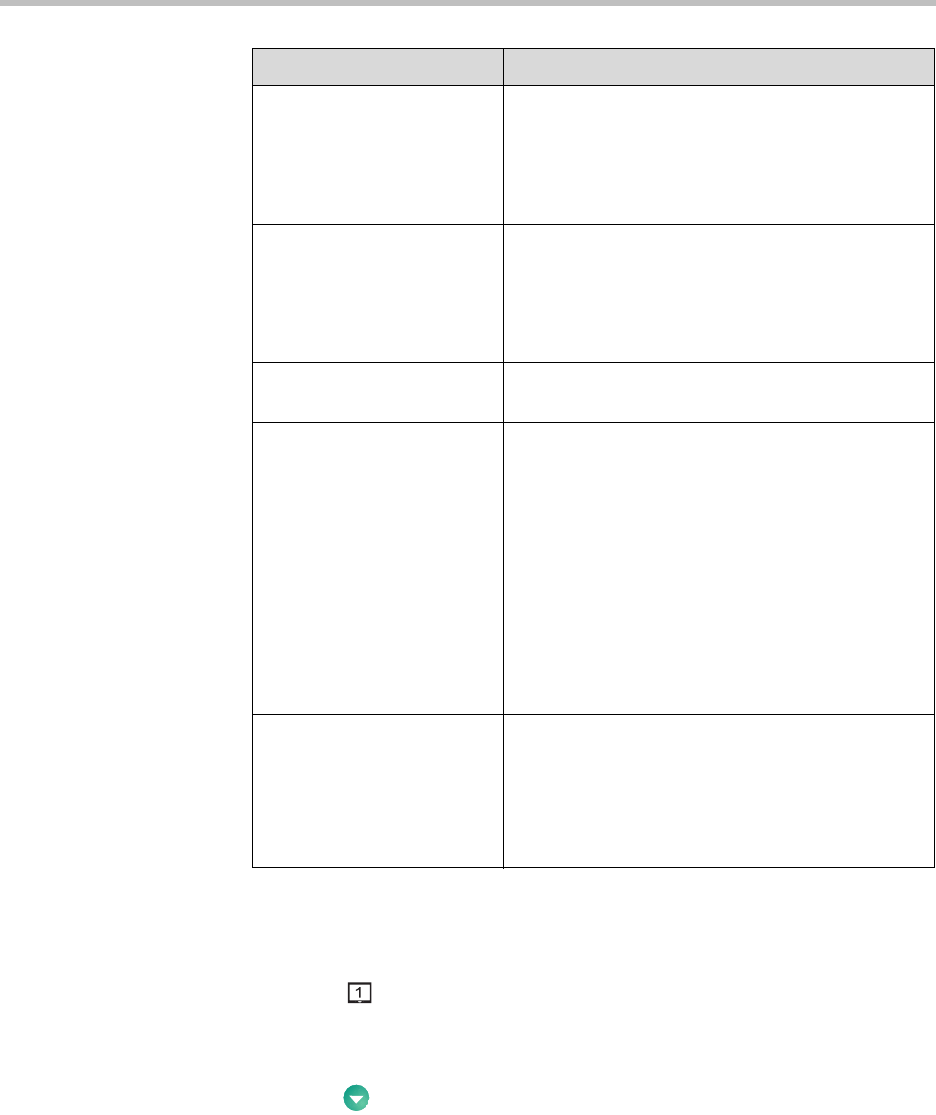
Using the Polycom PowerCam Presenter
2 - 9
Configuring Video Output Settings
The Video Output Settings screen lets you specify the video output signal from
connector on the PowerCam Presenter controller.
To configure the video output settings:
1. Press Menu on the remote control.
2. Select Video Output Settings from the PowerCam Presenter screen.
Subnet Mask Displays the subnet mask currently assigned to the
system.
If the system does not automatically obtain a
subnet mask, enter one here.
Changing this setting causes the system to restart.
WINS Server Displays the WINS server currently assigned to the
system.
If the system does not automatically obtain a WINS
server IP address, enter one here.
Changing this setting causes the system to restart.
WINS Resolution Specifies whether to send a request to the WINS
server for WINS name resolution.
LAN Speed Specifies the LAN speed to use. Select Auto if you
want the network switch to negotiate the speed
automatically; otherwise, select either 10 Mbps or
100 Mbps.
Note: Be sure that the LAN Speed setting for the
PowerCam Presenter and for the switch are the
same. Typically, selecting Auto for both is
sufficient. Polycom recommends that you do not
select Auto for either just the PowerCam Presenter
or just the switch; the settings for both must exactly
match.
Changing this setting causes the system to restart.
Duplex Mode Specifies the Duplex Mode to use. Select Auto if
you want the network switch to negotiate the
Duplex Mode automatically; otherwise, select
either Full or Half.
Note: Be sure that the Duplex Mode you choose is
supported by the switch.
Setting Description