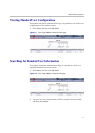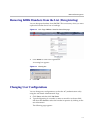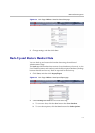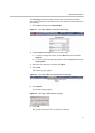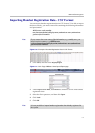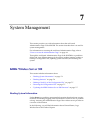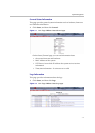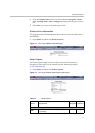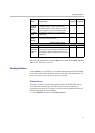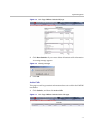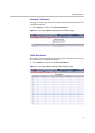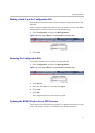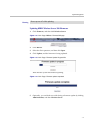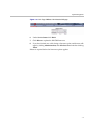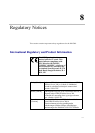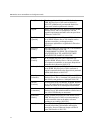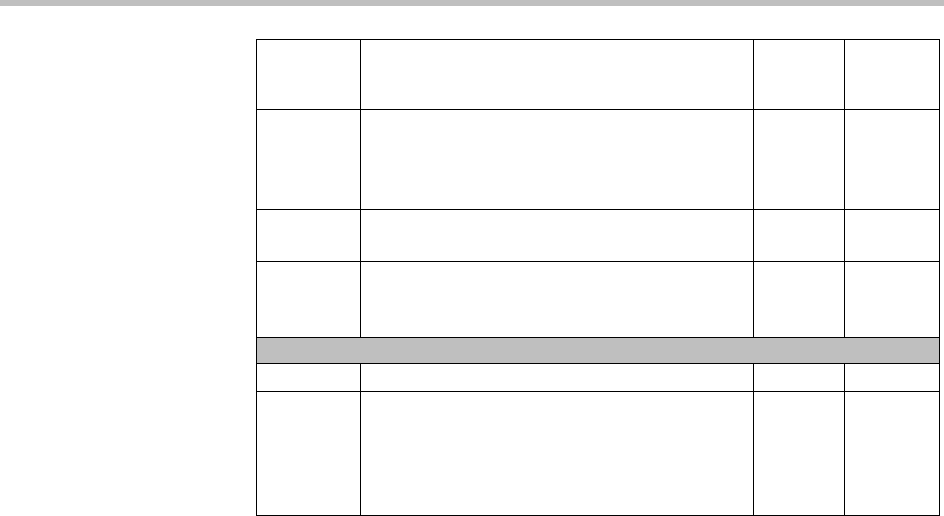
System Management
7–4
Select the appropriate filters and click Start. When finished click Stop and then
Save to save the trace to your PC.
Reading Statistics
Under Statistics, it is possible to read statistic information about the KWS300,
about active calls, abnormal releases in the system and traffic distribution. You
get an over all overview of how the system is running.
Wireless Server
This page is useful to get information about traffic on the KWS300 such as
voice call traffic and message call traffic and it provides a summary of
subscription and hand over statistics. It also provides information about the
traffic load (Erlang) of the installation.
1 Click Statistics, and then click Wireless Server.
Field Explanation Required Optional
Capture
external
RTP
Enable this check box to capture voice
communication. Please note that the
available memory only allows for short
time captures of voice communication
Capture
MSF
Enable this check box to capture MSF
signalling
Capture
every-
thing
Enable this check box to capture all
network communication
Packet Capture - Status
Status Displays state of the current trace
Current
capture
size
Indicates the amount of data captured in
the current trace and the maximum size of
the capture. When the maximum size is
reached, the data is deleted and new data is
captured.