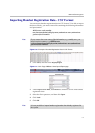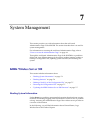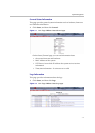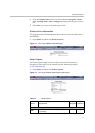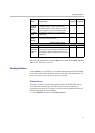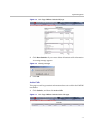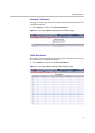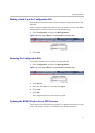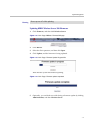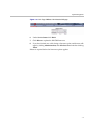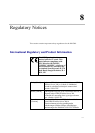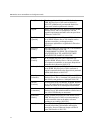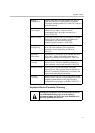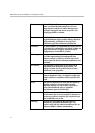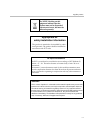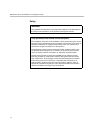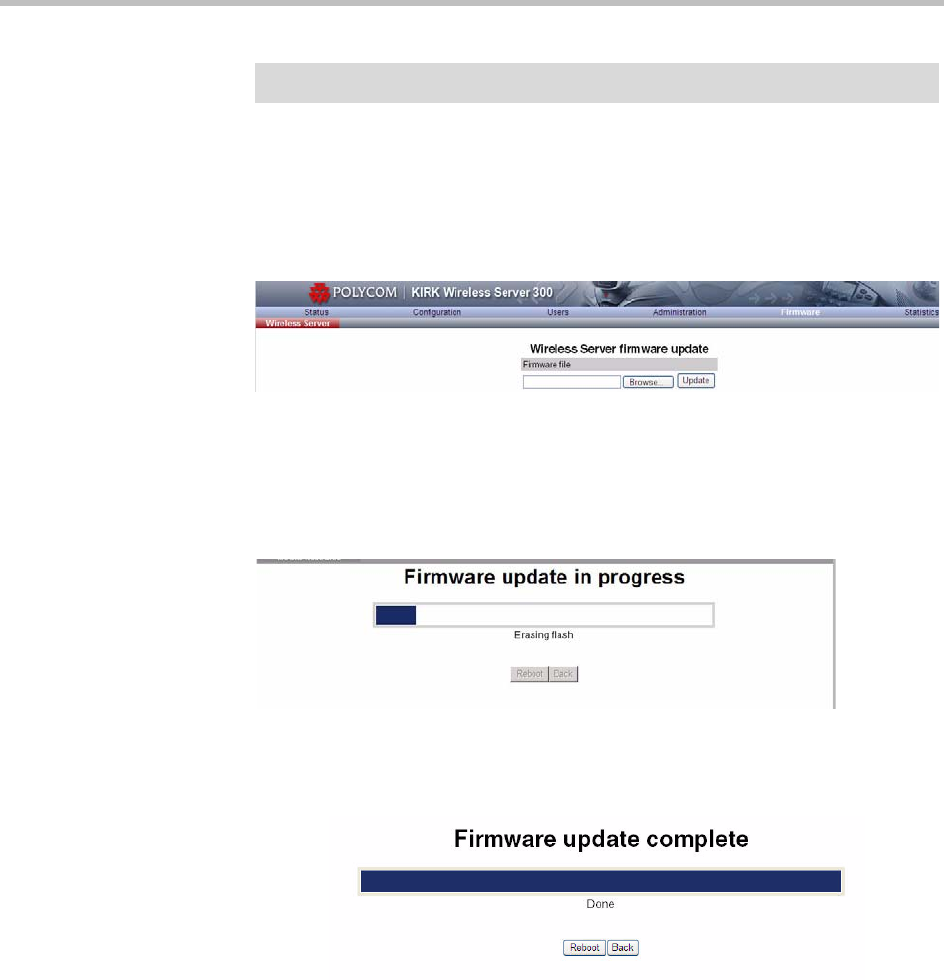
System Management
7–8
Updating KIRK Wireless Server 300 Firmware
1 Click Firmware, and then click Wireless Server.
Figure 7-12 Adm. Page KWS300: Firmware/WS page
2 Click Browse.
3 Select the file in question, and then click Open.
4 Click Update, and the firmware is being updated.
Figure 7-13 Adm. Page: Firmware Update Progress Bar
Wait until the system has finished updating.
Figure 7-14 Adm. Page: Firmware update completed
5 Optionally, you can block new calls during a firmware update by clicking
Administration, and then Wireless Server.
Warning
Do not power off while updating.