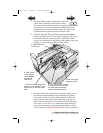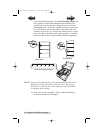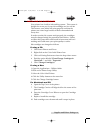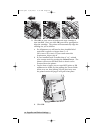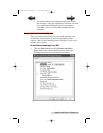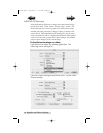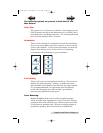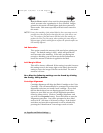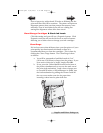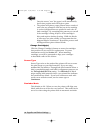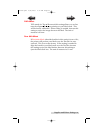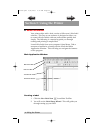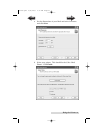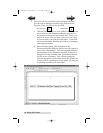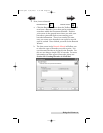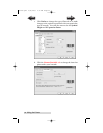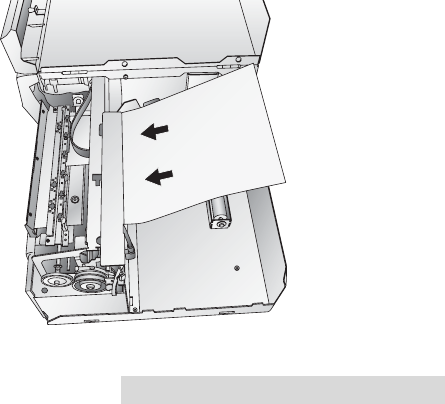
Supplies and Driver Settings 19
sheet of paper (no wider than 8.25 inches or 209mm) into the
print area then click OK to continue. The printer will print an
alignment pattern then scan that pattern into memory auto-
matically. Once it has finished you will see a dialog box
stating that alignment values have been saved.
Clean/Change Cartridges & Check Ink Levels
Click this setting and you will see a Properties button. Click
Properties and you will see the ink levels as well as buttons
allowing you to either clean or change your ink cartridges.
Clean/Purge
If it has been more than 48 hours since your last print or if your
print quality has deteriorated with bands or lines it is
recommended that you clean the cartridges. This is done by
clicking the Clean/Purge button. The Clean Purge is done
as follows:
a. You will be prompted to load label stock of 4"x 4"
(101.6 mm x 101.6mm) or larger, into the printer. If you
have stock of this size or larger, simply click OK.
b. If not, press the Unload button found on the front of
the printer simultaneously to reverse the stock out of
the print feed mechanism. Load a sheet of paper, not
to exceed 8.25 inches or 209 millimeters in width, into
the feed mechanism by pulling the Throat Guide all
the way out to make room for the paper then
inserting a sheet into the print feed area.
510910.qxd 9/26/2005 2:32 PM Page 19
TOC
INDEX