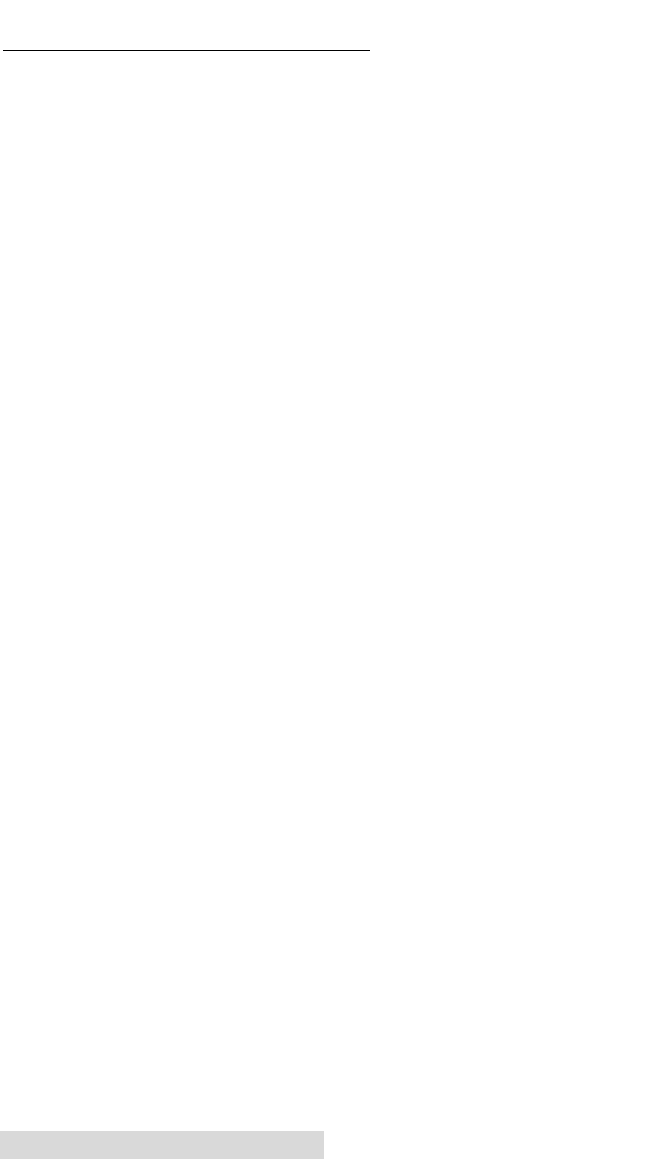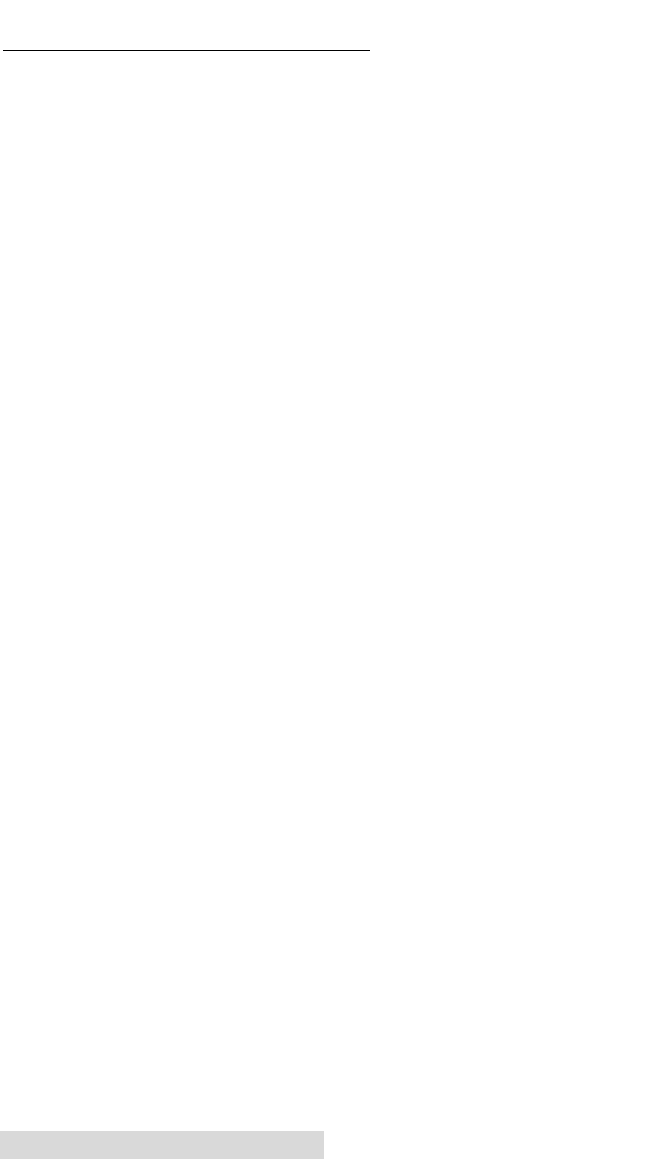
14 Supplies and Driver Settings
C. INSTALLING INK CARTRIDGES
Your printer has a built-in ink tracking system. This system is
designed to warn you if your ink cartridges are low on ink.
This ensures your labels will print properly and that the
printer can create large batches of labels unattended and
worry-free.
In order to make this system work properly, the cartridges
must be changed using the procedure listed below. Failure
to follow this procedure could result in inaccurate ink level
tracking and could cause your print quality to suffer.
Ink cartridges are changed as follows:
If using a PC:
1. Click Start>Printers and Faxes.
2. Right-click on the Color Label Printer Icon.
3. Click on Printing Preferences from the drop-down menu.
4. Find the option labeled "Clean/Change Cartridges &
Check Ink…" and click "Properties".
5. Click "Change Cartridge(s)".
If using a Mac:
1. Open the Applications - Utilities folder.
2 Click on the Printer Setup Utility.
3. Select the Color Label Printer.
4. Click the Utility button on the menu bar.
5. Click the Change Cartridge button.
For Macintosh and PC:
6. Open the Top Cover of the printer.
7. The Cartridge Carrier will align itself to the center of the
print area.
8. Press the Cartridge Cover Release to open the Cartridge
Holder.
9. Replace/install the cartridge.
10. Push cartridge cover downward until it snaps in place.
510943.qxd 11/27/2007 11:26 AM Page 14