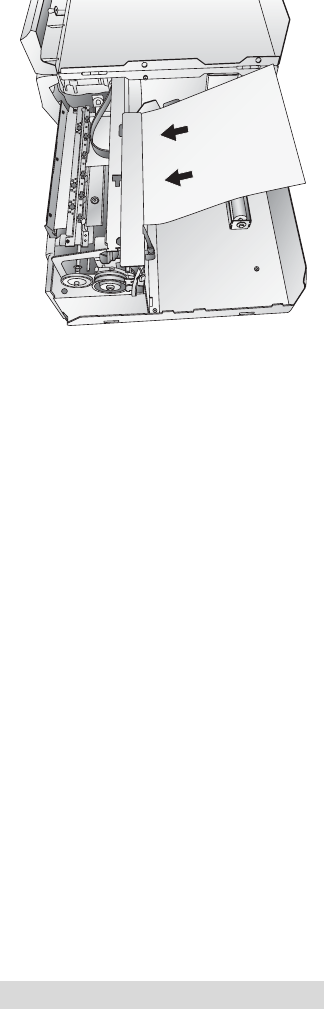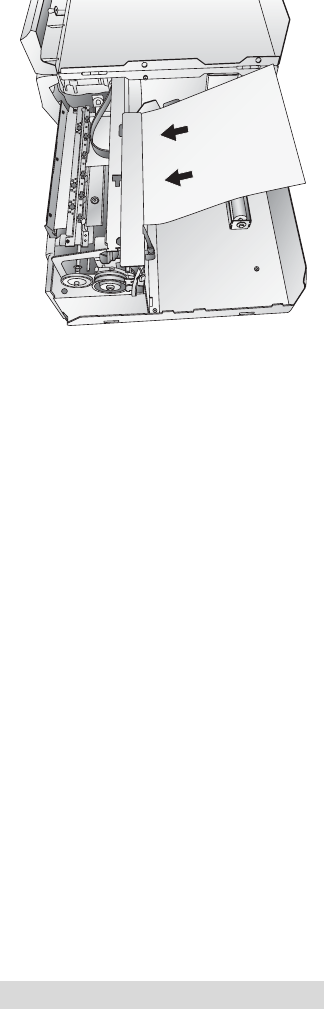
Supplies and Driver Settings 21
b. If not, press the Unload button found on the front of
the printer simultaneously to reverse the stock out of
the print feed mechanism. Load a sheet of paper, not
to exceed 8.25 inches or 209 millimeters in width, into
the feed mechanism
by pulling the
Throat Guide all the
way out to make
room for the paper
then inserting a
sheet into the print
feed area.
Once the sensor
"sees" the paper it
will automatically
feed it into position
and will begin to
print.
c. The printer will print a purge pattern where swaths of
each color are printed to clean the jets of the cartridge.
A series of diagonal lines are printed in each color of
both cartridges. By examining this pattern you can tell
if the cartridge is firing all jets or if the cartridge is
dirty and requires further cleaning. While the blocks
of color may not print solidly, it is important that the
diagonal lines be continuous. Repeat this process until
all diagonal lines print without breaks.
Change Cartridge(s)
Click the Change Cartridge(s) button to move the cartridges
into position for easy access for replacement. For more
information on this see Section 2-C. When installing
cartridges you will be prompted to align your cartridges
as described earlier in this section.
Details/Print Counter
Clicking on the Details button will allow you to view informa-
tion about printer settings stored on the printer. There is also a
print counter in the details window to help you count the
number of labels printed since the last time it was reset. Click
Reset Counter to set the counter to zero. The Restore Factory
Defaults button will restore the printer settings displayed on
the details window to factory calibrated defaults.
510943.qxd 11/27/2007 11:26 AM Page 21