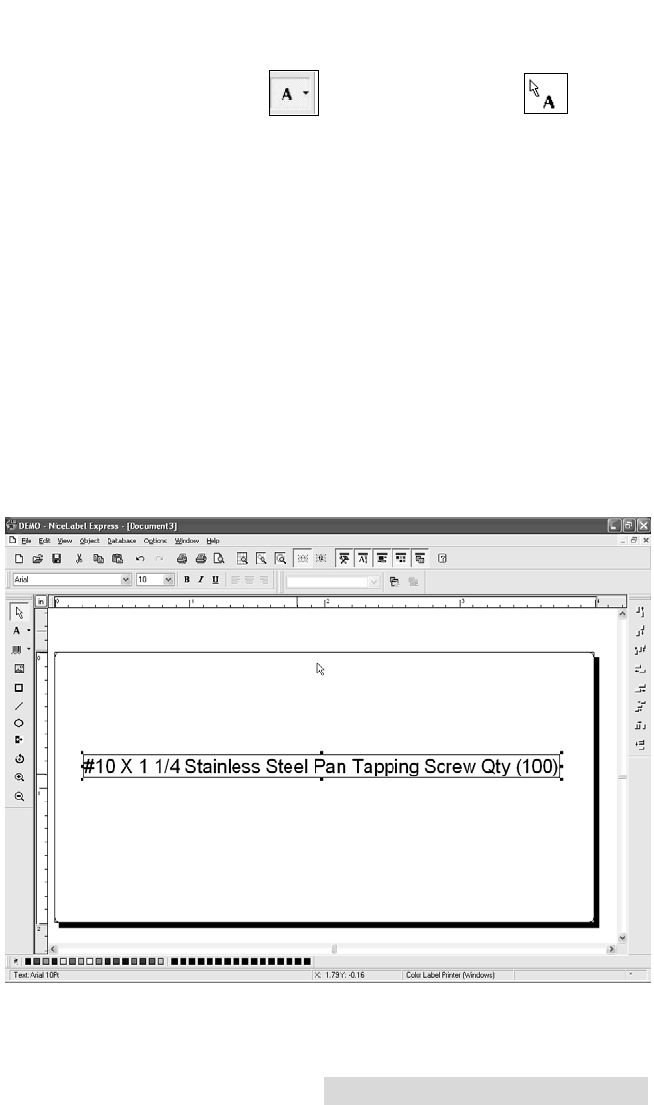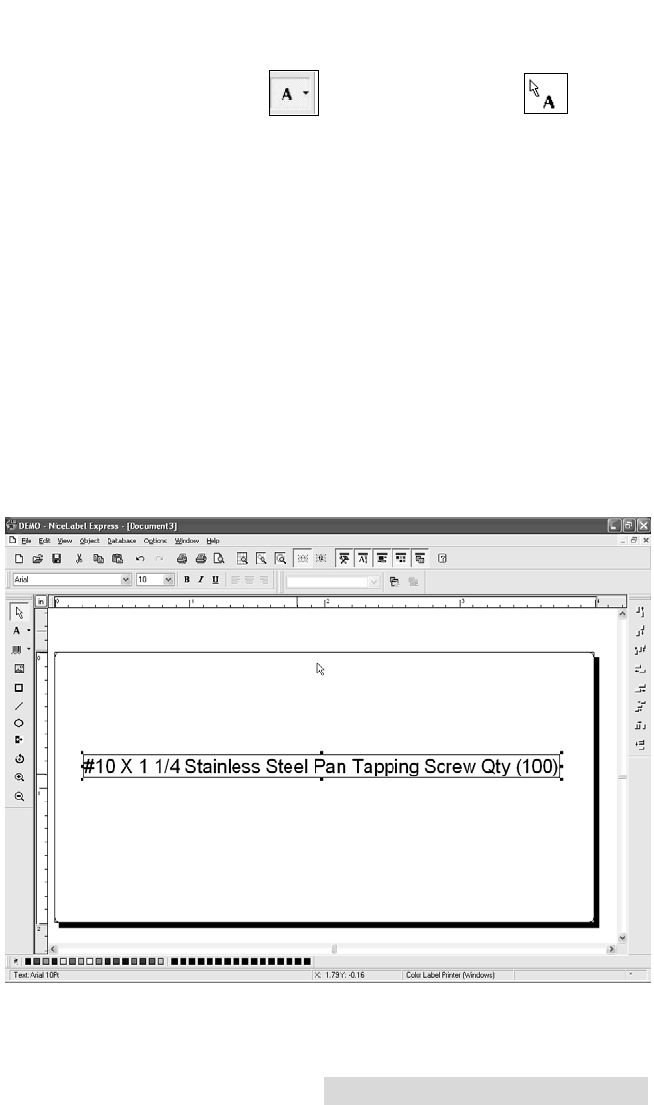
Using the Printer 25
3. Now you will see your label in the Document Window.
You can start to design your label using Tools from the
Tool Box. First, we will use the Text Tool.
Text Tool Icon Text Cursor
a. Click the Text Tool Icon in your Toolbox, then move
the text cursor over the Document Window and click
in the location where you want to enter text. There is
no need to be exact, once you enter your text it can
easily be resized and/or moved about the label. Upon
clicking in the Document Window, you will see a
prompt to start typing your text.
b. When finished typing, click anywhere in the Document
Window and you will see the text appear in a box with
"edit handles". You can drag and resize the text any-
where in the document window. If the text is dragged
off of the printable area, NiceLabel will turn the text
red as a warning. This will not change the color the
text prints out as when sent to the printer but is only
used as a warning to let you know you may not be
printing the full text on your label.
510943.qxd 11/27/2007 11:26 AM Page 25