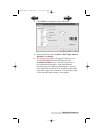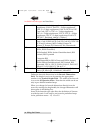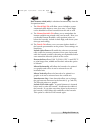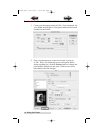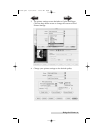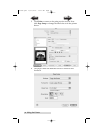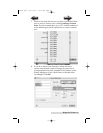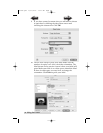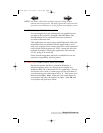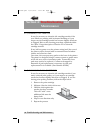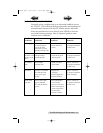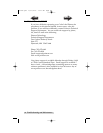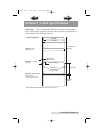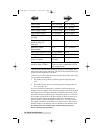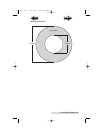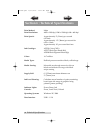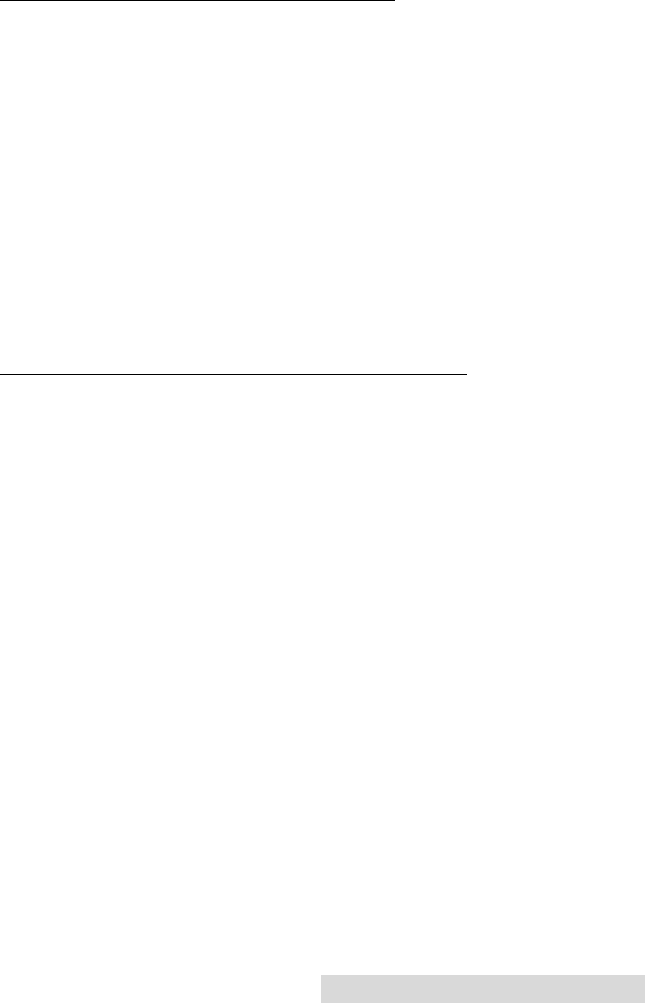
Using the Printer 39
NOTE: You must set the Printer and Page Setup by clicking on these
buttons each time you print. You must perform these steps each time
you print even if what you see on the preview screen appears correct.
D. CREATING BARCODES ON A MAC
You can integrate barcode printing into any application that
can print to the printer by using Mac Barcode Maker. Mac
Barcode Maker can be purchased from their website at
www.barcodeformac.com
This application was tested using Adobe Illustrator. Follow the
instructions that are included with the application to use it
with your program. Their website does offer a fully functional
trial version which integrates an "EVAL" stamp into all of the
barcodes it produces. Buying the application will cause the
"EVAL" stamp to be removed.
Other barcode integration software is available but was not
tested for compatibility with the printer.
E. PRINTING FROM OTHER APPLICATIONS
Because the printer installs as a standard Windows or
Macintosh printer driver, it will print from virtually any
Windows 2000/XP or Macintosh OS 10.x application. All you
will need to do is create a custom page size the equivalent of
your label stock size with margins set to "0". Then create your
label and click File > Print. Select the Color Label Printer as
your printer and select the number of copies. Click OK and
your printer will print your labels.
510943.qxd 11/27/2007 11:27 AM Page 39
TOC
INDEX