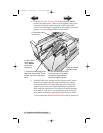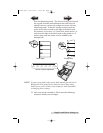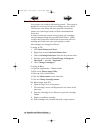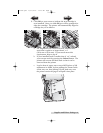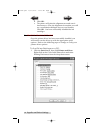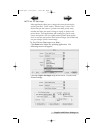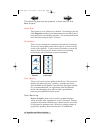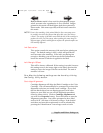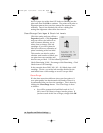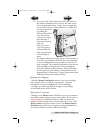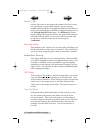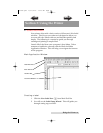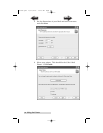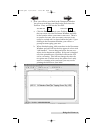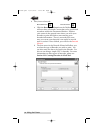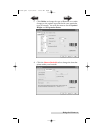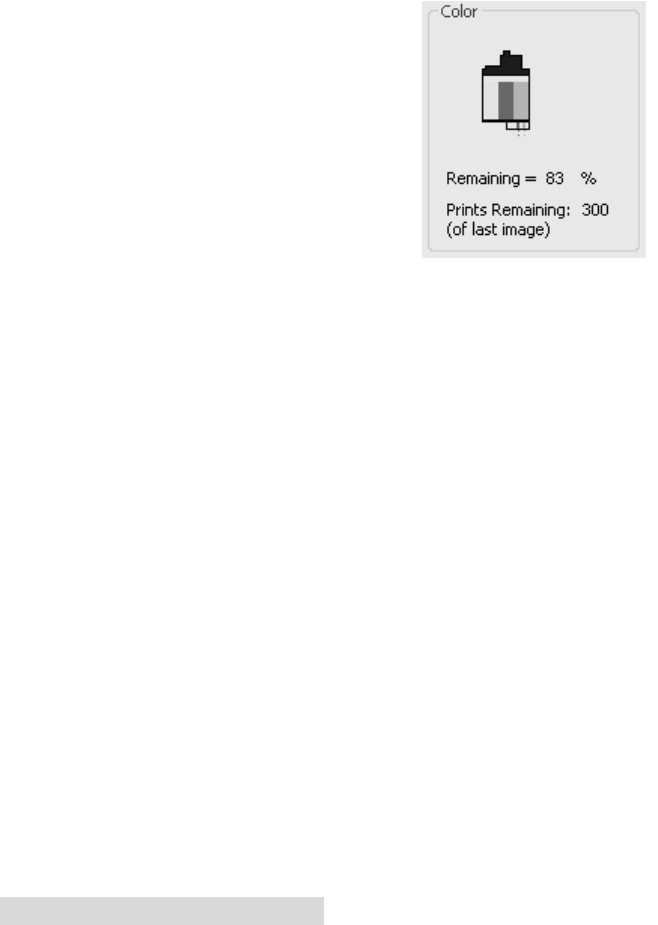
20 Supplies and Driver Settings
sheet of paper (no wider than 8.25 inches or 209mm) into the
print area then click OK to continue. The printer will print an
alignment pattern then scan that pattern into memory auto-
matically. Once it has finished you will see a dialog box
stating that alignment values have been saved.
Clean/Change Cartridges & Check Ink Levels
Click this setting and you will see a
Properties button. Click Properties
and you will see the ink levels as
well as buttons allowing you to
either clean or change your ink
cartridges. If you have printed a
label you will see an estimation of
prints remaining of the last label.
This number can also be used to
calculate total number of labels you
can print from one cartridge and
also ink cost per label. Use the following formula:
Labels Remaining X 100 / Percentage of Ink Remaining = Total
Labels from a Full Cartridge.
In the example above 300 X 100 / 83 = 361 labels from a full
cartridge. Use the cost of the ink cartridge divided by the
total labels from a full cartridge to receive cost per label.
Clean/Purge
If it has been more than 48 hours since your last print or if
your print quality has deteriorated with bands or lines it is
recommended that you clean the cartridges. This is done by
clicking the Clean/Purge button. The Clean Purge is done
as follows:
a. You will be prompted to load label stock of 4"x 4"
(101.6 mm x 101.6mm) or larger, into the printer. If
you have stock of this size or larger, simply click OK.
510943.qxd 11/27/2007 11:26 AM Page 20
TOC
INDEX