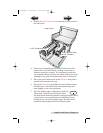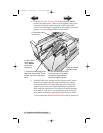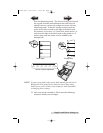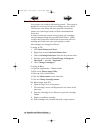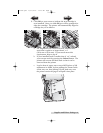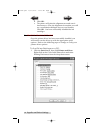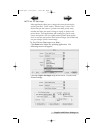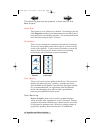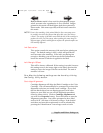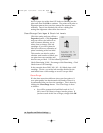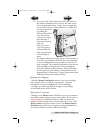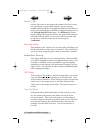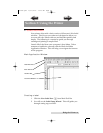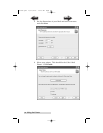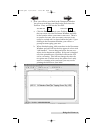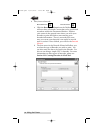Supplies and Driver Settings 19
Best for Photos mode is best used for photographic images
where accurate color reproduction is very essential. Images
printed in this mode will look lighter than those printed in
Photo mode. Skin tones especially will look more natural in
this mode.
NOTE: Exact color matching of the printed labels to the screen may never
be possible since there are factors that affect this out of the drivers
control. The surface of the label reacts with the ink in the cartridge to
produce the color. For this reason, when printing the same image to
different types of labels with different surfaces the printed output can
look entirely different.
Ink Saturation
This option controls the amount of ink used when printing an
image. The default setting is 100%, which will provide the
most accurate color matching. If the ink is not drying fast
enough or bleeding, you can decrease the Ink Saturation to
lessen the amount of ink that is applied to the label.
Left Margin Offset
This will be factory calibrated. If fine tuning is needed, increase
this setting to move the image right on the label; decrease this
setting to move the image to the left on the label. The unit of
measure is 0.1mm.
On a Mac the following settings can be found by clicking
the Config. Utility button.
Cartridge Alignment
Cartridge alignment will align the Black Cartridge to the Color
Cartridge. You will automatically be prompted to perform this
alignment each time you install a new cartridge. If you find
that the black objects are not aligning properly with color
objects on your label you can run the alignment procedure
from the printer driver. Click on Cartridge Alignment and
you will see a Properties button. Press this button to start the
Alignment procedure. You will be prompted to have label
stock of 4"x4" (101.6mm x 101.6mm) or larger. If the loaded
stock does not meet this requirement it can be unloaded by
pressing the Unload button. Insert larger stock or feed a
510943.qxd 11/27/2007 11:26 AM Page 19
TOC
INDEX