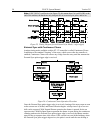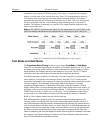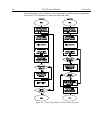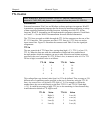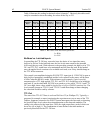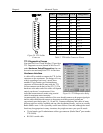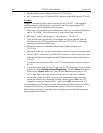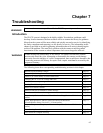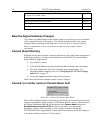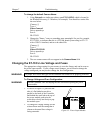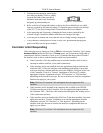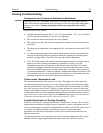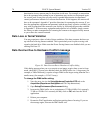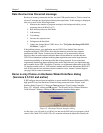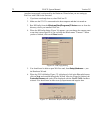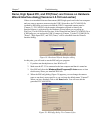66 PI-SCX System Manual Version 2.E
66
No CCD Named in the Hardware Wizard:CCD dialog
(Versions 2.5.19.0 and earlier)
Page 79
Program Error message
Page 79
Removing/Installing a Plug-In Module
Page 80
Securing the Detector-Controller Cable Slide Latch
Page 82
Serial violations have occurred. Check interface cable.
Page 83
Baseline Signal Suddenly Changes
If you observe a sudden change in the baseline signal, you may have excessive humidity
in the vacuum enclosure of the camera. Turn off the controller and have the camera
repumped before resuming normal operation. Contact the factory Customer Support
Dept. for information on how to refresh the vacuum. See page 108 for contact
information.
Camera Stops Working
Problems with the host computer system or software may have side effects that appear to
be hardware problems. If you are sure the problem is in the PI-SCX system hardware,
begin with these simple checks:
Turn off all AC power.
Verify that all cables are securely fastened and that all locking screws are in place.
Check for a burned-out fuse in the Controller power input module. For
information about changing a fuse, see "Changing the ST-133's Line Voltage
and Fuses" on page 67.
Correct any apparent problems and turn the system on.
If the system still does not respond, contact Customer Support.
Camera1 (or similar name) in Camera Name field
Figure 31. Camera1 in Camera Name Field
When a PVCAM-based camera is detected/selected during the Camera Detection wizard
(formerly the Hardware Setup wizard), a default name such as Camera1 will be shown in
the Detected Hardware table and will be entered in the Camera Name field on the
Setup|Hardware|Controller/CCD tab. Because this name is not particularly
descriptive, you may want to change it. Such a change is made by editing the
PVCAM.INI file that is generated by Camera Detection wizard (or by the RSConfig.exe
if you have a software version 2.5.19.0 or earlier).