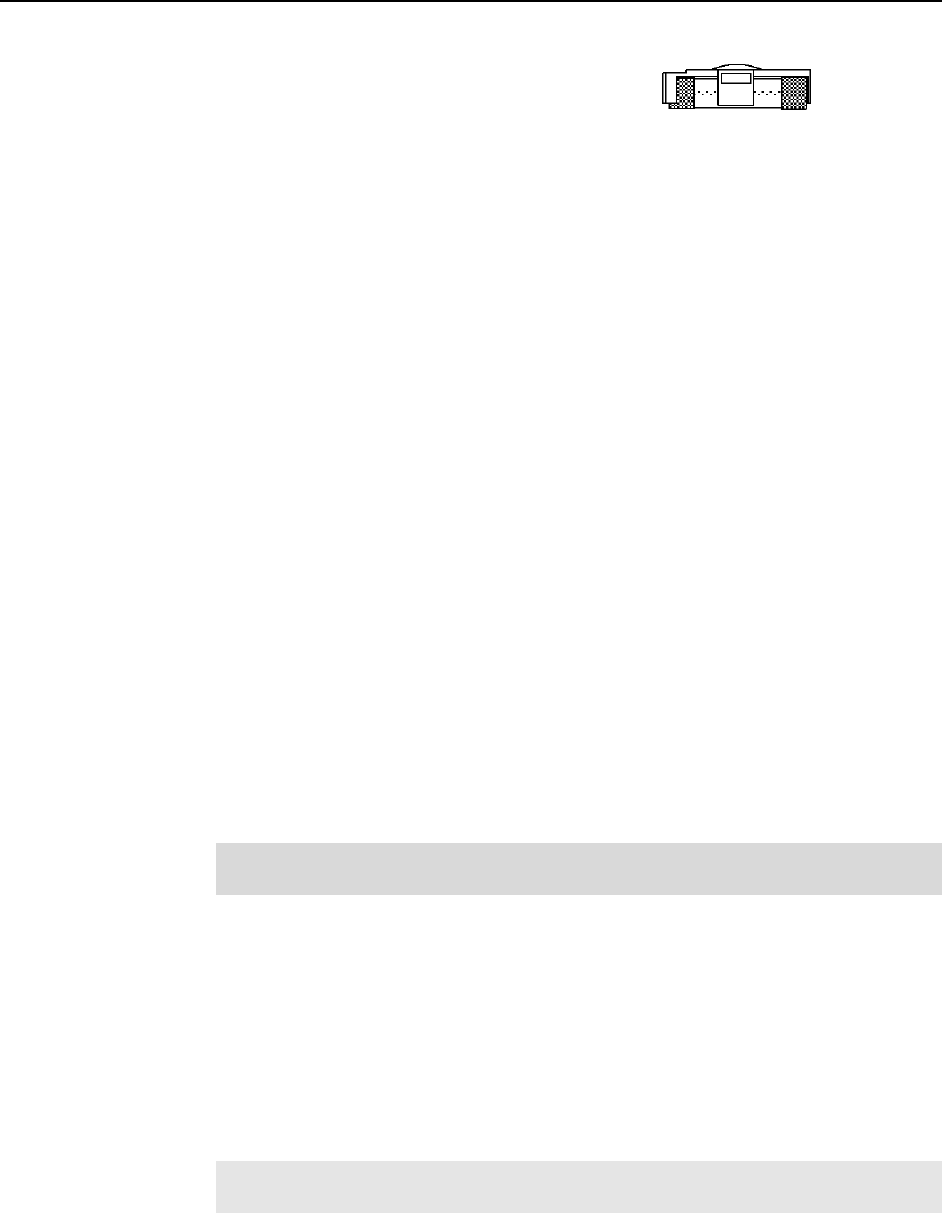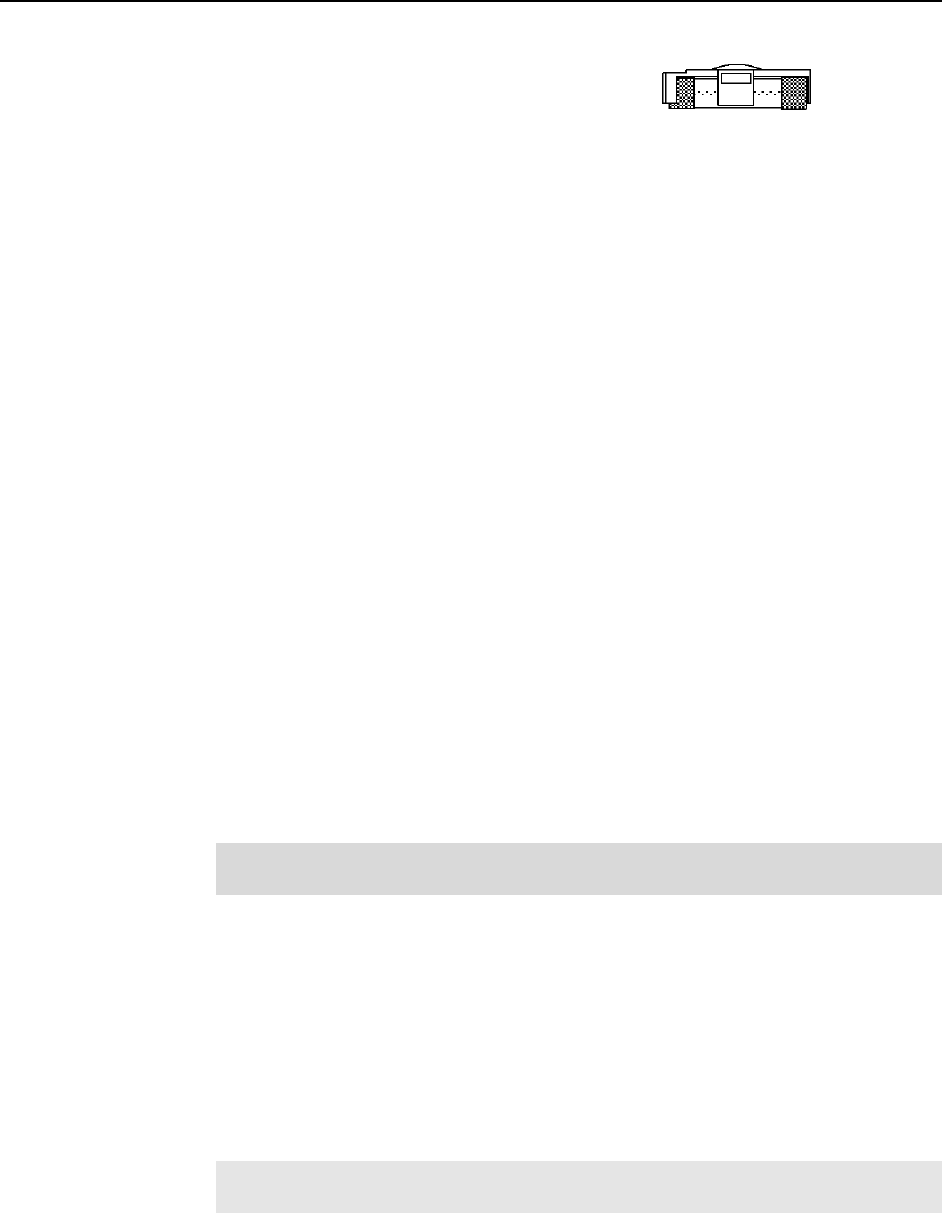
68 PI-SCX System Manual Version 2.E
3. Confirm the fuse ratings by removing the
two white fuse holders. To do so, simply
insert the flat blade of the screwdriver
behind the front tab of each fuse holder
and gently pry the assembly out.
4. Refer to the Fuse/Voltage label (above or below the Power Module) to see which
fuses are required by the selected voltage. If Controller power switch is on the back
of the ST-133, the Fuse/Voltage label is located below the Power Module.
5. After inspecting and if necessary, changing the fuses to those required by the
selected voltage, reinstall the holders with the arrow facing to the right.
6. Close the power module and verify that the correct voltage setting is displayed.
7. Verify that the Controller power switch is in the OFF position and then plug the
power cord back into the power module.
Controller Is Not Responding
If this message pops up when you click on OK after selecting the "Interface Type" during
Hardware Setup (under the WinView/32 Setup menu), the system has not been able to
communicate with the Controller. Check to see if Controller has been turned ON and if
the interface card, its driver, and the interface cable have been installed.
If the Controller is ON, the problem may be with the interface card, its driver,
interrupt or address conflicts, or the cable connections.
If the interface card is not installed, close the application program and turn the
Controller OFF. Follow the interface card installation instructions in provided
with your interface card and cable the card to the SERIAL COM port on the rear
of the Controller. Then do a "Custom" installation of WinView/32 with the
appropriate interface component selected: "PCI Interface" or "ISA Interface",
depending on the interface card type. Be sure to deselect the interface component
that does not apply to your system.
Note: WinView/32 (versions 2.6.0 and higher) does not support the ISA
interface.
If the interface card is installed in the computer and is cabled to the SERIAL
COM port on the rear of the Controller, close the application program and turn
the Controller OFF. Check the cable connections and tighten the locking screws
if the connections are loose.
If the interface card was installed after WinView/32 has been installed, close that
application and do a "Custom" installation of it with the appropriate interface
component selected: "PCI Interface" or "ISA Interface", depending on the
interface card type. Be sure to deselect the interface component that does not
apply to your system.
Note: WinView/32 (versions 2.6.0 and higher) does not support the ISA
interface.