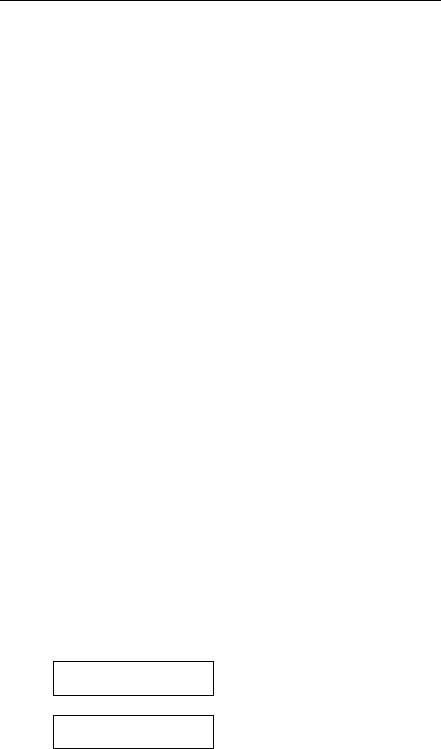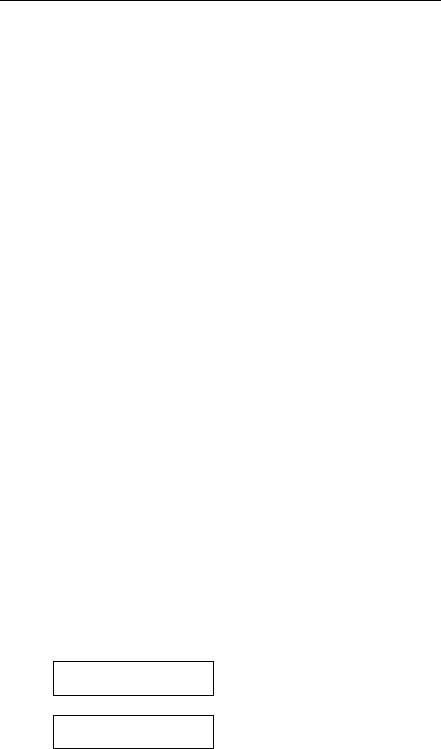
SPECIFYING FORMS
36
MENU, and the TEST MENU. Continue to press the MENU button to
select the desired menu. The MENU button may be pressed at any time to
select a different menu.
Using the SUBMENU Button
The SUBMENU button selects additional menus that are related to the
selected menu. For instance, if the FORMS MENU has been selected, the
SUBMENU button will select which form (Form 0 through Form 9) is to
be set up. Note that not all menus have submenus. If no submenu is
available, the bottom line will be blank and the SUBMENU button will not be
used.
Using the ALIGN/ITEM and UP/DOWN ARROW Buttons
Once the correct menu and submenu (if available) is selected, pressing the
ALIGN/ITEM button will cause the various items and their current values to
be displayed. Note that the items and their values are right justified. To
scroll through the items available, repeatedly press the ALIGN/ITEM button.
To change the value of the displayed item, use the UP/DOWN ARROW
buttons to step through the possible choices. Remember to leave the
correct value displayed before selecting a different item or menu, since
“what you see is what you get” when Setup Mode is exited.
Exiting Setup
To exit Setup Mode and automatically go on line, just close the lid . The
display will now show one of the messages below and automatically go on
line.
Exiting Menus
Saving Changes
Exiting Menus
No Changes