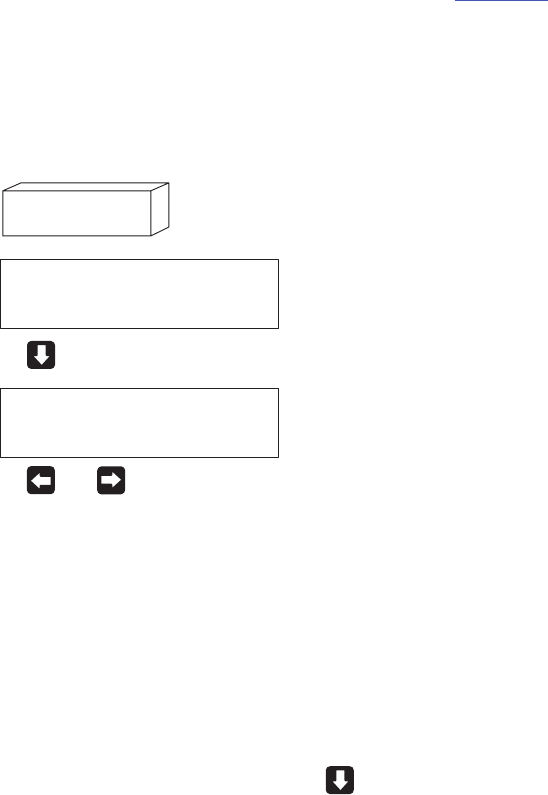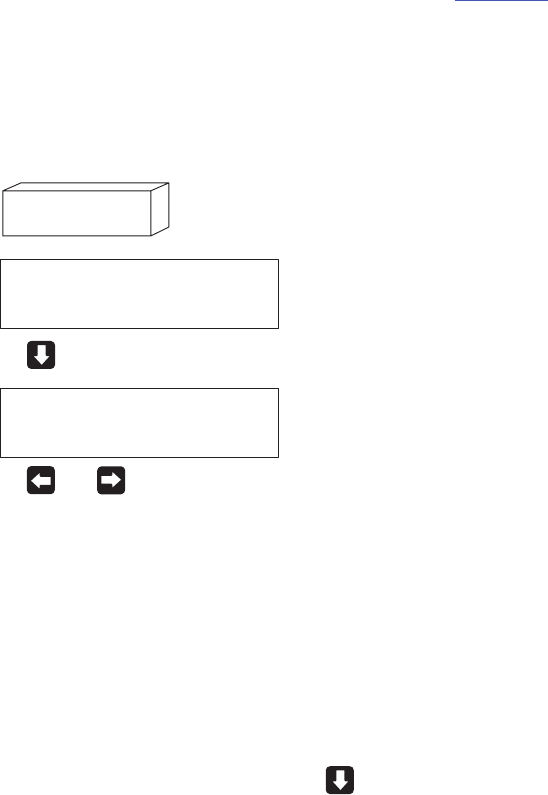
3–10 Configuring the Printer
Pressing the up and down arrow keys simultaneously, or holding the SHIFT key
while pressing the ENTER key will toggle the enter lock function. If either of these
functions are performed while the ENTER key is locked, the message ENTER
SWITCH UNLOCKED will be displayed for one second, and the ENTER key will
be unlocked.
If either of these functions are performed while the ENTER key is unlocked, the
message ENTER SWITCH LOCKED will be displayed for one second, and the
ENTER key will be locked.
Whenever the ENTER key is pressed for a specific value (if the ENTER key is
unlocked), the value is entered and the configuration is changed immediately.
This change will take effect for all subsequent data and operations for the printer.
However, the configuration change is used only until the printer is turned off.
When the power is turned off, all configuration data is lost.
To save configuration information permanently and/or to select it as the power-up
default, see the “Saving Your New Configuration” section on page 3–11
for
details.
Changing Printer Settings
Changing printer settings, such as page length or emulation, is referred to as
configuration. Configure the printer through the control panel.
1. Make sure the printer is off line. If the ON LINE/P
AUSE LED is lit, press
the
ON LINE/
PAUSE
key.
OFF LINE
IMPACT PRINTER
2. Press for the following display:
USER CONFIG.
PAPER CONTROL
3. Press
or
to cycle through these options:
Paper Control
Printer Control
Font Memory
Emulation
Module Control
Config. Control
Host Interface (Service menu selection only.)
Maint./Misc.
Diagnostics (Service menu selection only.)
4. When the desired menu displays, press
to access the available
options or submenus.