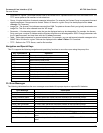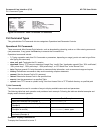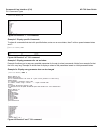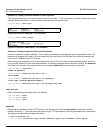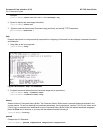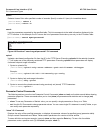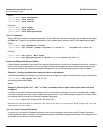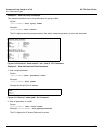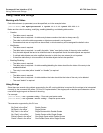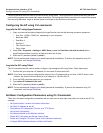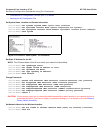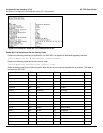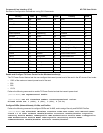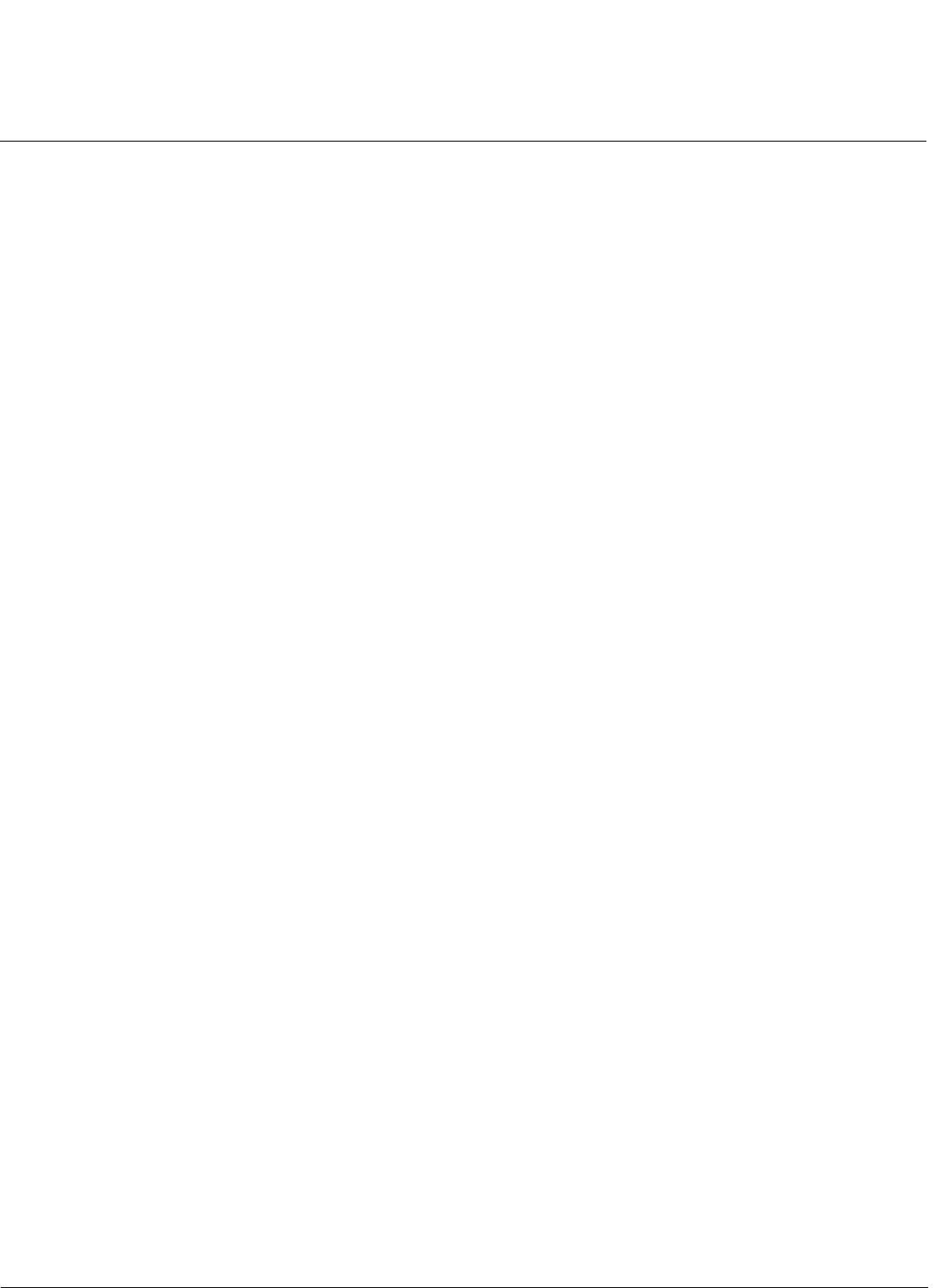
Command Line Interface (CLI) AP-700 User Guide
CLI Command Types
156
Syntax:
[Device-Name]>show <parameter>
[Device-Name]>show <group>
[Device-Name]>show <table>
Examples:
[Device-Name]>show ipaddr
[Device-Name]>show network
[Device-Name]>show mgmtipaccesstbl
“set” CLI Command
Sets (modifies) the value of the specified parameter. To see a definition and syntax example, type only set and then press
the Enter key. To see a list of available parameters, enter a space, then a question mark (?) after set (example: set?).
Syntax:
[Device-Name]>set <parameter> <value>
[Device-Name]>set <table> <index> <argument 1> <value 1> ... <argument N> <value N>
Example:
[Device-Name]>set sysloc “Main Lobby”
[Device-Name]>set mgmtipaccesstbl 0 ipaddr 10.0.0.10 ipmask 255.255.0.0
Configuring Objects that Require Reboot
Certain objects supported by the Access Point require a device reboot in order for the changes to take effect. In order to
inform the end-user of this behavior, the CLI provides informational messages when the user has configured an object
that requires a reboot. The following messages are displayed as a result of the configuring such object or objects.
Example 1: Configuring objects that require the device to be rebooted
The following message is displayed every time the user has configured an object that requires the device to be rebooted.
[Device-Name]>set ipaddr 135.114.73.10
The following elements require reboot
ipaddr
Example 2: Executing the “exit”, “quit”, or “done” commands when an object that requires reboot has been
configured
In addition to the above informational message, the CLI also provides a message as a result of the exit, quit, or done
command if changes have been made to objects that require reboot. If you make changes to objects that require reboot
and execute the exit command the following message is displayed:
[Device-Name]>exit<CR> OR quit<CR> OR done<CR>
Modifications have been made to parameters that require the device to be rebooted. These changes will only take
effect after the next reboot.
“set” and “show” Command Examples
In general, you will use the CLI show Command to view current parameter values and use the CLI set Command to
change parameter values. As shown in the following examples, parameters may be set individually or all parameters for a
given table can be set with a single statement.