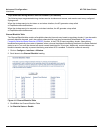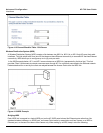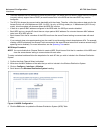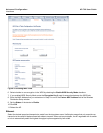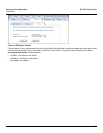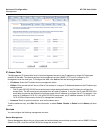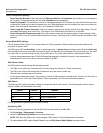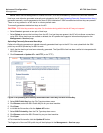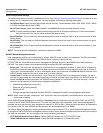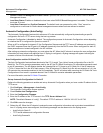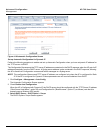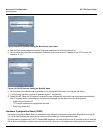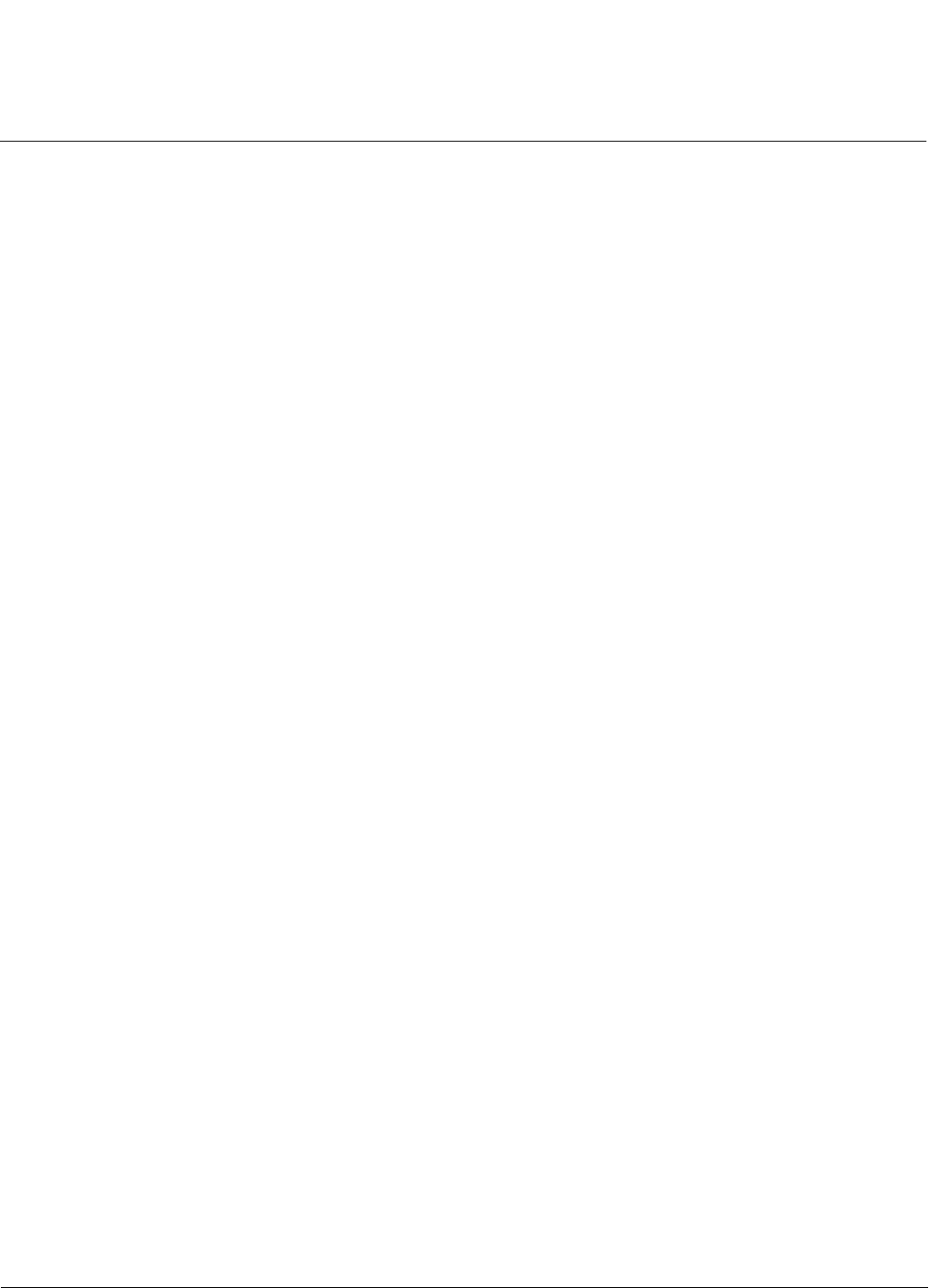
Advanced Configuration AP-700 User Guide
Management
60
• Secure Management Status: Enables the further configuration of HTTPS Access, SNMPv3, and Secure Shell
(SSH). After enabling Secure Management, you can choose to configure HTTPS (SSL) and Secure Shell access on
the Services tab, and to configure SNMPv3 passwords on the Passwords tab.
SNMP Settings
• SNMP Interface Bitmask: Configure the interface or interfaces (Ethernet, Wireless, All Interfaces) from which you
will manage the AP via SNMP. You can also select Disabled to prevent a user from accessing the AP via SNMP.
HTTP Access
• HTTP Interface Bitmap: Configure the interface or interfaces (Ethernet, Wireless, All Interfaces) from which you
will manage the AP via the Web interface. For example, to allow Web configuration via the Ethernet network only, set
HTTP Interface Bitmask to Ethernet. You can also select Disabled to prevent a user from accessing the AP from the
Web interface.
• HTTP Port: Configure the HTTP port from which you will manage the AP via the Web interface. By default, the HTTP
port is 80. You must reboot the Access Point if you change the HTTP Port.
• HTTP Wizard Status: The Setup Wizard appears automatically the first time you access the HTTP interface. If you
exited out of the Setup Wizard and want to relaunch it, enable this option, click OK, and then close your browser or
reboot the AP. The Setup Wizard will appear the next time you access the HTTP interface.
HTTPS Access (Secure Socket Layer)
NOTE: SSL requires Internet Explorer version 6, 128 bit encryption, Service Pack 1, and patch Q323308.
NOTE: You need to reboot the AP after enabling or disabling SSL for the changes to take effect.
• HTTPS (Secure Web Status): The user can access the AP in a secure fashion using Secure Socket Layer (SSL) over
port 443. The AP comes pre-installed with all required SSL files: default certificate and private key installed. Use the
drop-down menu to enable/disable this feature.
• SSL Certificate Passphrase: After enabling SSL, the only configurable parameter is the SSL passphrase. The
default SSL passphrase is proxim.
The AP supports SSLv3 with a 128-bit encryption certificate maintained by the AP for secure communications
between the AP and the HTTP client. All communications are encrypted using the server and the client-side
certificate.
If you decide to upload a new certificate and private key (using TFTP or HTTP File Transfer), you need to change the
SSL Certificate Passphrase for the new SSL files.
Accessing the AP through the HTTPS interface
The user should use a SSL intelligent browser to access the AP through the HTTPS interface. After configuring SSL,
access the AP using https:// followed by the AP’s management IP address.