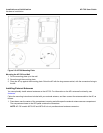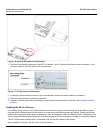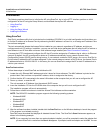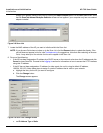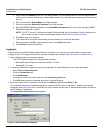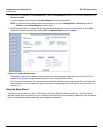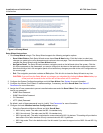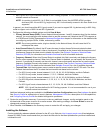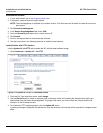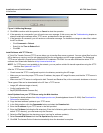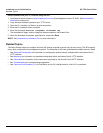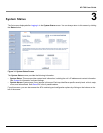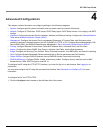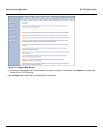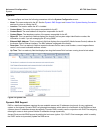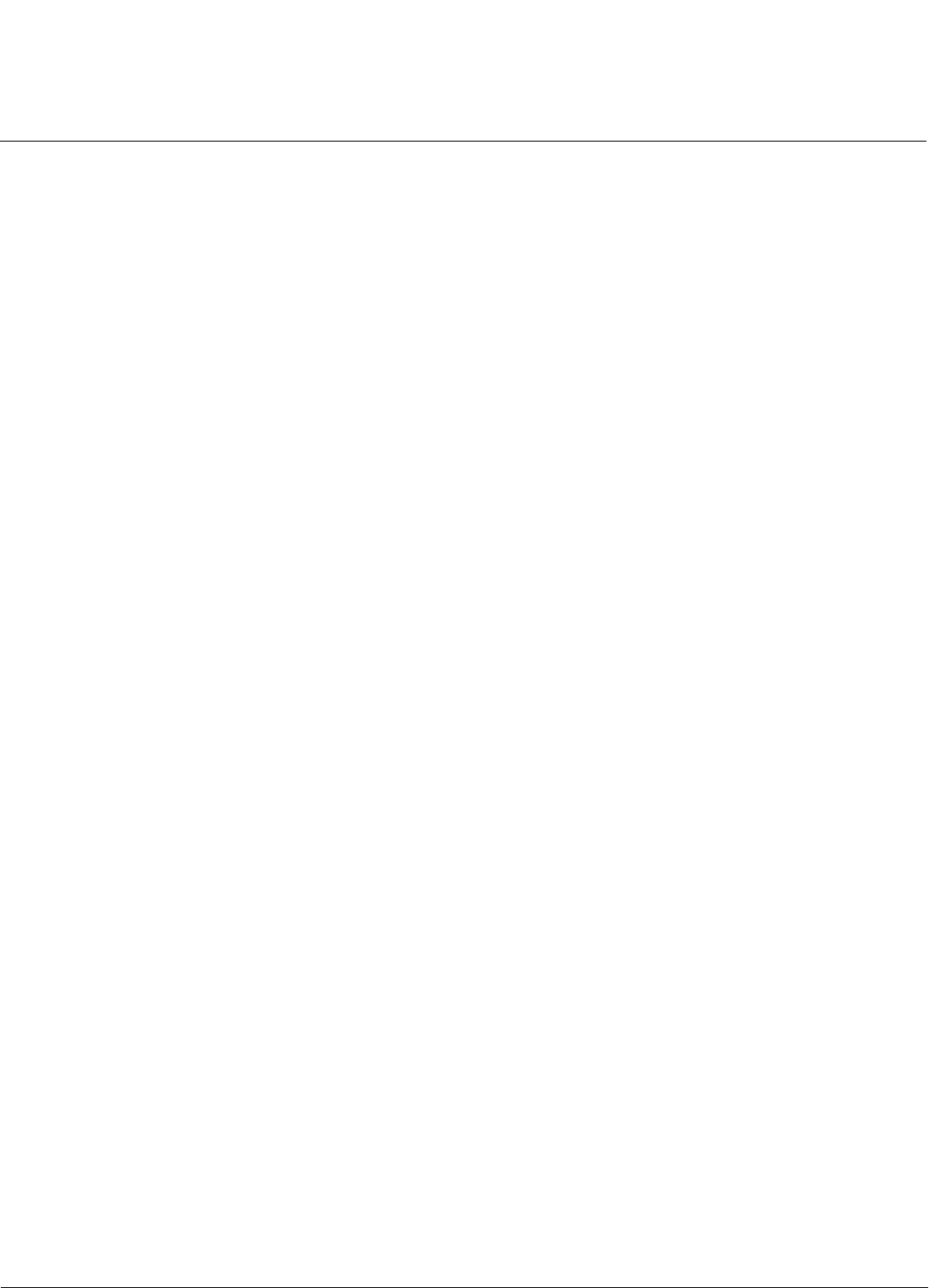
Installation and Initialization AP-700 User Guide
Initialization
29
— 802.11g-wifi: 802.11g-wifi has been defined for Wi-Fi testing purporses. It is not recommended for use in your
wireless network environment.
NOTE: In countries in which 802.11a (5 GHz) is not available for use, the AirSPEED AP541 provides
dual-band (802.11b and 802.11g) support only. 802.11a functionality covered in this User Guide is not
supported.
In general, you should use either 802.11g only mode (if you want to support 802.11g devices only) or 802.11b/g
mode to support a mix of 802.11b and 802.11g devices.
• Configure the following available options and click Save & Next:
— Primary Network Name (SSID): Enter a Network Name (between 1 and 32 characters long) for the wireless
network. You must configure each wireless client to use this name as well. Note that the AP-700 supports up
to 16 SSIDs and VLANs. Please see the Advanced Configuration chapter for information on the detailed rules
on configuring multiple SSIDs, VLANs, and security profiles.
NOTE: Do not use quotation marks (single or double) in the Network Name; this will cause the AP to
misinterpret the name.
— Auto Channel Select: By default, the AP scans the area for other Access Points and selects the best
available communication channel, either a free channel (if available) or the channel with the least amount of
interference. Remove the check mark to disable this option. See Dynamic Frequency Selection/Radar
Detection (DFS/RD) for information and Available Channels for a list of available channels.
— Frequency Channel: When Auto Channel Select is enabled, this field is read-only and displays the Access
Point’s current operating channel. When Auto Channel Select is disabled, you can specify the Access Point’s
channel. If you decide to manually set the unit’s channel, ensure that nearby devices do not use the same
frequency. Available Channels vary based on regulatory domain. See Dynamic Frequency Selection/Radar
Detection (DFS/RD) for details more information and Available Channels for a list of available channels.
— Transmit Rate: Use the drop-down menu to select a specific transmit rate for the AP-700 radio. The Auto
Fallback feature allows the AP to select the best transmit rate based on the cell size.
— For 802.11a only mode, choose between 6, 9, 12, 18, 24, 36, 48, 54 Mbits/s, and Auto Fallback.
— For 802.11b only mode, choose between 1, 2, 5.5, 11 Mbits/s, and Auto Fallback.
— For 802.11g only mode, choose between 6, 9, 12, 18, 24, 36, 48, 54 Mbits/s, and Auto Fallback.
— For 802.11bg mode, choose between 1, 2, 5.5, 6, 9, 11, 12, 18, 24, 36, 48, 54 Mbits/sec, and Auto
Fallback.
— For 802.11g-wifi mode, choose between 6, 9, 12, 18, 24, 36, 48, 54 Mbits/s, and Auto Fallback.
NOTE: 802.11g-wifi has been defined for Wi-Fi testing purposes. It is not recommended for use in your
wireless network environment.
Additional advanced settings are available in the Wireless Interface Configuration screen.See Interfaces for details.
See Security Profile for a description of security features, Management VLAN for a description of VLAN capabilities,
and Configuring Security Profiles for detailed configuration procedures.
6. Review the configuration summary. If you want to make any additional changes, use the navigation panel on the
left-hand side of the screen to return to an earlier screen. After making a change, click Save & Next to save the
change and proceed to the next screen.
7. When finished, click Reboot on the Summary screen to restart the AP and apply your changes.
Installing the Software
Proxim periodically releases updated software for the AP on its Web site, http://support.proxim.com (Knowledgebase
Answer ID 1686). Proxim recommends that you check the Web site for the latest updates after you have installed and
initialized the unit.