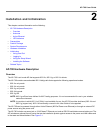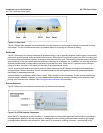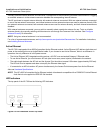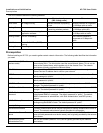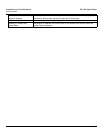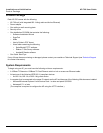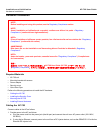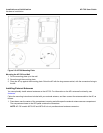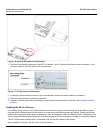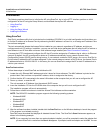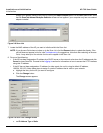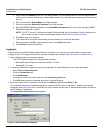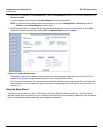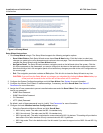Installation and Initialization AP-700 User Guide
Hardware Installation
21
2. Attach one end of an Ethernet cable to the AP's LAN port (the center port, labeled “LAN”) and the other end to a
network hub or switch.
3. Optionally, connect an RS-232 cable to the RS-232 console port (the right port, labeled “RS-232”).
NOTE: You cannot install the security cover to the AP-700 if an RS-232 cable is connected.
Figure 2-4 Cabling the AP-700
4. Verify LED Status
5. When the AP-700 boots, it performs a series of self-tests.
6. Wait for the power LED to turn green before proceeding.
Installing the Security Cover
You can optionally install a security cover to deter unauthorized access to the AP-700. The security cover is a plastic
cover that prevents access to the cabling and to the Reset and Reload buttons.
NOTE: You cannot connect an RS-232 cable to the AP-700 when a security cover is installed.
1. Slide the hinging end of the security cover into the hole on the rear panel of the AP-700 to the left of the connectors.
2. Use two screws to screw the right side of the security cover to the RS-232 screw holes on the rear panel of the
AP-700.
Mounting the AP-700
Proxim recommends that you have a site survey professionally conducted to determine the best location for the AP. For
professional site surveyors, Ekahau Site Survey software is included in the Xtras folder on the Installation CD-ROM.
Once you have chosen a final location for your unit, mount the AP-700 to a wall, to a T-bar ceiling, or in a vehicle as
follows:
Mounting the AP-700 to a Ceiling
1. Attach the mounting plate to the bottom of the AP-700 by lining up the keyholes and attaching it with two screws.
2. Snap the tabs onto the ceiling T-bar. Rotate the AP-700 until it snaps on to the T-bar.