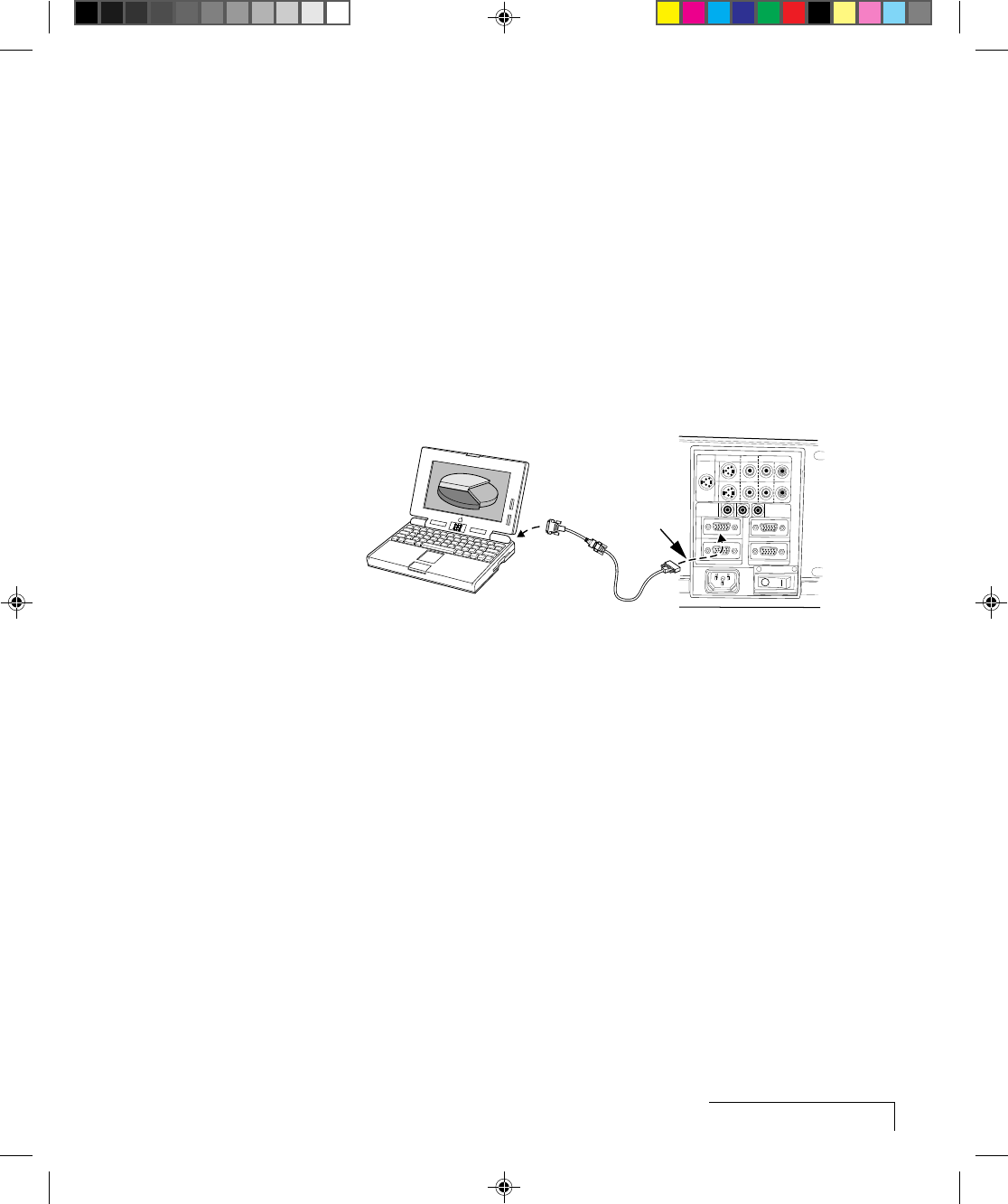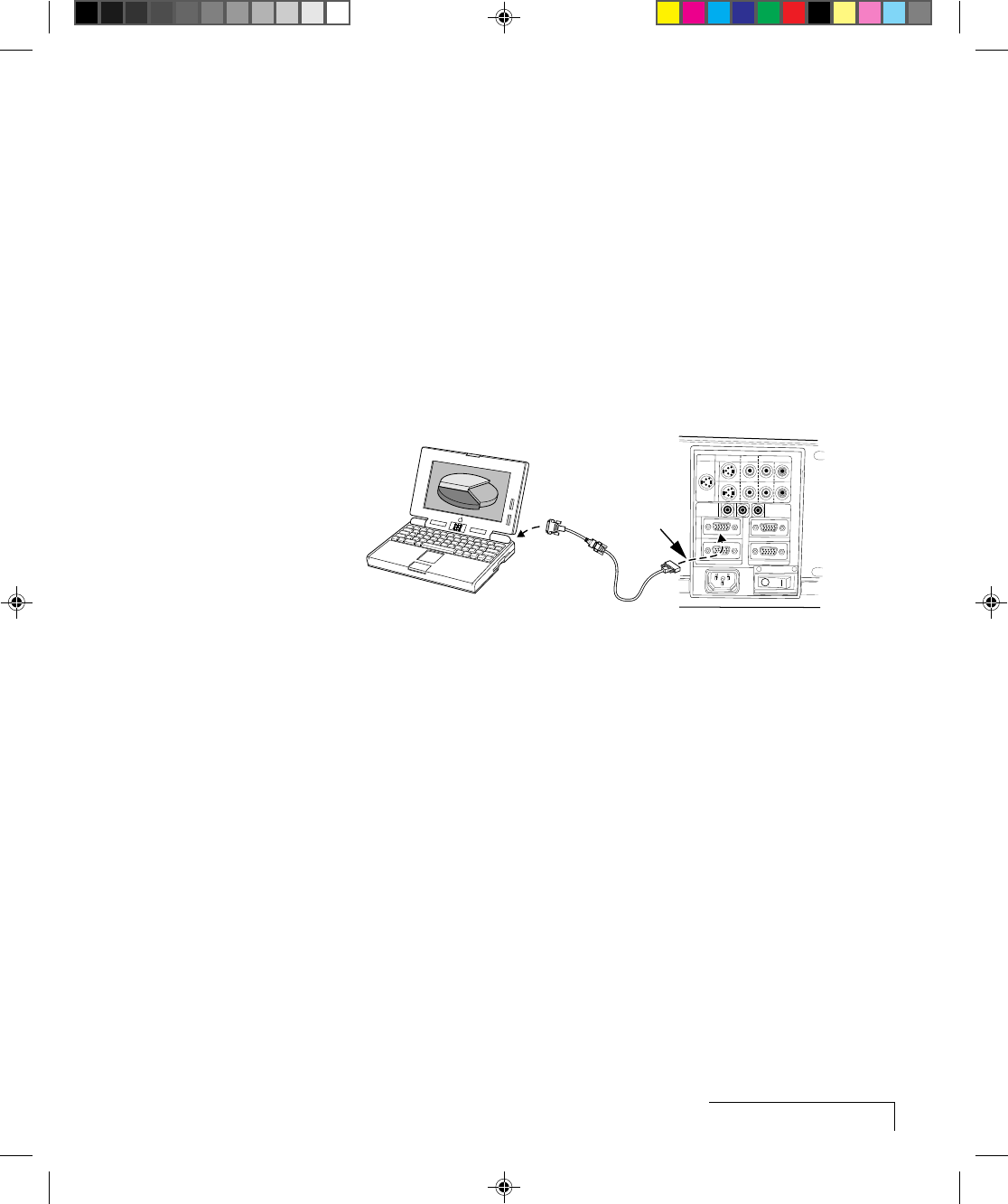
Setting Up the Desktop Projector 5500
2-9
Use your existing monitor cable to connect the projector to a separate
computer monitor, so you can use the projector and monitor at the same
time.
NOTE: The DP5500 only supports Multi-Sync monitors for Macintosh
computers. Other monitors cannot be used.
5 Turn the projector on and press the STANDBY/ON key.
NOTE: An external monitor is not required to use the DP5500.
Connecting Notebook Computers
Use the appropriate cable and adapter to connect your portable computer to
the projector.
Video
Output
Port
MAC - VGA
Adapter
VGA Cable
Computer 1
In Port
RGB IN
AUDIO
IN
AUDIO
OUT
2
1
CYCLOPS
S-VIDEO
VIDEO
AUDIO
L
R
CONTROL
MONITOR OUT
1
2
Figure 2-12 Laptop connections
NOTE: If you are connecting to an Apple PowerBook, attach the Mac - VGA
cable adapter to the computer’s VIDEO OUTPUT port (or video adapter cable).
1 Plug the COMPUTER end of the VGA cable into the computer’s VGA or
Video Out port or into the Mac - VGA cable adapter (Macintosh only).
2 Plug one end of the supplied VGA cable into the RGB IN 1 port on the
projector.
3 Connect your audio source to the AUDIO IN 1 port on the projector.
4 Turn the projector on and press the STANDBY/ON key.
NOTE: If your projector won’t project an image at the same time as your laptop
monitor, refer to your laptop documentation for information on switching
between the internal screen and the video port.