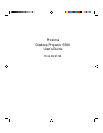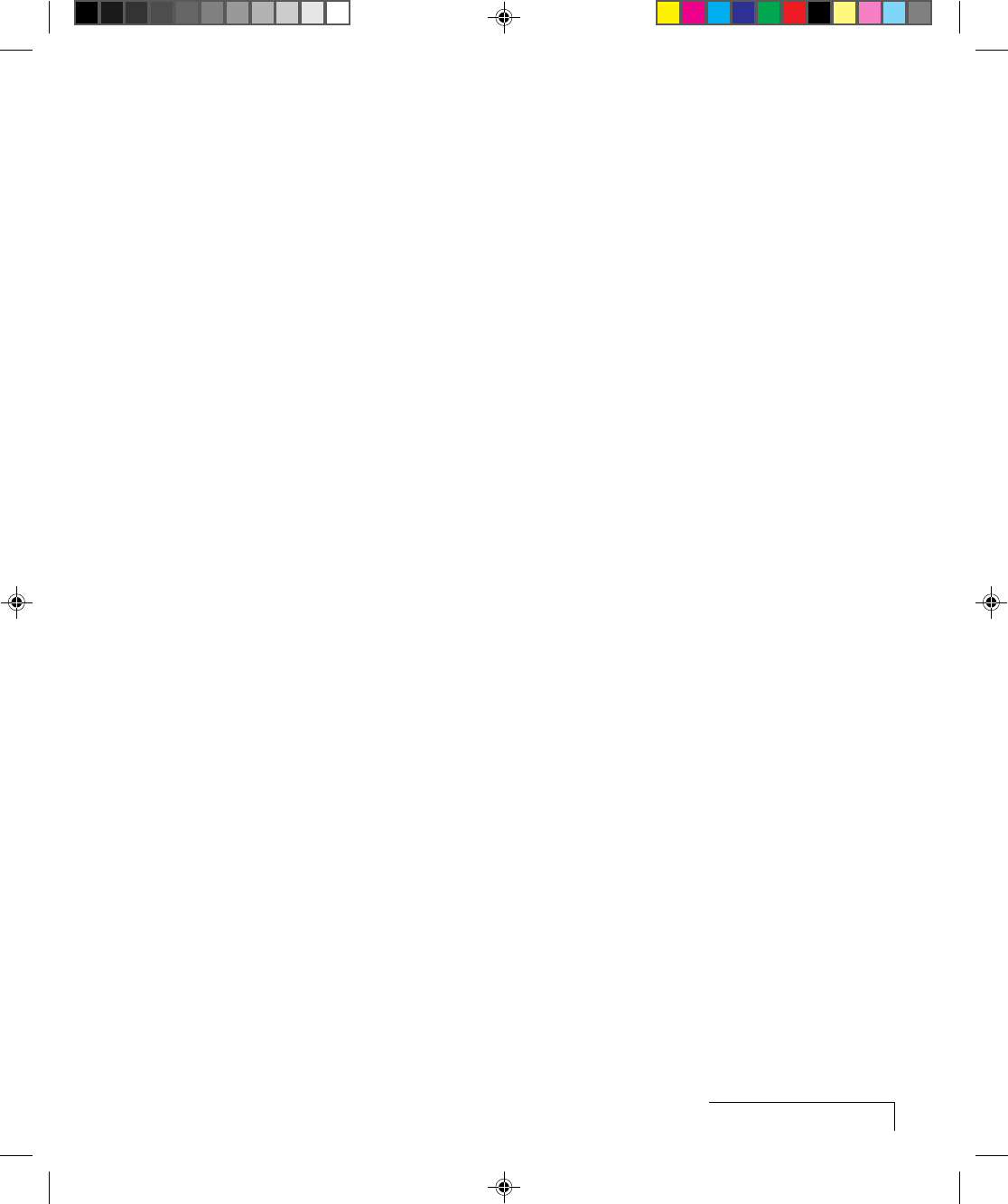
Your Proxima Desktop Projector 5500
1-3
QUICK START
Place the DP5500 on a solid flat surface at a right angle (perpendicular) to
the projection screen, parallel to the floor. Follow the appropriate section
below for the type of system that you have. These steps are described in
detail in Chapter 2.
NOTE: The DP5500 has two sets of computer video and audio inputs. The
following examples describe how to use INPUT 1.
Desktop PCs
1 Unplug the monitor cable from the computer.
2 Plug one end of the supplied VGA cable into the RGB 1 IN port on the
projector. Plug the other end into the computer’s Monitor Out port.
3 Connect your audio source to the AUDIO 1 IN port on the projector
using the AV cable.
4 You can project with or without a PC monitor. To use the monitor, plug
the monitor cable into the RGB OUT port on the projector.
5 Turn the projector on and press the STANDBY/ON key.
NOTE: An external monitor is not needed to use the DP5500.
Desktop Macintosh Computers
1 Unplug the monitor cable from the computer.
2 Plug one end of the supplied VGA video cable into the RGB IN 1 port on
the projector. Attach the VGA end of the Mac - VGA cable adapter to the
other end of the VGA video cable.
3 Plug the Mac end of the Mac - VGA cable adapter into your computer’s
Video port.
4 Connect your audio source to the AUDIO 1 IN port on the projector
using the AV cable.
5 To project and view the monitor at the same time, plug your monitor
cable into the RGB OUT port of the projector.
NOTE: The DP5500 only supports Multi-Sync monitors for Macintosh
computers. Other monitors cannot be used.