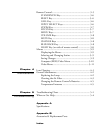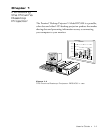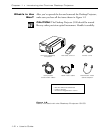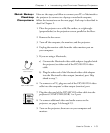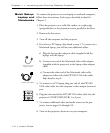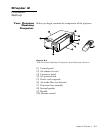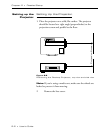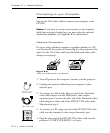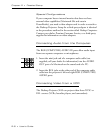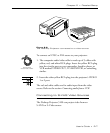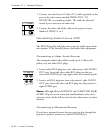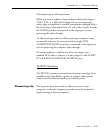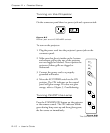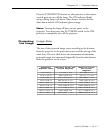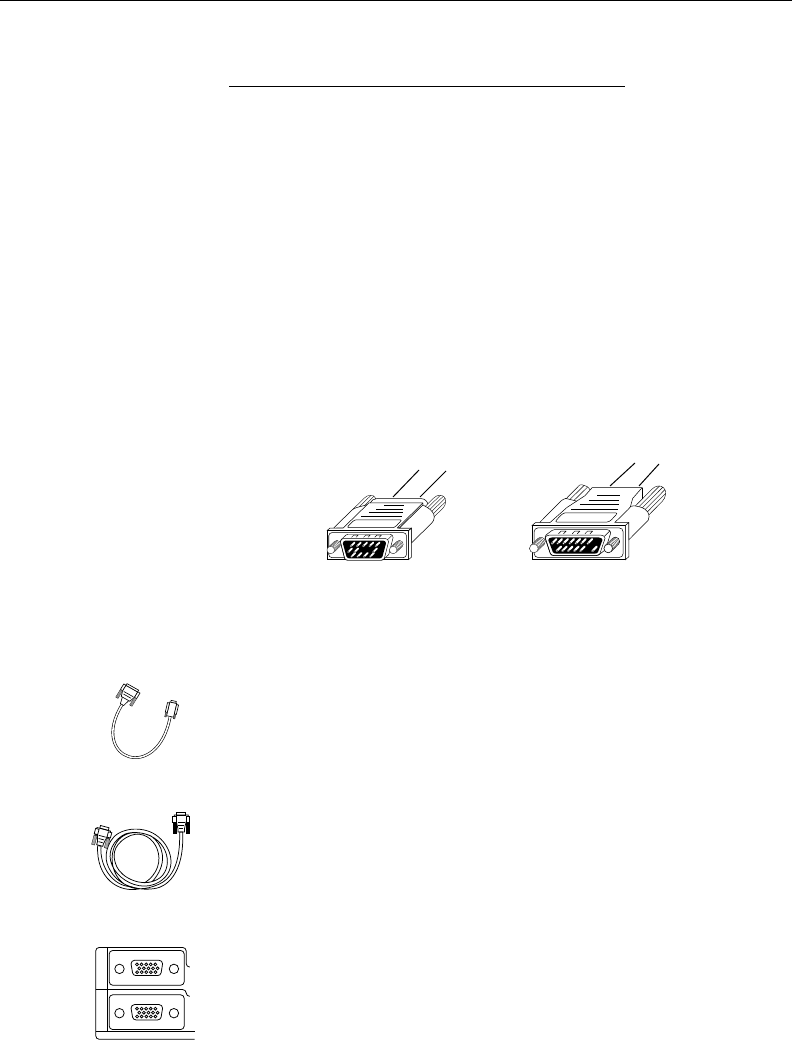
2–4 • User’s Guide
Chapter 2 • Detailed Setup
MacintoshVGA
Macintosh Video
Cable Adaptor
1
2
RGB
Connecting to your Computer
You use the VGA video cable to connect your computer to the
DP5100.
Note: If you want to connect your monitor to the computer
while the projector is hooked up, you must order the optional
distribution amplifier. See Appendix B for information.
Desktop Computers
If you are using a desktop computer, regardless whether it’s a PC
or a Macintosh, the process of connecting it to the projector is the
same. Use the VGA video cable (and the Macintosh video cable
adaptor as necessary).
Figure 2-4
VGA and Macintosh connectors
1. Turn off power to the computer, monitor, and the projector.
2. Unplug your monitor cable from your computer’s video
monitor port.
3. To connect to a Macintosh, plug one end of the Macintosh
video cable adaptor into the Macintosh’s video output
(monitor) port. Connect the other end of the Macintosh video
cable adaptor to either end of the DP5100 VGA video cable.
Skip ahead to step 5.
4. To connect to a PC, plug one end of the DP5100 VGA video
cable into the computer's video output (monitor) port.
5. Plug the other end of the DP5100 VGA video cable into the
projector's COMPUTER (RGB) 1 or 2 port.
VGA video cable