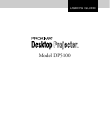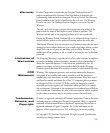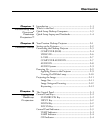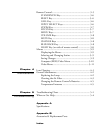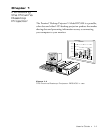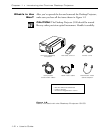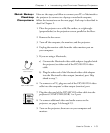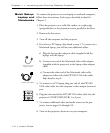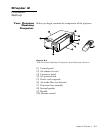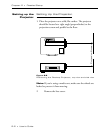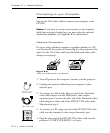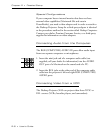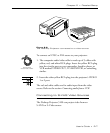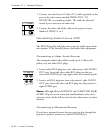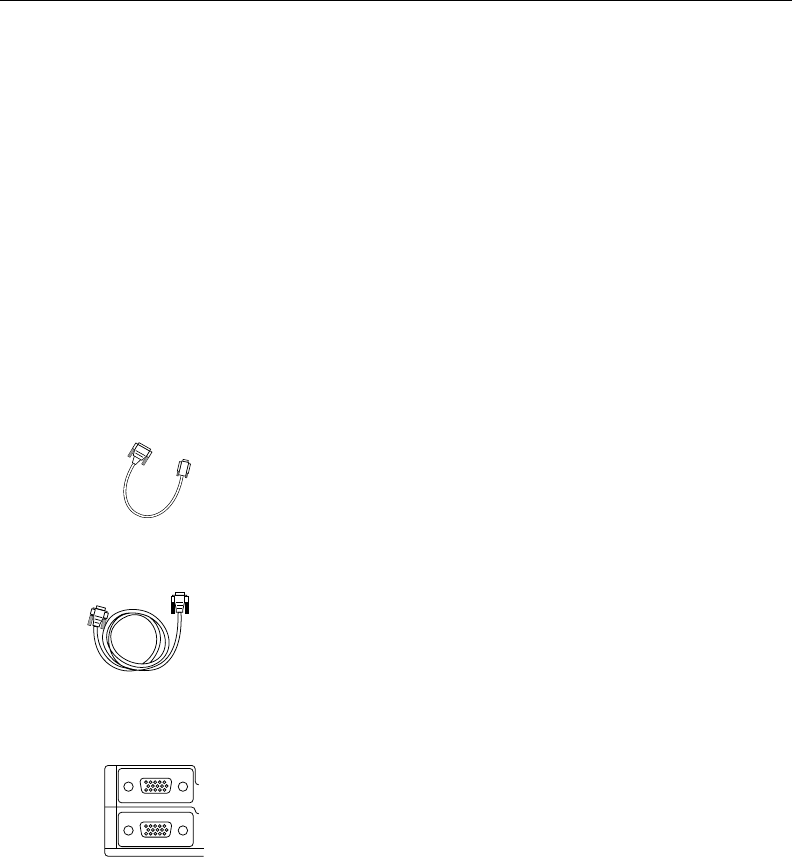
1–4 • User’s Guide
Chapter 1 • Introducing the Proxima
®
Desktop Projector
To connect the projector to your laptop or notebook computer,
follow these instructions. Each step is described in detail in
Chapter 2.
1. Place the projector on a solid, flat surface, at a right angle
(perpendicular) to the projection screen, parallel to the floor.
2. Remove the lens cover.
3. Turn off the computer and the projector.
4. If you have a PC laptop, skip ahead to step 5. To connect to a
Macintosh laptop, you will use two additional cables:
a) Plug the laptop video adaptor cable (supplied with the
laptop) into the laptop.
b) Connect one end of the Macintosh video cable adaptor
(supplied with the projector) to the laptop video adaptor
cable.
c) Connect the other end of the Macintosh video cable
adapter to either end of the DP5100 VGA video cable.
Skip ahead to step 6.
5. To connect to a PC laptop, plug one end of the DP5100
VGA video cable into the computer’s video output (monitor)
port.
6. Plug the other end of the DP5100 VGA video cable into the
projector’s COMPUTER (RGB) 1 or 2 port.
7. To connect additional video and audio sources to the pro-
jector, turn to pages 2-6 through 2-9.
8. Turn on the projector, then turn on your computer.
Quick Setup:
Laptop and
Notebooks
1
2
RGB
Macintosh Video
Cable Adaptor
VGA video cable