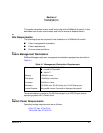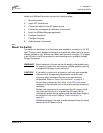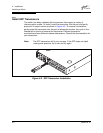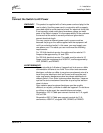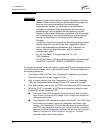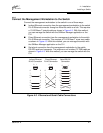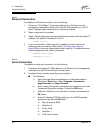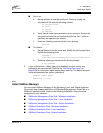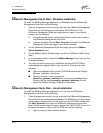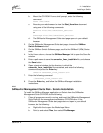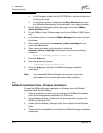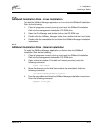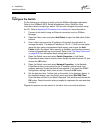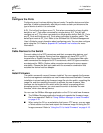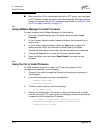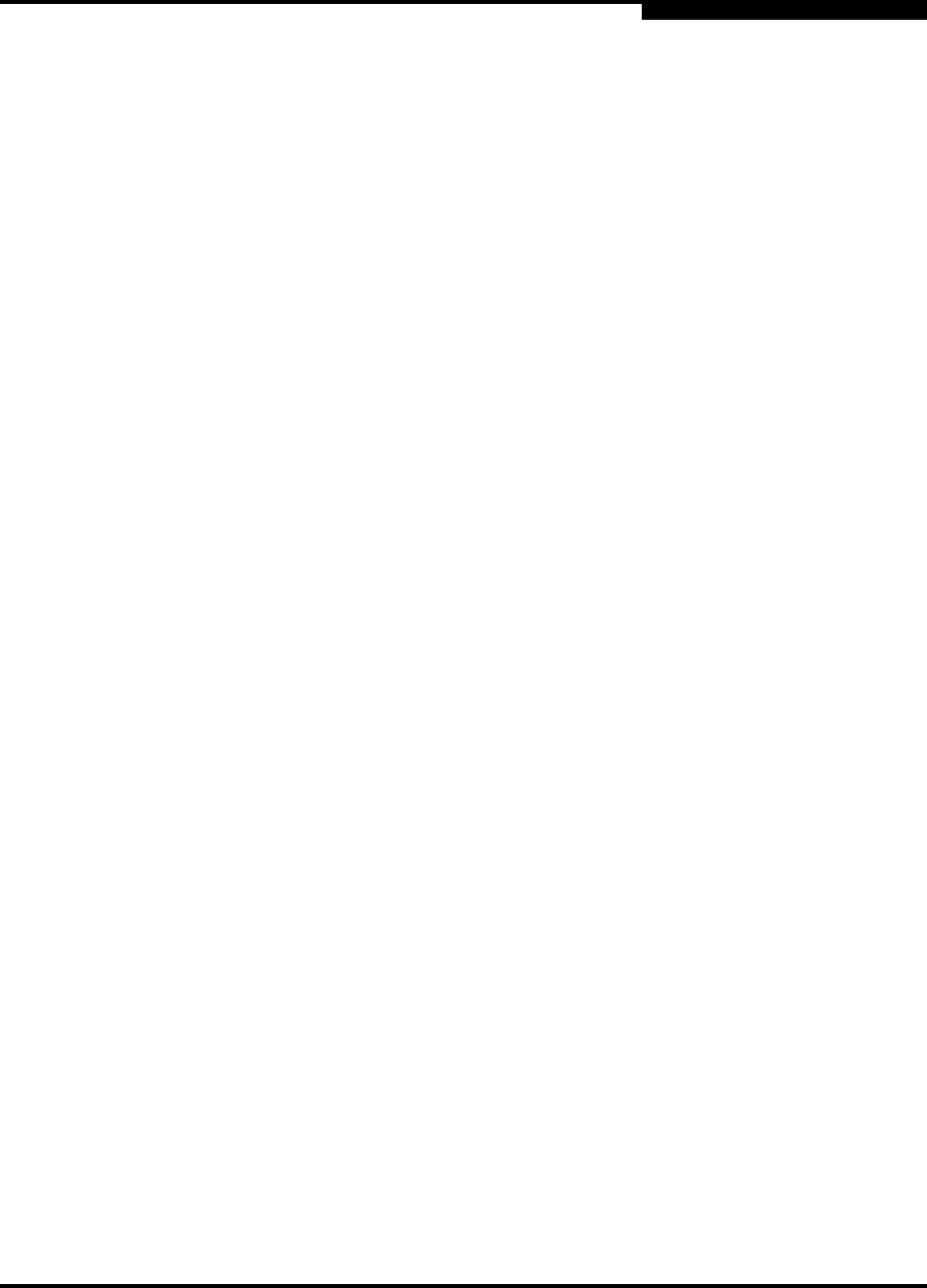
4 – Installation
Installing a Switch
59042-02 A 4-9
■ For Linux:
a. Set up minicom to use the serial port. Create or modify the
/etc/minirc.dfl file with the following content:
pr portdev/ttyS0
pu minit
pu mreset
pu mhangup
b. Verify that all users have permission to run minicom. Review the
/etc/minicom/users file and confirm that the line "ALL" exists or
that there are specific user entries.
c. Enter the following command at the Linux prompt:
minicom
■ For Solaris:
a. Set up Solaris to use the serial port. Modify the /etc/remote file to
include the following lines:
sanbox2:\
:dv=/dev/term/a:br#9600:el=C^S^Q^U^D:ie%$:oe=^D:
b. Enter the following command at the Solaris prompt:
# tip sanbox2
3. Log in to the switch. If fabric security is disabled, account names and
passwords are not enforced. Refer to the ”Set Setup Command” on
page B-38 for information about setting fabric security. The default account
name and password are (admin, password).
SANbox2 Login: admin
Password: ********
4.2.5
Install SANbox Manager
You can install SANbox Manager on the Windows, Linux, and Solaris platforms.
Your switch was shipped with either a SANsurfer® Management Suite Disk or a
SANbox2 Installation Disk. Refer to the following installation instructions that
correspond to your situation:
■ SANsurfer Management Suite Disk - Windows Installation
■ SANsurfer Management Suite Disk - Linux Installation
■ SANsurfer Management Suite Disk - Solaris Installation
■ SANbox2 Installation Disk - Windows Installation
■ SANbox2 Installation Disk - Linux Installation
■ SANbox2 Installation Disk - Solaris Installation