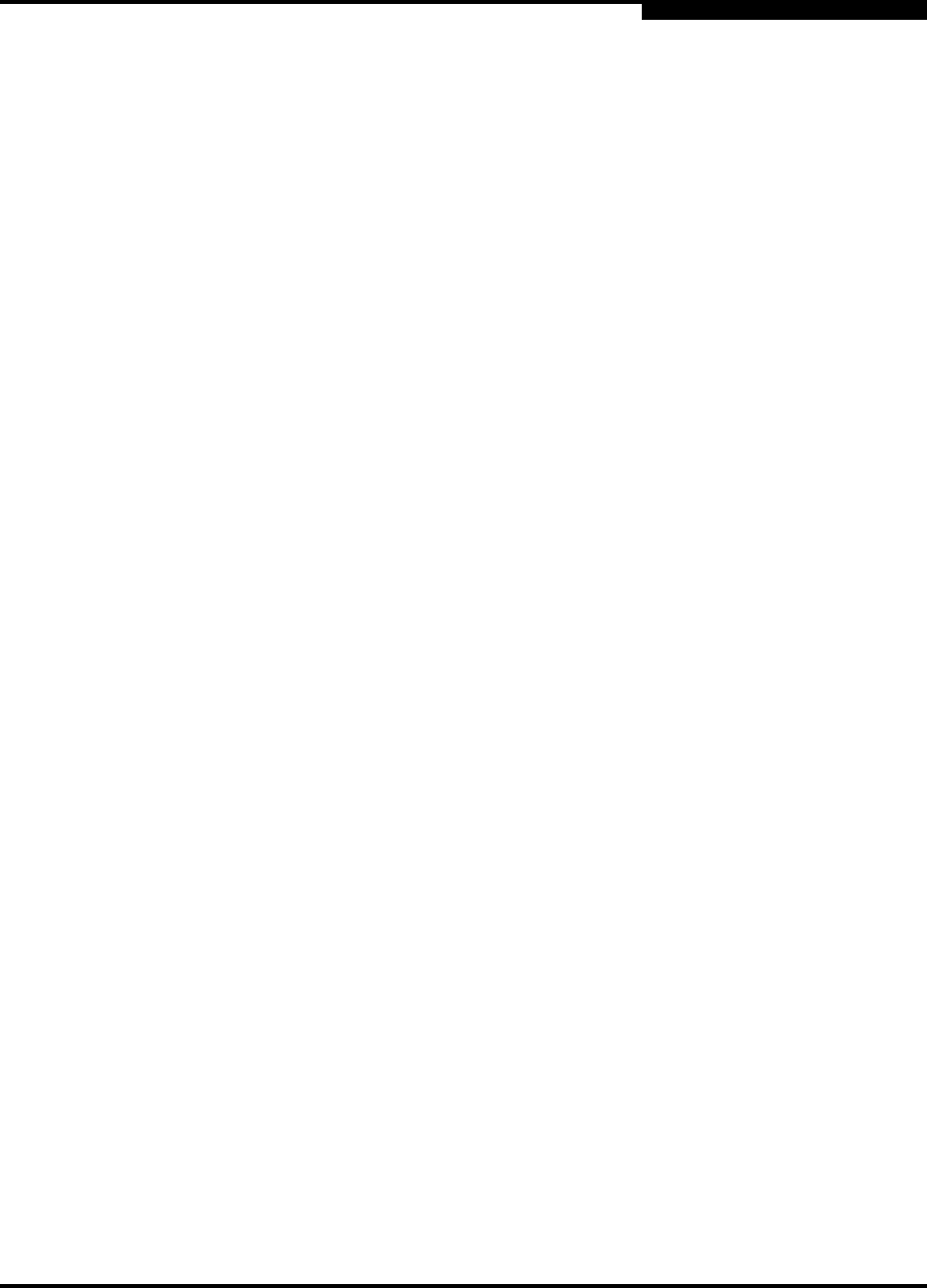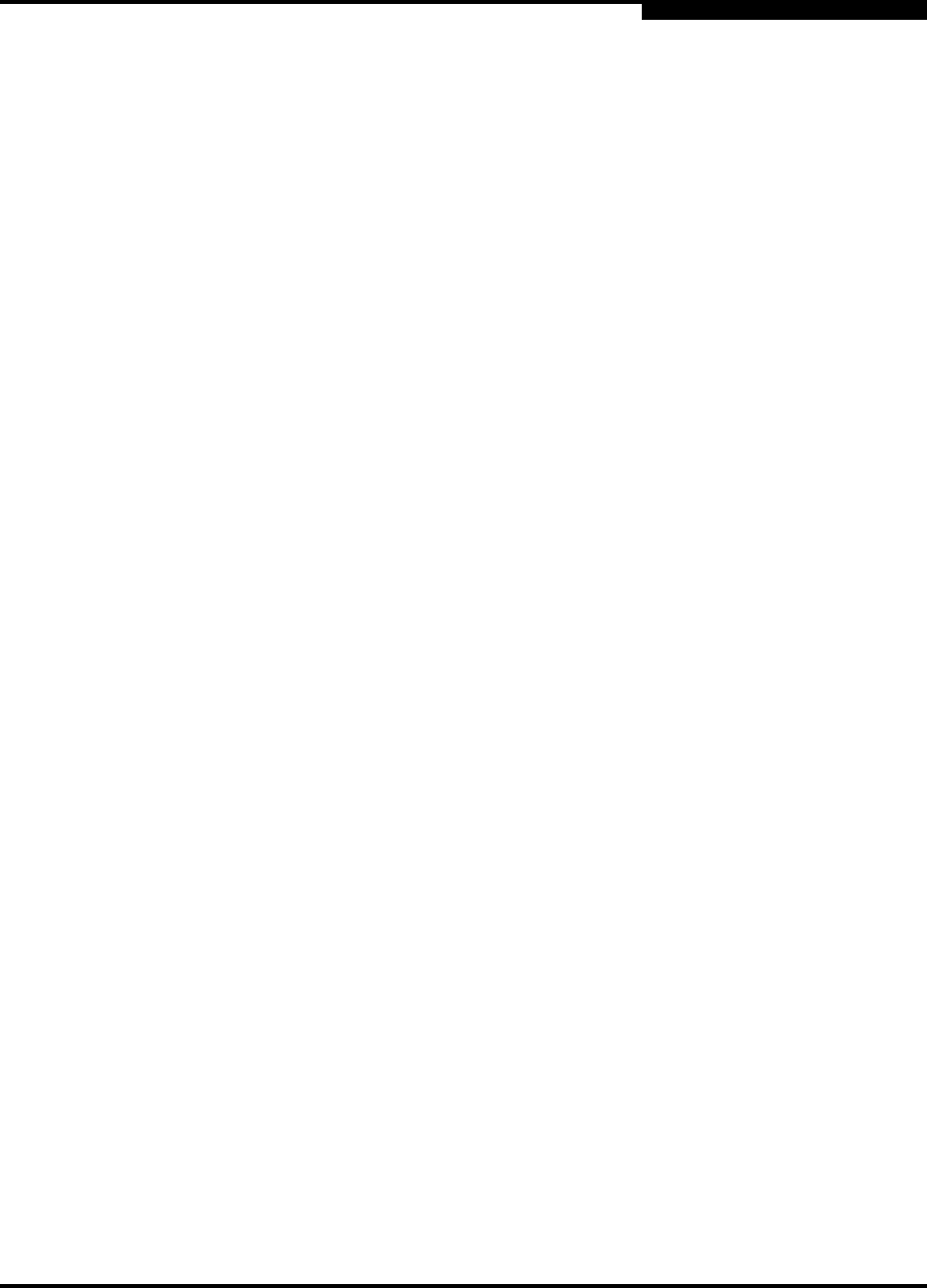
4 – Installation
Installing a Switch
59042-00 A 4-13
2. Enter the Date command and parameters (MMDDhhmmCCYY format) to set
the system date on the switch.
SANbox2 (admin) $> date 083007512002
<an alarm is displayed that specifies that the switch
must be reset before the date can be set>
3. To reset the switch, enter the following command and press the Enter key.
SANbox2 (admin) $> reset switch
4.2.7
Configure the Switch
Do the following to configure a switch using the SANbox Manager application.
Refer to the SANbox2 Switch Management User’s Guide for more information
about configuring a switch. You can also configure the switch using the CLI. Refer
to Appendix B for information about the Command Line Interface.
1. Connect to the switch using an Ethernet connection and run SANbox
Manager.
2. Open the Fabric menu and select Add Fabric to open the Add a New Fabric
window.
3. Enter a fabric name and the IP address of the switch through which to
manage the fabric.
4. Enter an account name and a password and choose the Add Fabric button.
The default account name and password are (admin, password). If fabric
security is disabled, account names and passwords are not enforced. Refer
to the ”Set Setup Command” on page B-34 for information about setting
fabric security.
5. Open the Switch menu and select Switch Properties. In the Switch
Properties window, enter a chassis name. Accept the default domain ID, and
choose the OK button.
6. Open the Switch menu and select Network Properties. In the Network
Properties window, enter values for the IP address, subnet mask, and
gateway address. Accept the default static setting. If you know the SNMP
configuration settings, enter those as well. Choose the OK button.
7. Remove the old fabric and add a new one. Add a fabric with the new IP
address.
Repeat this process for each switch in the fabric, then connect the switches.