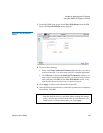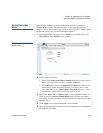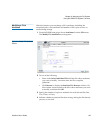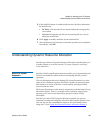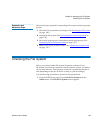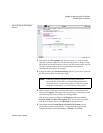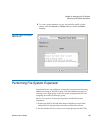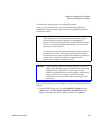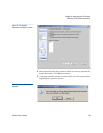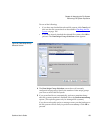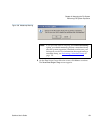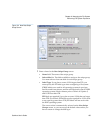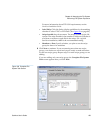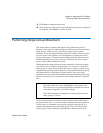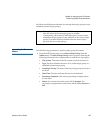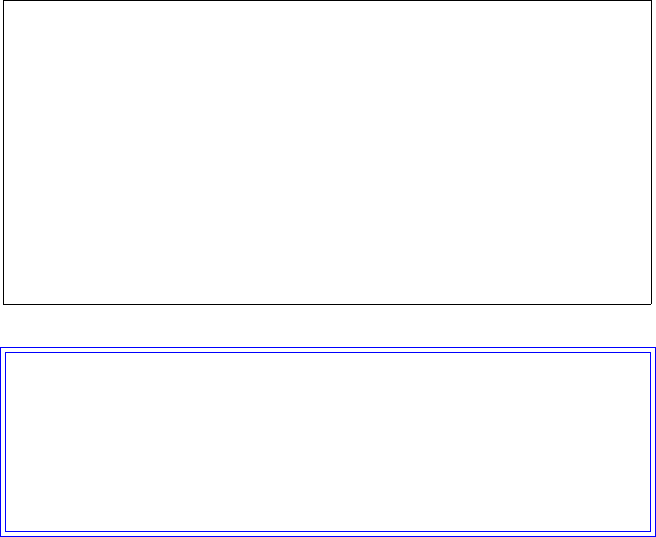
Chapter 6 Managing the File System
Performing File System Expansion
StorNext User’s Guide 151
3. Add the new stripe group to an existing file system.
After you perform these steps, StorNext automatically updates the
available file system capacity and presents the expanded file system to
the StorNext clients.
Follow these steps when you are ready to use the File System Expansion
Wizard:
1 From the SNFS home page, choose Expand File System from the
Admin menu. The File System Expansion - Introduction screen
appears, showing a list of file systems available for expansion.
Note: During File System Expansion the file system is shut down.
After expansion you must perform a new metadata dump
runs after the file system is updated. For managed file
systems, the File System Expansion wizard includes an option
for you to run the metadump automatically, or you can do it
separately from the wizard.
As a final part of the File System Expansion process, StorNext
restarts the file system. This restart typically takes less than
two minutes and is often completed in seconds, but during the
restart all new read/write requests are paused while
operations in progress continue normally.
Caution: When you add a new disk or stripe group to your SAN,
often an OS-dependent operation must be run to make the
added device recognizable by a host. Some of these
utilities can disrupt access to existing disks, causing access
hangs or failures. To avoid this, stop all file system
operations on the affected host before rescanning for the
new device.