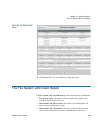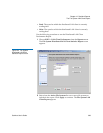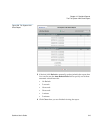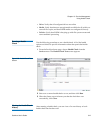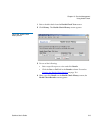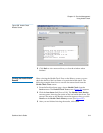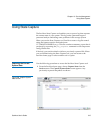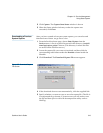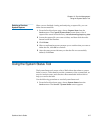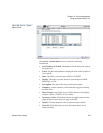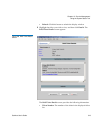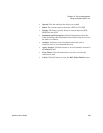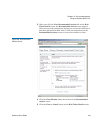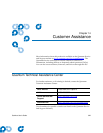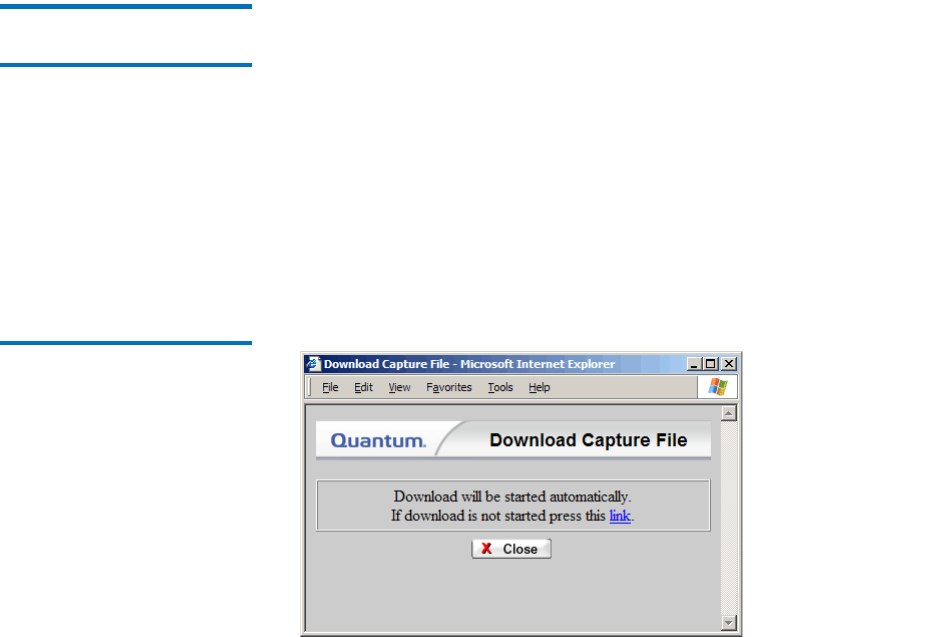
Chapter 13 Service Management
Using State Capture
StorNext User’s Guide 316
2 Click Capture. The Capture State Status window is shown.
3 When the Status window informs you that the capture was
successful, click Close.
Downloading a Previous
System Capture 13
After you have created at least one system capture, you can select and
download one of those .tar.gz files to view.
1 From the StorNext home page, choose State Capture from the
Service menu. A list of capture files stored in the directory /usr/adic/
www/logs/capture_state is shown. (This directory is where the files
are stored on the StorNext server.)
2 Locate the capture file you want to download, and then click the
corresponding radio button under the Number column beside the
filename.
3 Click Download. The Download Capture File screen appears.
Figure 237 Download Capture
File Screen
4 If the download does not start automatically, click the supplied link.
5 Specify whether you want to open or save the capture file. (The file is
in compressed tar.gz format, so in most cases you will want to save
the file and then open it with a file decompression utility such as
WinZip.)