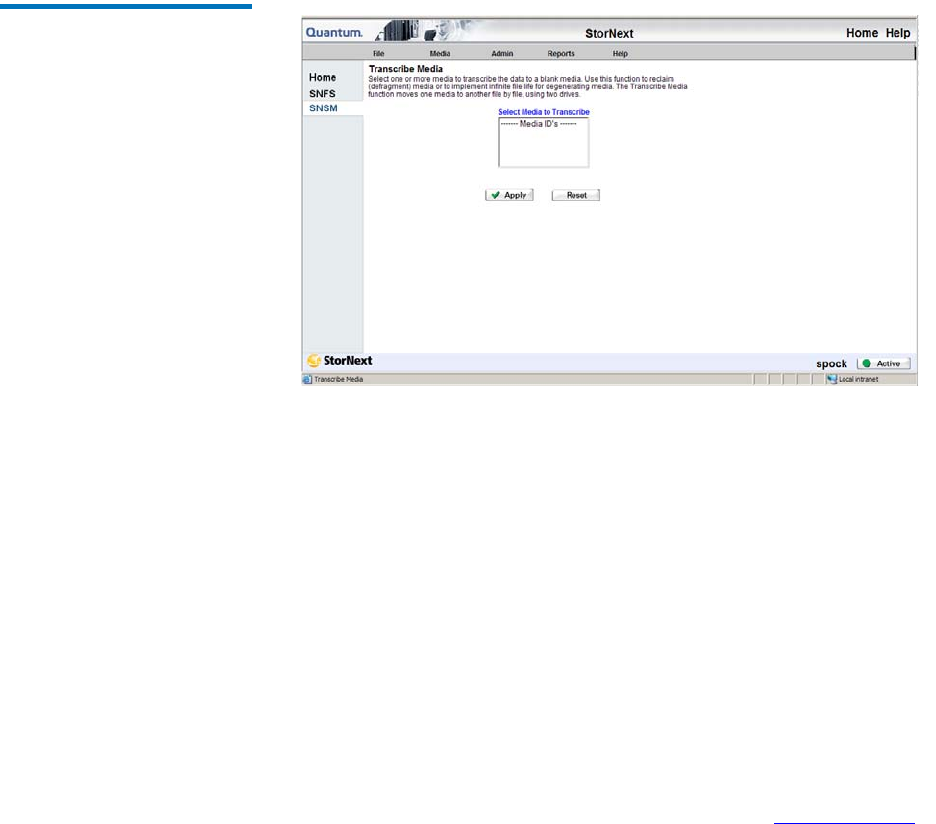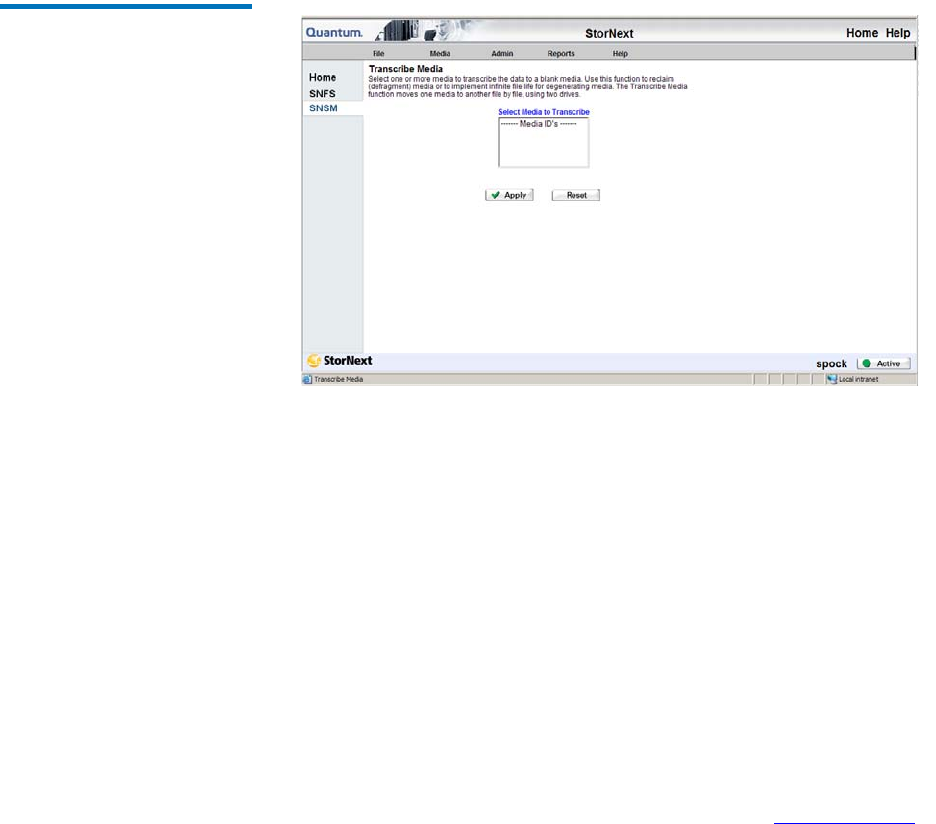
Chapter 9 Managing Media
Using the SNSM Media Functions
StorNext User’s Guide 233
1 From the SNSM home page, choose Transcribe from the Media
menu. The Transcribe Media screen appears.
Figure 172 Transcribe Media
Screen
2 Select from the Select Media to Transcribe list one or more media,
and then click Apply.
3 After the status screen informs you that the media has been
transcribed, click Close.
If transcription or reclamation starts and all the drives are in use, SNSM
prioritizes and queues the job. When two drives become available, the
queued job starts and all active files are transcribed. When transcription
is complete, SNSM updates the database to reflect the new location of the
files.
If the transcription or reclamation process encounters a file that spans
multiple media, only the portion of the file that exists on the old media is
transcribed.
When the transcription or reclamation process is complete, only deleted
files remain on the source media. To remove the source copy of the
deleted files, you must clean the media as described in Cleaning Media
on page 237. After the cleaning process is complete and the source copy
of the deleted files are removed, the media is available for reuse as blank
media.