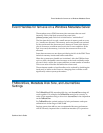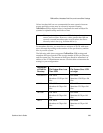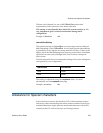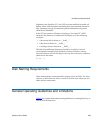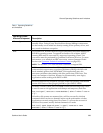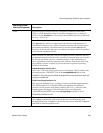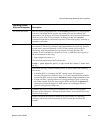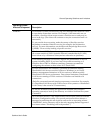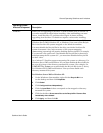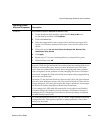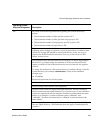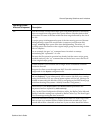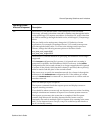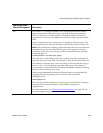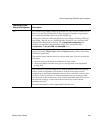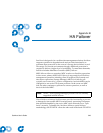General Operating Guidelines and Limitations
StorNext User’s Guide 343
Windows When you are upgrading to StorNext 3.5 from a release prior to version 3.0,
you must uninstall StorNext before installing. After uninstalling you must
reboot, install StorNext 3.5, and then reboot again. In future releases,
upgrading from StorNext 3.5 should not require a reboot after installing.
If you are using the StorNext client software with Windows Server 2003,
Windows Server 2008, Windows XP, or Windows Vista, turn off the Recycle
Bin in the StorNext file systems mapped on the Windows machine.
You must disable the Recycle Bin for the drive on which a StorNext file
system is mounted. Also, each occurence of file system remapping
(unmounting/mounting) will require disabling the Recycle Bin. For example,
if you mount a file system on E: (and disable the Recycle Bin for that drive)
and then remap the file system to F:, you must then disable the Recycle Bin
on the F: drive.
As of release 3.5, StorNext supports mounting file systems to a directory. For
Windows Server 2003 and Windows XP you must disable the Recycle Bin for
the root drive letter of the directory-mounted file system. (For example: For
C:\MOUNT\File_System you would disable the Recycle Bin for the C: drive.)
For Windows Server 2008 and Windows Vista you must disable each
directory-mounted file system.
For Windows Server 2003 or Windows XP:
1 On the Windows client machine, right-click the Recycle Bin icon
on the desktop and then click
Properties.
2 Click Global.
3 Click Configure drives independently.
4 Click the Local Disk tab that corresponds to the mapped or directory-
mounted file system.
5 Click the checkbox Do not move files to the Recycle Bin. Remove files
immediately when deleted
.
6 Click Apply, and then click OK.
Operating System /
Affected Component Description