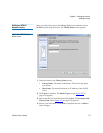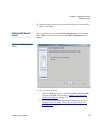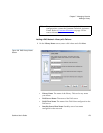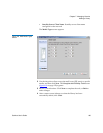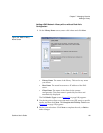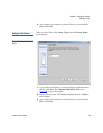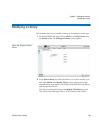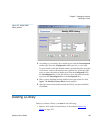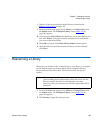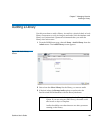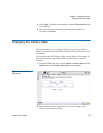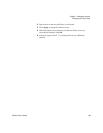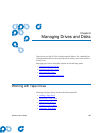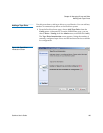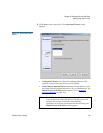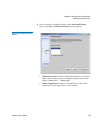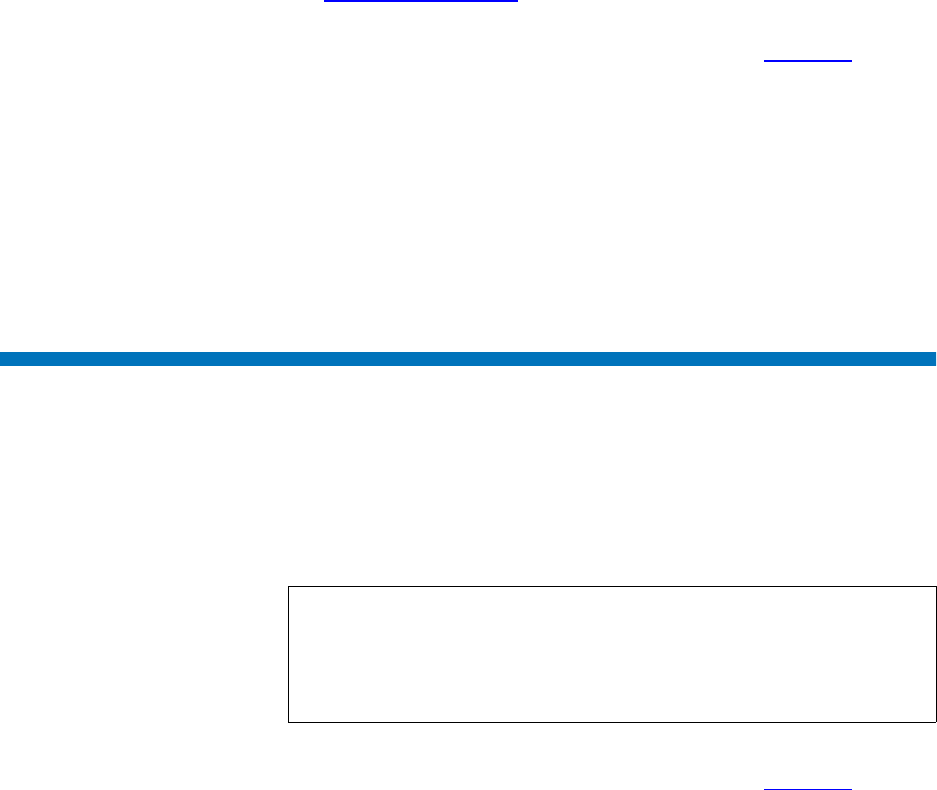
Chapter 7 Managing Libraries
Rescanning a Library
StorNext User’s Guide 185
• Delete ALL drives associated with the library as described in
Deleting a Tape Drive
on page 197.
1 From the SNSM home page, choose Library > Config Library from
the Admin menu. The Configure Library screen (figure 126
on
page 183) appears.
2 Select from the Select Library list the library you want to delete, and
then click Delete. A message window prompts you to confirm that
you want to delete the library.
3 Click OK to proceed. The Delete Library Status screen appears.
4 After the status screen indicates that the library has been deleted,
click Close.
Rescanning a Library
Whenever you add drive slots or media slots to your library, you should
use the Rescan function to ensure that StorNext recognizes the new
devices and can fully utilize them. (This function does not apply to
vaults.)
1 From the SNSM home page, choose Library > Config Library from
the Admin menu. The Configure Library screen (figure 126
on
page 183) appears.
2 Click Rescan to begin the rescan process.
Note: The rescan process disrupts any current activity because it
places existing devices temporarily offline. Be sure to use the
Rescan function after hours or during times of system
inactivity when you are certain no StorNext operations will be
disrupted.