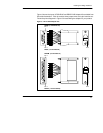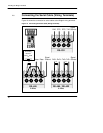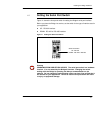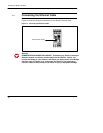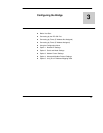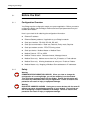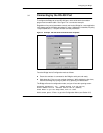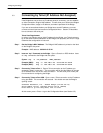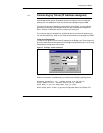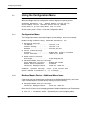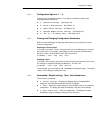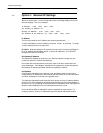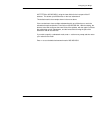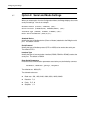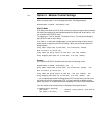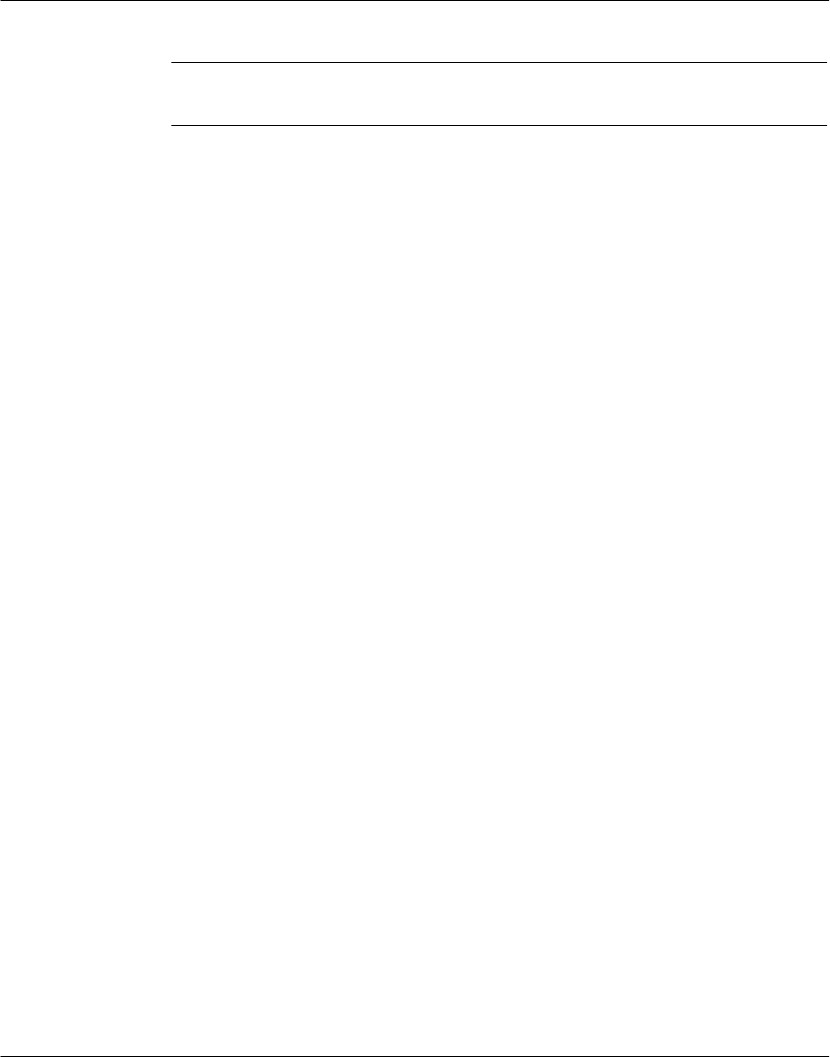
Configuring the Bridge
32
3.3 Connecting by Telnet (IP Address Not Assigned)
If the Bridge does not yet have an IP address stored in its memory, you can establish
an initial connection using its MAC address. This will allow you to access the Bridge’s
Configuration Menu, assign an IP address, and make it persistent in the Bridge.
If you are not sure about whether your Bridge has a stored IP address, you must
connect at its serial port and access its Configuration Menu. Section 3.2 describes
how to connect to the serial port.
Telnet Host Requirement
In order to use Telnet to set an initial IP address for the Bridge, your Telnet host must
be on the same Ethernet subnetwork as the Bridge, both physically and in its IP range.
Otherwise the configuration will not work.
Step 1 Get the Bridge’s MAC Address. The Bridge’s MAC address is printed on the label
on the Bridge’s side panel.
Example: MAC address: 00 20 4A 01 65 A1.
Step 2 Issue an “arp” Command to the Bridge. Open a Console or DOS window. Issue
an arp command to the Bridge with this syntax:
Syntax: arp –s <IP_address> <MAC_address>
Example (UNIX): arp –s 192.168.1.23 00:20:4A:01:65:A1
Example (DOS): arp –s 192.168.1.23 00–20–4A–01–65–A1
Step 3 Connect by Telnet to Port 1. Open a Telnet connection to the IP address you
assigned in Step 2, using port 1. This connection will fail, but the Bridge will change
its IP address to the one in this Telnet connection. This will allow you to make your
final connection for configuring the Bridge.
Step 4 Connect by Telnet to Port 9999. Open a new a Telnet connection to the IP address
using port 9999. This connection will succeed. You should now see the Bridge’s
opening screen:
Schneider Automation, Inc. – Modbus Bridge (174 CEV 300 10)
Serial Number 101–161 Software Version V01.00 (990402)
Press Enter to go into Setup Mode, wait to close
At this screen, press <Enter> to go to the Configuration Menu (see Section 3.5).