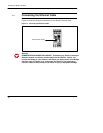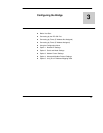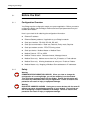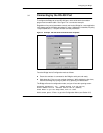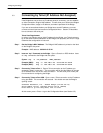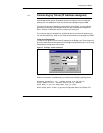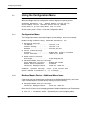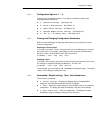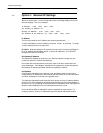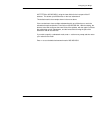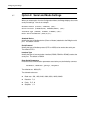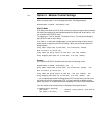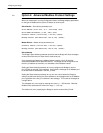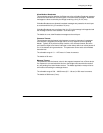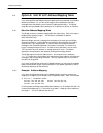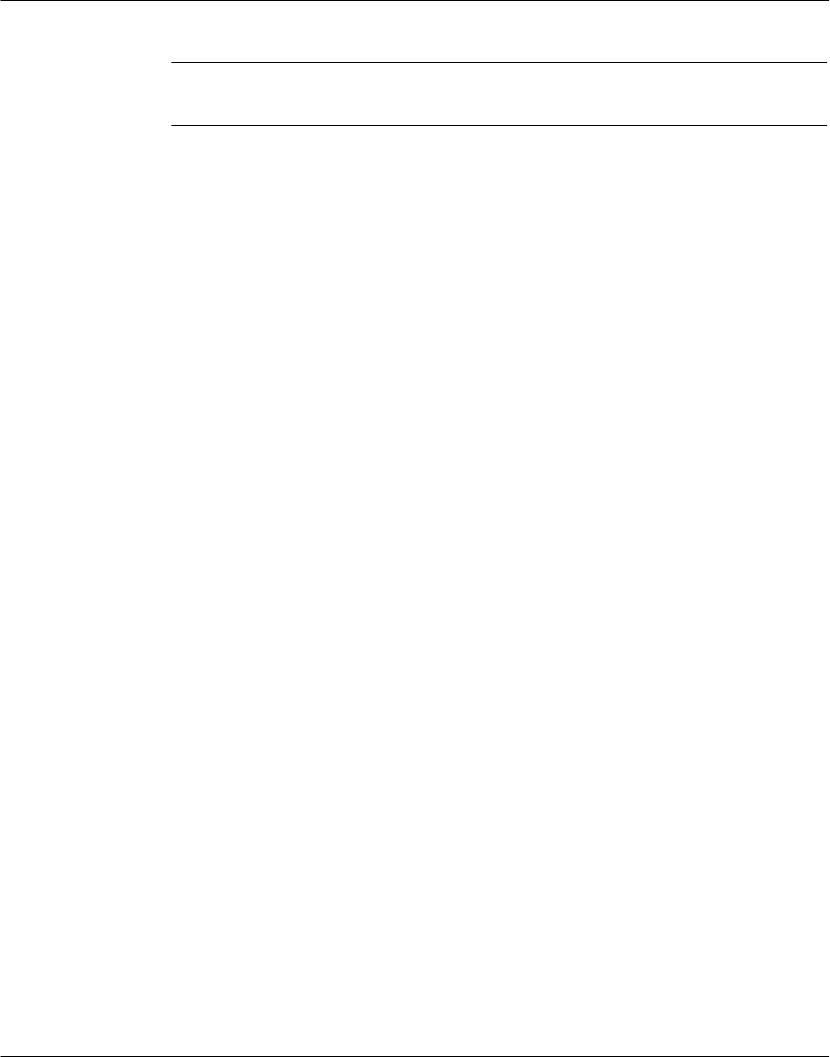
Configuring the Bridge
36
3.6 Option 1: Network/IP Settings
When you select option 1 on the Configuration Menu, the Bridge displays its current
Ethernet settings. Here is an example:
IP Address : (192) .(168) .(001) .(023)
Set Gateway IP Address (Y):
Gateway IP Address : (192) .(168) .(001) .(030)
Set Netmask (N for default) (Y): (255) .(255) .(255) .(000)
IP Address
The four entry fields for the IP address are shown as parenthesis ( ).
To retain the Bridge’s current IP address, just press <Enter> at each field. To assign
a new IP address, enter it into each field.
IP 0.0.0.0: Note that setting the IP address to all zero (0.0.0.0) causes the Bridge to
be in an “Address Not Assigned” status. It reports its address as: 0.0.0.0/DHCP.
Disregard the reference to DHCP.
Set Gateway IP Address
The Gateway IP Address is used only if your Ethernet network is larger than one
continuous network (it contains subnetworks).
Each node within the subnetwork can directly reach all the other nodes within the
same subnetwork. If the Bridge’s subnetwork has a gateway to another subnetwork,
the Gateway IP Address parameter identifies the gateway’s address.
Set Netmask
If the Bridge’s subnetwork has a gateway node, the Bridge needs to know how to
recognize which IP addresses it can communicate with directly on its own subnetwork
and which addresses it must refer to the gateway node.
The Netmask (subnetwork mask) specifies which portion of the an IP address defines
devices on the local subnetwork, and which portion defines the entire subnetwork the
devices are on. By comparing IP addresses with the subnetwork mask, the Bridge can
determine which addresses are on its subnetwork and which are not.
Users can define different subnetwork masks to support their requirements. For
example, common “Class C” IP addresses assume a default subnetwork mask of