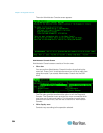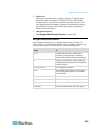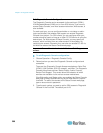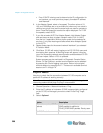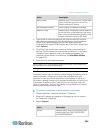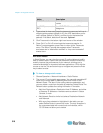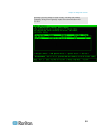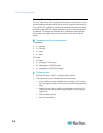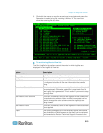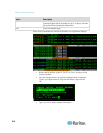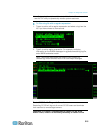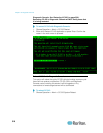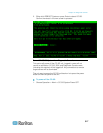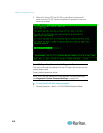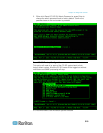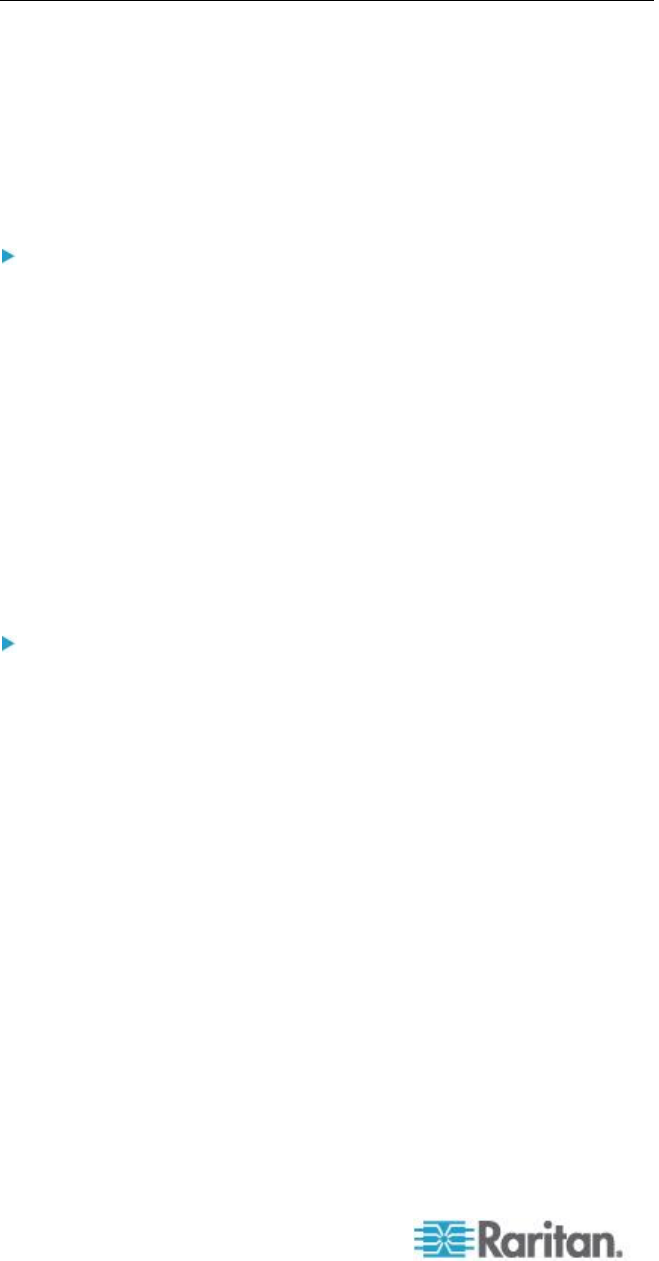
Chapter 16: Diagnostic Console
312
View Log Files in Diagnostic Console
You can view one or more log files simultaneously via LogViewer, which
allows browsing through several files at once to examine system activity.
The Logfile list is updated only when the associated list becomes active,
as when a user enters the logfile list area, or when a new sorting option
is selected. File names are preceded by a timestamp indicating either
how recently the logfile has received new data or the file size of the
logfile.
Timestamp and file size abbreviations:
Timestamps:
s = seconds
m = minutes
h = hours
d = days
File sizes:
B = Bytes
K = Kilobytes (1,000 bytes)
M = Megabytes (1,000,000 bytes)
G = Gigabytes (1,000,000,000 bytes)
To view log files:
1. Choose Operation > Admin > System Logfile Viewer.
2. The Logviewer screen is divided into four main areas.
List of Logfiles currently available on the system. If list is longer
than the display window, the list can be scrolled using the arrow
keys.
Logfile List sort criteria. Logfiles can be shown sort by their Full
File Name, the most recently changed logfile or by the largest
logfile size.
Viewer Display options.
Export / View selector.