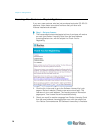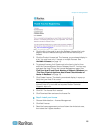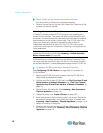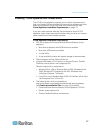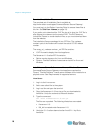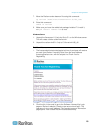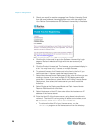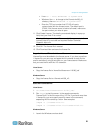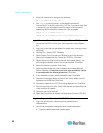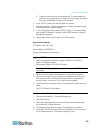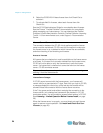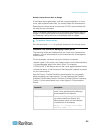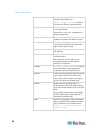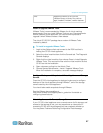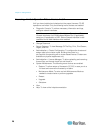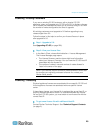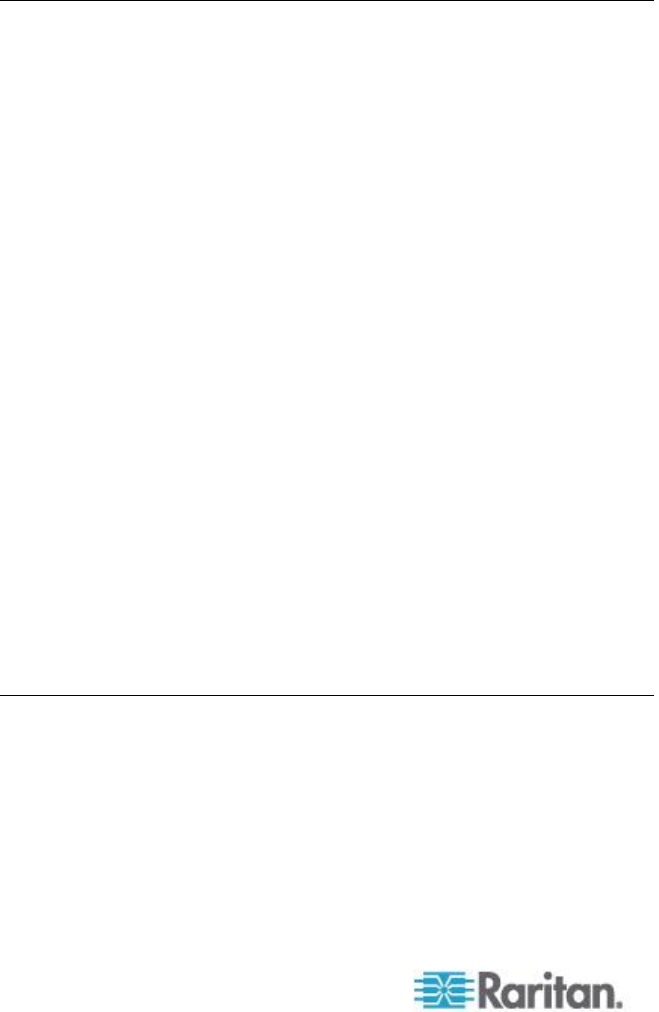
Chapter 3: Getting Started
22
2. Enter this command to change to the directory.
cd c:\flexnet-win\i86_n3\
3. Run lmgrd to start the server. In the sample commands,
"license-file.lic" is the file name of the .LIC file. If you have more than
1 license file, you must specify each file name in the command,
separating the file names by a semicolon. See examples.
lmgrd -z -c license-file.lic
lmgrd -z -c license-file1.lic;license-file2.lic
Install CommandCenter Secure Gateway on VMware ESX Server 4.0
1. Connect to the ESX 4.0 from your client computer using vSphere
4.0.
2. Log in as a user that has permission to create, start, and stop virtual
machines.
3. Choose File > Deploy OVF Template.
4. Select Deploy From File then click Browse to go to the directory
where you unzipped the files. Select the .OVF file. Click Next.
5. Details about the virtual machine that will be created display. You
can change the default name of the virtual machine. Click Next.
6. Select the inventory location. Click Next.
7. Select the Host where you want to deploy the CommandCenter
Secure Gateway. A host that is part of a high availability cluster
is recommended for failover protection. Click Next.
8. If you selected a cluster, select the specific host. Click Next.
9. Choose the datastore where all files will be stored. Make sure the
datastore has 40GB free. Click Next.
10. Choose the network your CC-SG is being deployed on. Click Next.
11. View the summary then click Finish. Wait several minutes while the
virtual machine is created.
12. Power on the virtual machine.
13. Open the Console tab to access the Diagnostic Console of CC-SG.
Log in to Diagnostic Console to Set CC-SG IP Address
1. Log in as admin/raritan. Usernames and passwords are
case-sensitive.
2. You will be prompted to change the local console password.
a. Type the default password (raritan) again.