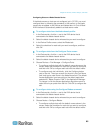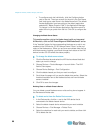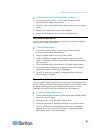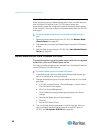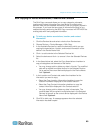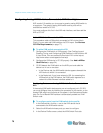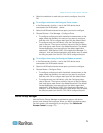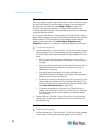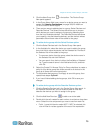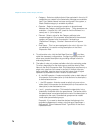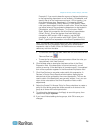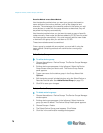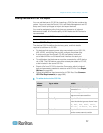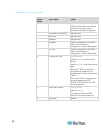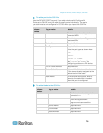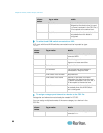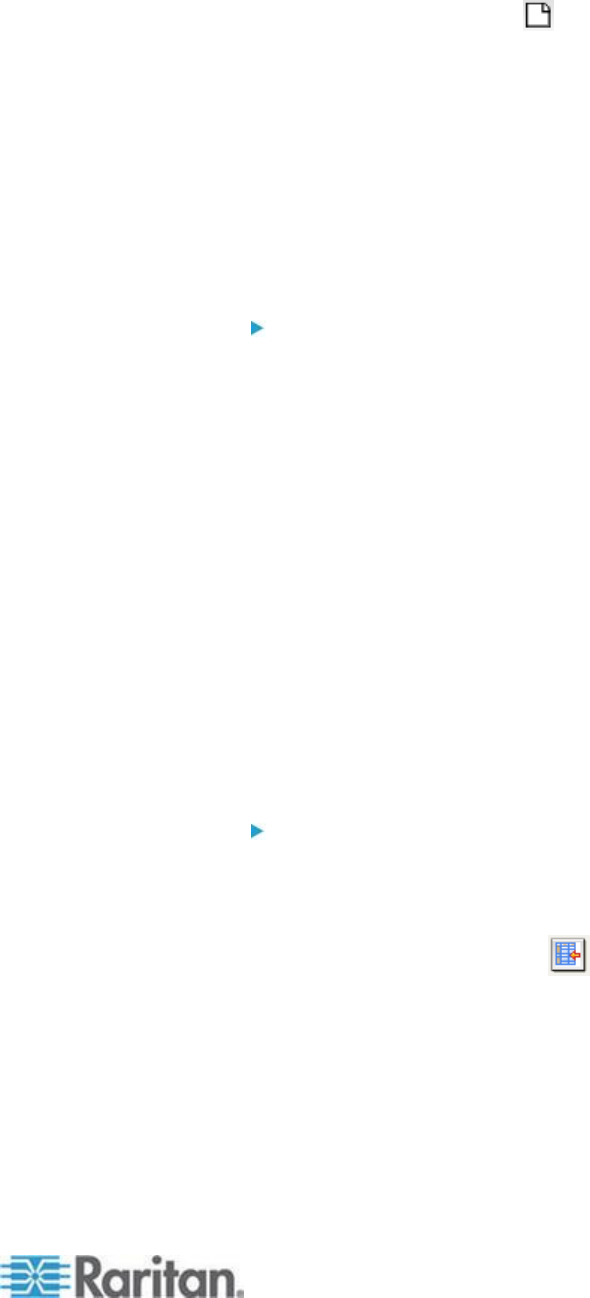
Chapter 6: Devices, Device Groups, and Ports
73
2. Click the New Group icon in the toolbar. The Device Group:
New panel appears.
3. In the Group Name field, type a name for a device group you want to
create. See Naming Conventions (on page 389) for details on
CC-SG's rules for name lengths.
4. There are two ways to add devices to a group, Select Devices and
Describe Devices. The Select Devices tab allows you to choose
which devices you want to assign to the group by selecting them
from the list of available devices. The Describe Devices tab allows
you to specify rules that describe devices, and the devices whose
parameters follow those rules will be added to the group.
To add a device group with the Select Devices option:
1. Click the Select Devices tab in the Device Group: New panel.
2. In the Available list, select the device you want to add to the group,
then click Add to move the device into the Selected list. Devices in
the Selected list will be added to the group.
To remove a device from the group, select the device name in
the Selected list and click Remove.
You can search for a device in either the Available or Selected
list. Type the search terms in the field below the list, and then
click Go.
3. Select the Create Full Access Policy for Group checkbox to create a
policy for this device group that allows access to all devices in the
group at all times with control permission.
4. To add another device group, click Apply to save this group, then
repeat these steps. Optional.
5. If you have finished adding device groups, click OK to save your
changes.
To add a device group with the Describe Devices option:
1. Click the Describe Devices tab in the Device Group: New panel. In
the Describe Devices tab, you can create a table of rules that
describe the devices you want to assign to the group.
2. Click the Add New Row icon to add a row to the table.
3. Double-click the cell created for each column to activate a drop-down
menu. Select the rule components you want to use from each list.
Prefix - Leave this blank or select NOT. If NOT is selected, this
rule will filter for values opposite of the rest of the expression.