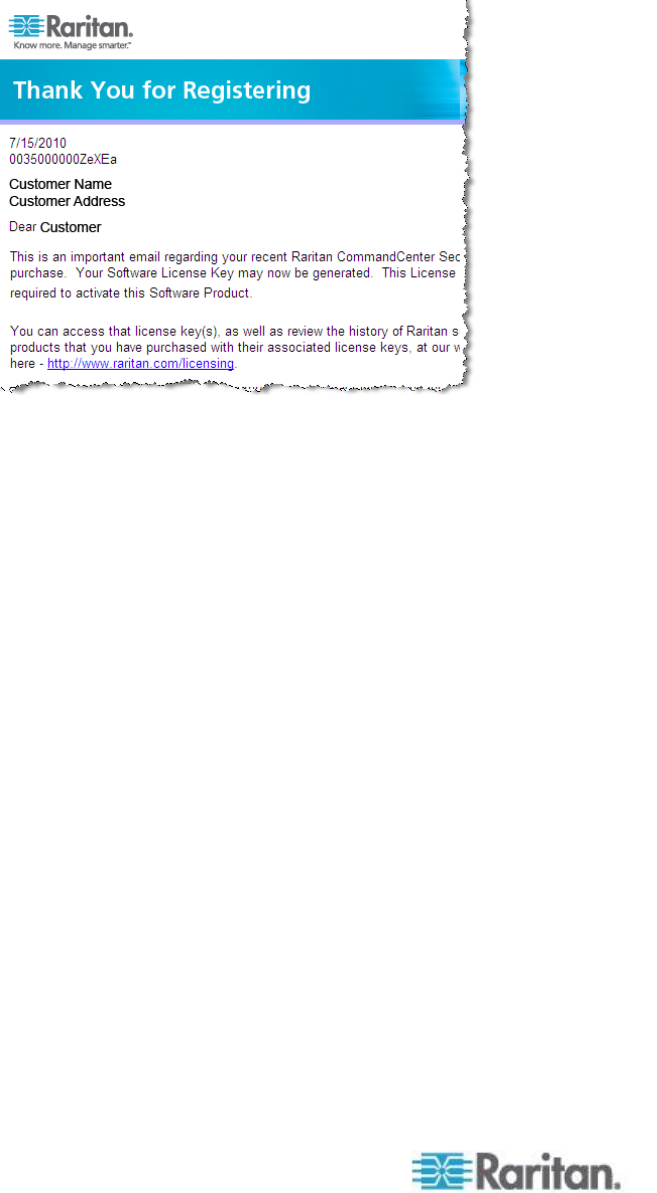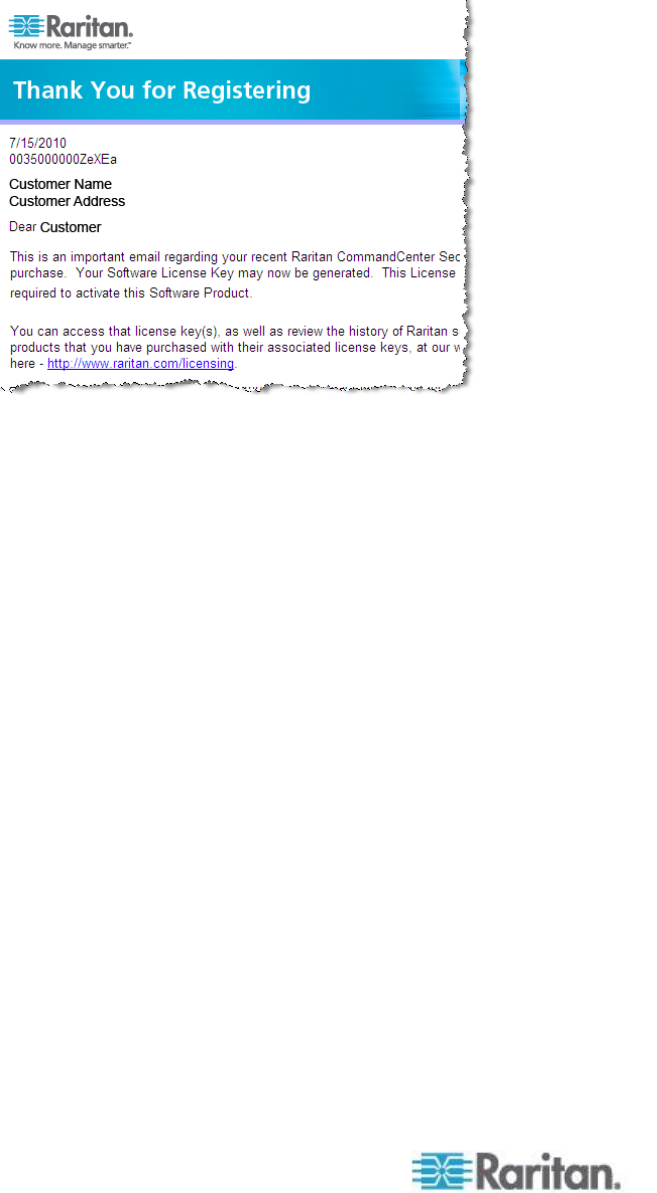
Chapter 3: Getting Started
3. Check your email for another message from Raritan Licensing Portal
from the email address licensing@raritan.com, with the subject line
Your Raritan Commandcenter SG Software License Key is Available.
4. Click the link in the email to go to the Software License Key Login
page on Raritan's website and login with the user account just
created.
5. Click the Product License tab. The licenses you purchased display in
a list. You may have only 1 license, or multiple licenses.
6. To get each license, click Create next to the item in the list. If you
have more than 1 license, create the base license first.
7. Select New License Server Deployment if this is the first time you are
creating a license. If you have multiple CC-SG deployments with
more than 1 license server, select Add to an Existing License Server
Deployment, then select the license server you want to add this
license to.
8. Select Single as the Deployment Mode and Path. Leave Vendor
Daemon Path blank then click Next.
9. Select Hostname or Host IP, then enter either the hostname or IP
address of the license server.
10. Enter the Host ID of the license server, using these instructions to
retrieve it. The Host ID is a long string of letters and numbers, such
as: A005B983-8DFE-D511-A510-00112FCB87F6.
To retrieve the Host ID of your license server, run the
dmidecode program on the license server from the directory.