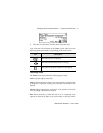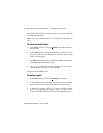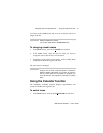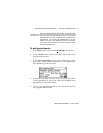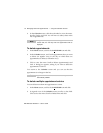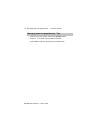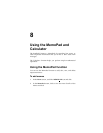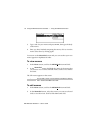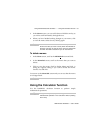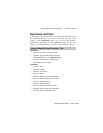RIM Wireless Handheld — User’s Guide
Managing Tasks and Appointments — Using the Calendar function
104
2. In the
Calendar
screen, click the trackwheel to view the menu.
Scroll to Today and click. You will move to today's date in the
list of appointments.
To delete appointments
1. In the
Home
screen, scroll to the
CALENDAR
icon and click.
2. In the
Calendar
screen, scroll to the appointment that you want
to delete (in Agenda view) or the day on which there are
appointments to delete (in Calendar view).
3. Click to view the menu. Scroll to Delete Appointment(s) and
click. A dialog box appears, asking if you want to delete the
appointment. Click Yes.
You return to the
Calendar
screen and you can see that the
appointment is no longer in the list.
To delete multiple appointment entries
You can delete more than one appointment at a time.
1. In the
Home
screen, scroll to the
CALENDAR
icon and click.
2. In Agenda view of the
Calendar
screen, scroll to a date field.
Click to view the menu. Scroll to Delete Prior and click.
Note
In Agenda view, if you do not have appointments for the
current date, the next day that has appointments will be
displayed.
Note
Appointments which are more than 30 days old are
automatically deleted.