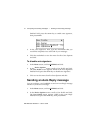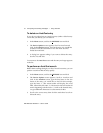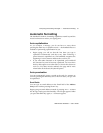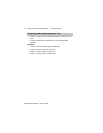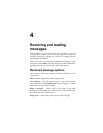RIM Wireless Handheld — User’s Guide
Composing and sending messages — Using AutoText
58
To delete an AutoText entry
If you do not wish to keep an AutoText entry (either a default entry
or one that you added), you can delete it.
1. In the
Home
screen, scroll to the
OPTIONS
icon and click.
1. The
Device Options
screen appears. Scroll to AutoText and
click. In the
AutoText
screen, scroll to the entry you would like
to delete. Click the trackwheel to view the menu. Scroll to
Delete Item and click.
2. A dialog box appears asking if you want to delete the entry.
Scroll to Yes and click.
You return to the
AutoText
screen and the entry no longer appears
in the list.
To perform an AutoText search
Rather than scrolling through your list of AutoText entries, you can
perform a search to find an entry quickly.
1. In the
Home
screen, scroll to the
OPTIONS
icon and click.
2. The
Device Options
screen appears. Scroll to AutoText and
click. In the
AutoText
screen, type the first letter or first few
letters of the entry you would like to find. For this example,
type the letter ‘t’. (The screen header will display the word
Find, followed by the letter ‘t’.) The AutoText list will isolate all
entries beginning with the letter ‘t’. Scroll to the desired entry,
or type additional characters to isolate entries further.
3. Scroll to the correct entry then click the trackwheel to edit or
delete the entry.