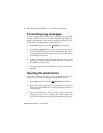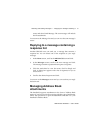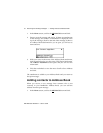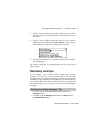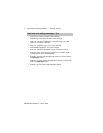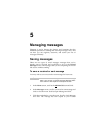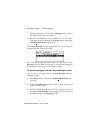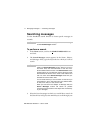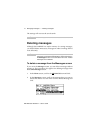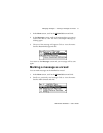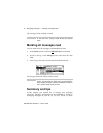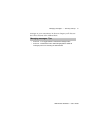RIM Wireless Handheld — User’s Guide
Managing messages — Searching messages
74
Searching messages
Use the handheld’s search function to locate specific messages in
seconds.
To perform a search
1. In the
Home
screen, scroll to the
SEARCH MESSAGES
icon
and click.
2. The
Search Messages
screen appears. In the Name:, Subject:,
and Message: fields, type the keywords for which you want to
search.
3. Select the list of messages in which you would like to search. In
the Search List: field, press the
SPACE
key to scroll through your
Note
You can also search for messages while in the
Messages
and
Locked Messages
screens.
Note
You can search for a name stored in your Address Book
while in the
Search Messages
function. With your cursor in
the Name: field, click the trackwheel to view the menu.
Scroll to Select Name and click. The
Address Book
screen
appears where you can select the name to search for. Click
the trackwheel to view the menu. Scroll to Use Address
and
click. You return to the
Search Messages
screen with your
selected name in the Name: field.
You can select where you want to search for the name you
have entered. In the In: field, select from Any Address Field,
To: field, From: field, Cc: field, or Bcc: field.
When you enter text in the Subject: or Message: field, the
Search Messages
function will search for phrases
containing these characters in the subject line and the body
of your messages.