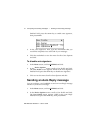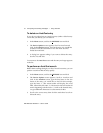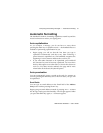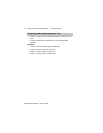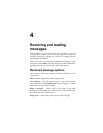Composing and sending messages — Using AutoText
RIM Wireless Handheld — User’s Guide
57
5. Once the appropriate replacement text is in the Replace it with:
field, click the trackwheel to view the menu. Scroll to Save Item
and click.
The new AutoText entry will appear in the AutoText entries list in
alphabetical order. When you enter this AutoText entry into a
message and press the
SPACE
key, the corresponding macro is
inserted into your message.
To edit an AutoText entry
You may wish to change a pre-programmed AutoText entry to suit
your needs.
1. In the
Home
screen, scroll to the
OPTIONS
icon and click.
2. The
Device Options
screen appears. Scroll to AutoText and
click. In the
AutoText
screen, scroll to the entry you would like
to edit. Click the trackwheel to view the menu. Scroll to Edit
Item and click.
3. The
Edit AutoText
screen appears. Press
ALT
while you roll the
trackwheel to scroll horizontally while you make your edits.
Type your changes to the current entry.
4. Click the trackwheel to view the menu. Scroll to Save Item and
click.
You will return to the
AutoText
screen where you can view your
recent changes.
Note
You can also edit AutoText entries from the
To:
screen with
the main recipient selected. Click to view the menu. Scroll
to Edit AutoText and click.