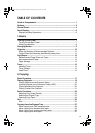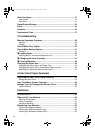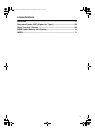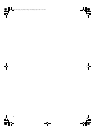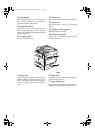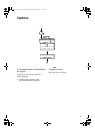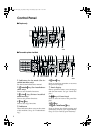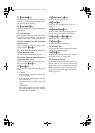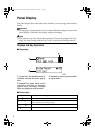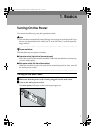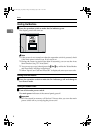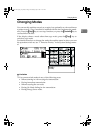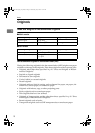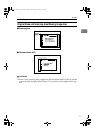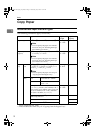5
11.
{
{{
{Clear/Stop}
}}
} key
While entering numbers, press to cancel a
number you have entered. While copy-
ing, press to stop copying.
12. {
{{
{Clear Modes}
}}
} key
Press to clear the previously entered copy
job settings.
13.
On indicator
This indicator lights up when the opera-
tion switch is turned on, and goes off
when the operation switch is turned off.
14.
Fax function keys (Fax installed
machine only)
Press to change modes. To use copy func-
tions, press the {
{{
{Copy}
}}
} key.
15.
Dial Function keys (Fax in-
stalled machine only)
See the Facsimile Reference manual.
16.
Printer function keys (Printer in-
stalled machine only)
Press to change modes. To use copy func-
tions, press the {
{{
{Copy}
}}
} key.
17.
{
{{
{Menu}
}}
} key
Press this key to set the following func-
tions.
• Combine
Press to make combined copies. See
p.35 “Combine”.
• Sort (Optional 32MB copier memory
unit is required)
Automatically sorts copies. See p.25
“Sort”
• Original Size
Select the original size that matches
the originals placed. See p.20 “Placing
Standard Size Originals”
18.
{
{{
{Select Paper Tray}
}}
} key
Press to select the paper tray.
19.
{
{{
{Zoom}
}}
} key
Changes the reproduction ratio in 1%
steps.
20.
{
{{
{Reduce/Enlarge}
}}
} key
Press to make reduced or enlarged cop-
ies. See p.32 “Preset Reduce/Enlarge”.
21.
{
{{
{Lighter}
}}
} and {
{{
{Darker}
}}
} keys
Adjusts the copy image density.
22.
{
{{
{Original}
}}
} key
Press to select the original type.
23.
Number keys
Use to enter the desired number of copies
and data for selected modes.
24.
{
{{
{Start}
}}
} key
Press to start copying. Also use to initiate
Auto Start. See p.31 “Auto Start”.
25.
Operation switch
Press this switch to turn the power on or
return from the Low Power mode, the
Sleep mode or the Auto Off mode (the
On indicator lights up). To turn the pow-
er off, press this switch again (the On in-
dicator goes off).
StellaC-AE-CopyF_V4_FM.book Page 5 Wednesday, July 4, 2001 11:21 AM