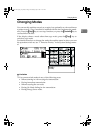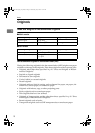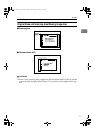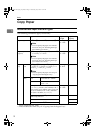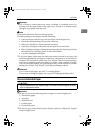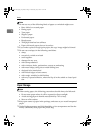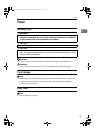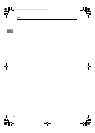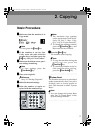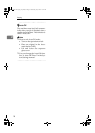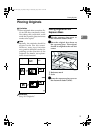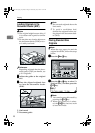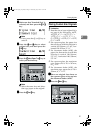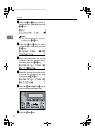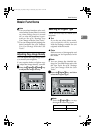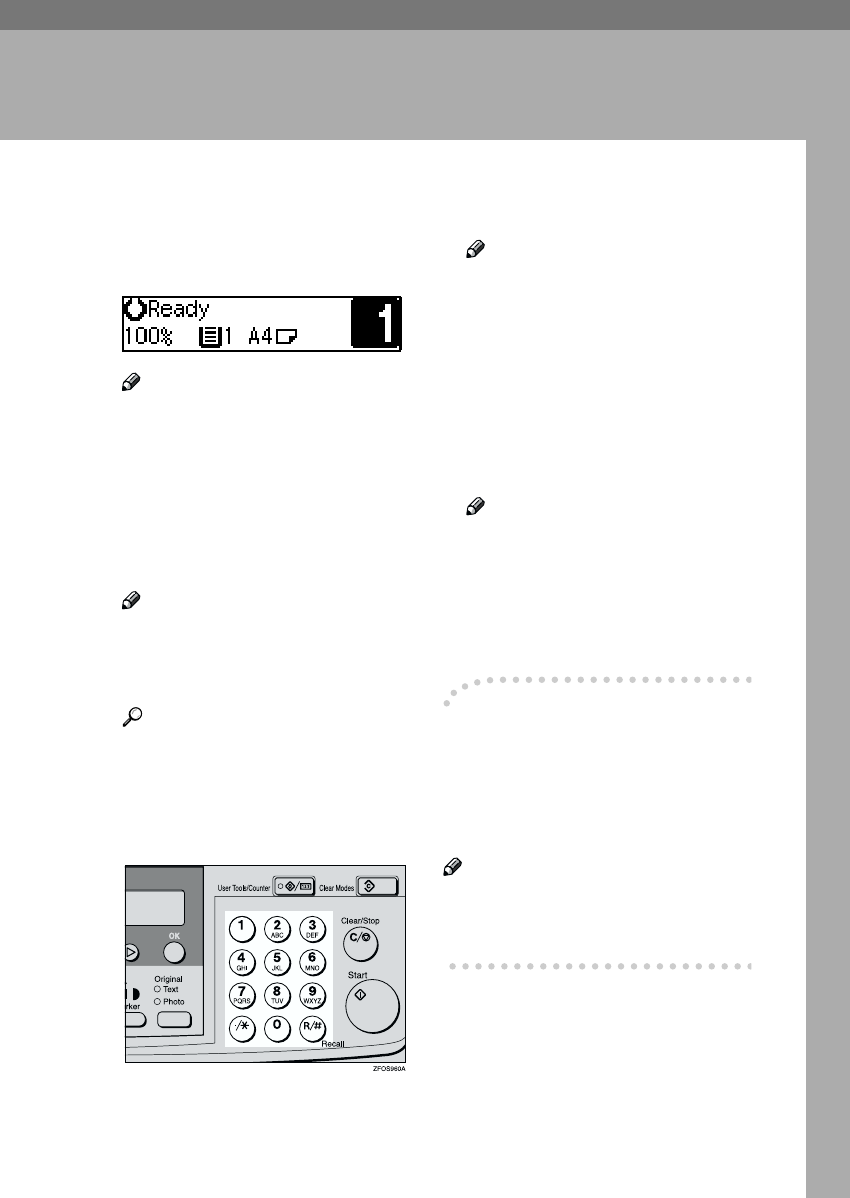
17
2. Copying
Basic Procedure
A
AA
A
Make sure that the machine is in
Copy mode.
Note
❒ If not, press the {
{{
{Copy}
}}
} key.
B
BB
B
If the machine is set for User
Code, enter the code with the
number keys, and then press the
{
{{
{OK}
}}
} key. See p.31 “User Codes”.
C
CC
C
Make sure that there are no previ-
ous settings remaining.
Note
❒ To clear settings, press the
{
{{
{Clear Modes}
}}
} key.
D
DD
D
Place your originals.
Reference
See p.19 “Placing Originals”.
E
EE
E
Make the desired settings.
F
FF
F
Enter the number of copies re-
quired with the number keys.
Note
❒ The maximum copy quantity
can be set between 1 and 99 (de-
fault: 99). See “1. Max. Copy
Q'ty” in p.56 “Copier Features”.
❒ To change the number entered,
press the {
{{
{Clear/Stop}
}}
} key, and
then enter the new number.
G
GG
G
Press the {
{{
{Start}
}}
} key.
The machine starts copying.
Note
❒ To stop the machine during the
multi-copy run, press the
{
{{
{Clear/Stop}
}}
} key.
❒ To return the machine to the in-
itial condition after copying,
press the {
{{
{Clear Modes}
}}
} key.
-
--
- System Reset
The machine returns to its prioritized
mode automatically after your job is
finished, after a certain period of
time. This function is called “System
Reset”.
Note
❒ You can change the System Reset
time. See “3. System Reset” in the
System Settings manual.
StellaC-AE-CopyF_V4_FM.book Page 17 Wednesday, July 4, 2001 11:21 AM