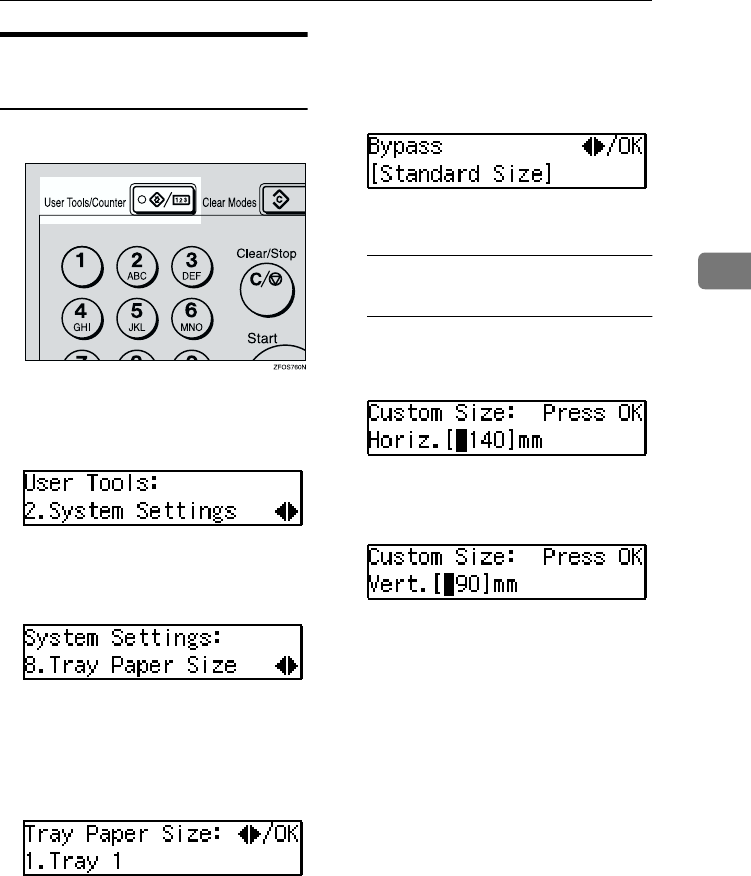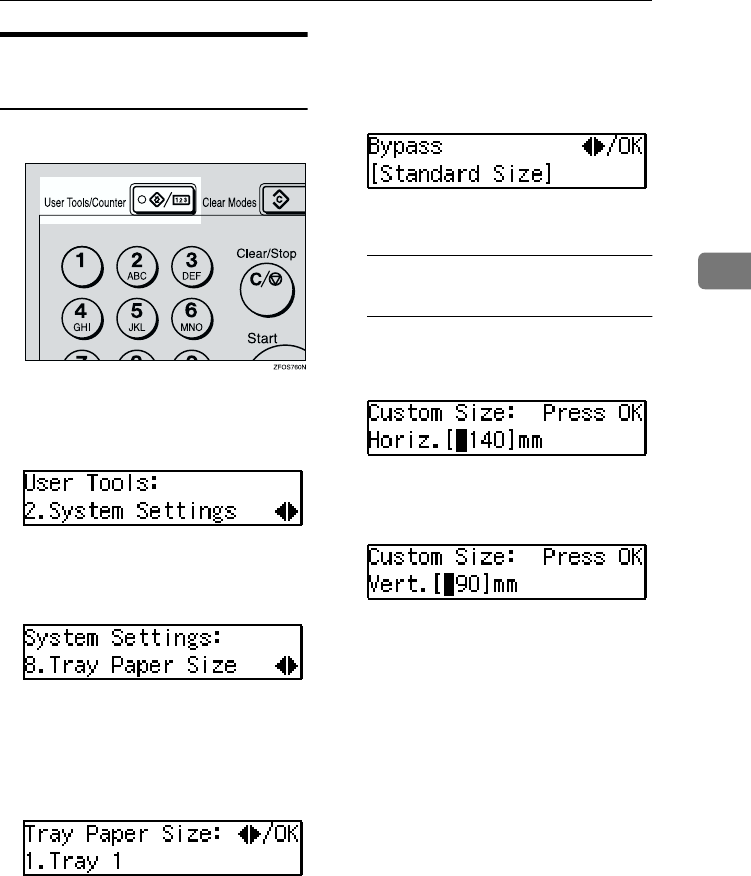
Changing the Paper Size
51
3
Selecting the Paper Size with
the User Tools
A
AA
A
Press the {
{{
{User Tools/Counter}
}}
} key.
B
BB
B
Press the 0
00
0 or 1
11
1 key to display
"2.System Settings", and then
press the {
{{
{OK}
}}
} key.
C
CC
C
Press the 0
00
0 or 1
11
1 key until "8.
Tray Paper Size" is displayed, and
then press the {
{{
{OK}
}}
} key.
D
DD
D
Press the 0
00
0 or 1
11
1 key to select the
paper tray you want to change the
paper size for, and then press the
{
{{
{OK}
}}
} key. When you select "1.
Tray 1" or "2. Tray 2", go to step
F
FF
F
.
E
EE
E
If you have selected "3. Bypass"
on step
D
DD
D
, select "Standard Size"
or "Custom Size", and then press
the {
{{
{OK}
}}
} key.
F
FF
F
Select the desired paper size.
When you have selected
"Custom Size" on step
E
A
AA
A Enter the horizontal size of the
paper with the number keys,
and then press the {
{{
{OK}
}}
} key.
B
BB
B Enter the vertical size of the pa-
per with the number keys, and
then press the {
{{
{OK}
}}
} key.
G
GG
G
Press the {
{{
{User Tools/Counter}
}}
} key
to exit from the user tools.
StellaC-AE-CopyF_V4_FM.book Page 51 Wednesday, July 4, 2001 11:21 AM