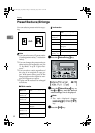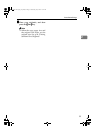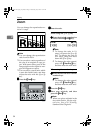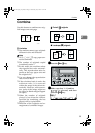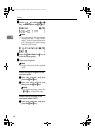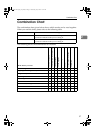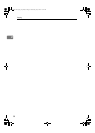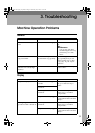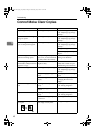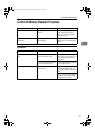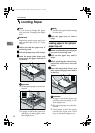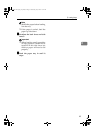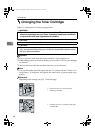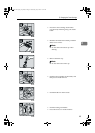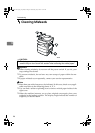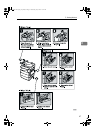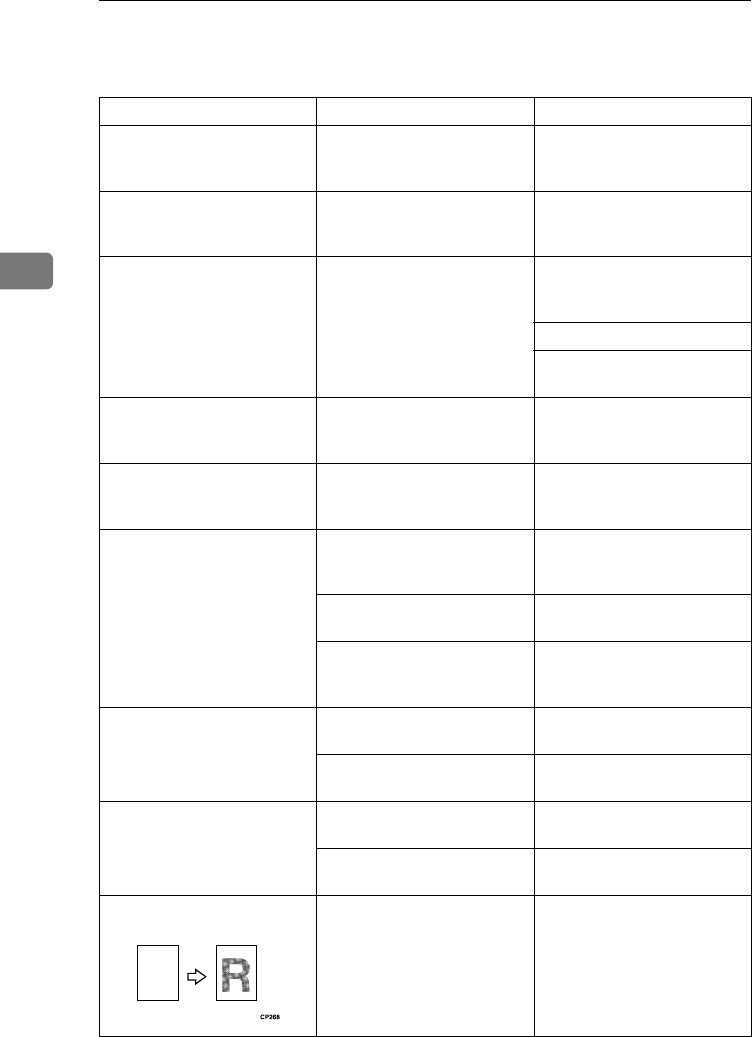
Troubleshooting
40
3
Cannot Make Clear Copies
Problem Cause Action
Copies appear dirty. The image density is too dark. Adjust the image density. See
p.23 “Adjusting Copy Image
Density”.
The reverse side of an original
image is copied.
The image density is too dark. Adjust the image density. See
p.23 “Adjusting Copy Image
Density”.
A shadow appears on copies if
you use the pasted originals.
The image density is too dark. Adjust the image density. See
p.23 “Adjusting Copy Image
Density”.
Change the original direction.
Put mending tape on the past-
ed part.
The same copy area is dirty
whenever making copies.
The exposure glass, exposure
glass cover, or document feed-
er (ADF) white sheet is dirty.
Clean them. See p.63 “Main-
taining Your Machine”.
When copying with the docu-
ment feeder (ADF), black lines
appear in a copy.
Your document feeder (ADF)
might be dirty.
Clean the document feeder
(ADF) with a cloth. See p.63
“Maintaining Your Machine”.
Copies are too light. The image density is too light. Adjust the image density. See
p.23 “Adjusting Copy Image
Density”.
Damp or rough grain paper is
used.
Use dry paper without rough
grain.
Toner cartridge is almost
empty.
Add toner. See p.44 “h
Changing the Toner Car-
tridge”.
Parts of the image are not cop-
ied.
The original is not placed cor-
rectly.
Place originals correctly. See
p.19 “Placing Originals”.
An improper paper size is se-
lected.
Select the proper paper size.
Copies are blank. The original is not placed cor-
rectly.
Place originals correctly. See
p.19 “Placing Originals”.
The side of the original placed
is incorrect.
Place originals correctly.
A moire pattern is produced
on copies.
Your original has a dot pat-
tern image or many lines.
Change the original direction.
R
StellaC-AE-CopyF_V4_FM.book Page 40 Wednesday, July 4, 2001 11:21 AM