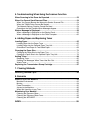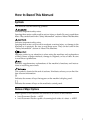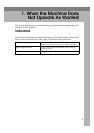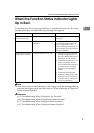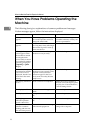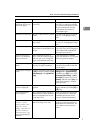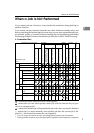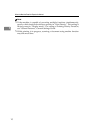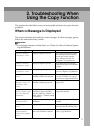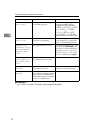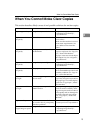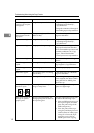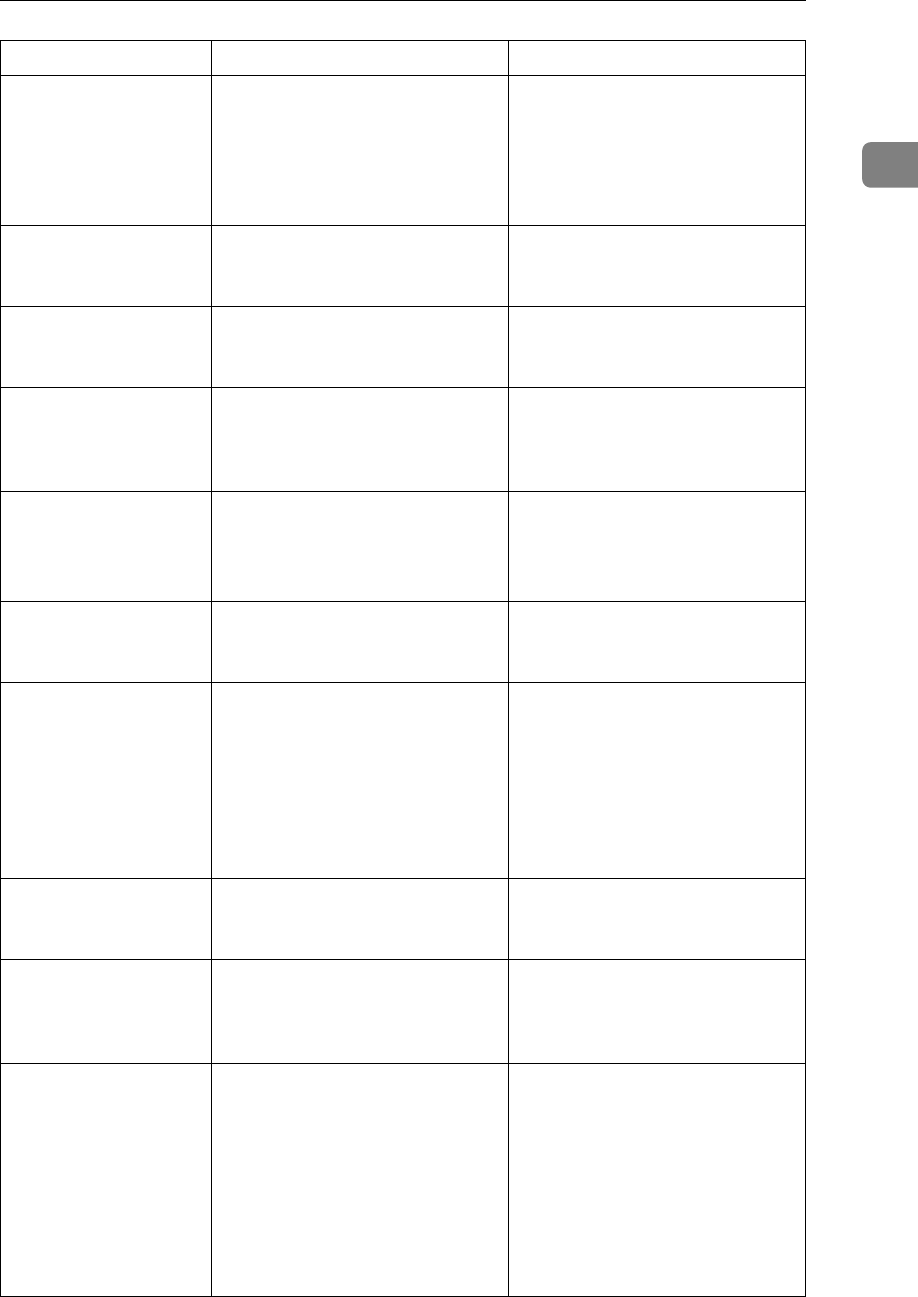
When You Have Problems Operating the Machine
7
1
Original images are
printed on the reverse
side of the paper.
You may have loaded the paper
incorrectly.
Load paper correctly. Load paper
into Tray 1-4 with the print side
up, and into the bypass tray with
the print side down. See p.68
“Orientation-Fixed Paper or
Two-Sided Paper”.
Misfeeds occur frequently.
The tray's side fences may not be
locked.
Check the side fences are locked.
See p.71 “Changing the Paper
Size”.
Misfeeds occur frequently.
The tray's end fence may not be
set properly.
Check the end fence is set proper-
ly. See p.71 “Changing the Paper
Size”.
Misfeeds occur frequently.
You may have loaded paper of a
size not shown on the paper size
selector.
Use Tray Paper Settings to set the
paper size. See p.78 “Changing to
a Size Other Than Indicated on
the Paper Size Selector”.
An error message re-
mains, even if misfed
paper is removed.
When a misfeed message ap-
pears, it remains until you open
and close the cover as required.
Paper is still jammed in the tray.
Clear misfed paper, and then
open and close the cover. See p.89
“Removing Jammed Paper”.
Cannot print in duplex
mode.
You cannot use paper in the by-
pass tray for duplex printing.
For duplex printing, select Tray 1-
4 in the copier mode or with the
printer driver.
Cannot print in duplex
mode.
You have selected a tray that is set
to [Off] for duplex printing in [Tray
Paper Settings] under [System Set-
tings].
Select a paper tray in [Tray Paper
Settings] under [System Settings],
and then press [OK]. Then, select
[No Display (Plain Paper)] or [Recy-
cled Paper] for Paper Type, press
[Duplex], and then select [On]. See
“Tray Paper Settings”, General
Settings Guide.
The user code entry
screen is displayed.
Users are restricted by user man-
agement.
Enter the user code (up to eight
digits), and then press the {OK} or
{q} key.
The Authentication
screen appears.
Basic Authentication, Windows
Authentication, LDAP Authenti-
cation or Integration Server Au-
thentication is set.
Enter your login user name and
user password. See “When the
Authentication Screen is Dis-
played”, About This Machine.
“
Temperature
Alert. Turn
main power off,
adjust room
temp. and wait a
while before
restarting.
” ap-
pears, and printing is
disabled.
The temperature inside the ma-
chine is too high or too low.
Locate the machine in an environ-
ment where the temperature re-
mains between 10 and 32°C. See
p.93 “Where to Put Your Ma-
chine”.
Problem Cause Solution